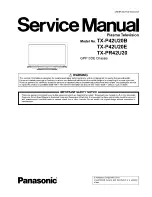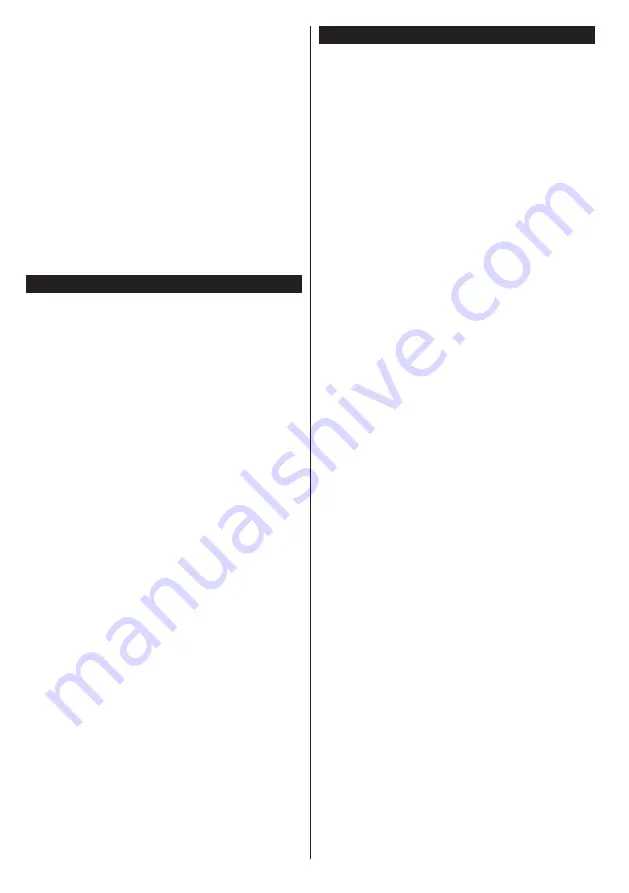
English
- 18 -
Event Options
Use the directional buttons to highlight an event and
press
OK
button to display
Event
Options
menu. The
following options are available.
Select Channel:
Using this option, you can switch to
the selected channel.
Set Timer on Event / Delete Timer on Event:
After
you have selected an event in the EPG menu, press the
OK
button. Select
Set Timer on Event
option and press
the
OK
button. You can set a timer for future events.
To cancel an already set timer, highlight that event and
press the
OK
button. Then select
Delete Timer
on
Event
option. The timer will be cancelled.
Notes:
You cannot switch to any other channel or source while
there is an active timer on the current channel.
It is not possible to set timer for two or more individual events
at the same time interval.
Teletext Services
Press the
Text
button to enter. Press again to activate
mix mode, which allows you to see the teletext page
and the TV broadcast at the same time. Press once
more to exit. If available, sections in the teletext pages
will become colour-coded and can be selected by
pressing the coloured buttons. Follow the instructions
displayed on the screen.
Digital Teletext
Press the
Text
button to view digital teletext
information. Operate it with the coloured buttons,
cursor buttons and the
OK
button. The operation
method may differ depending on the contents of the
digital teletext. Follow the instructions displayed on
the digital teletext screen. When the
Text
button is
pressed again, the TV returns to television broadcast.
BBC Connected Red Button (CRB)
While watching BBC channels, press the
Red
button
to access digital TV services provided by the BBC.
Under the tab ‘
Featured
’ highlight
Connected Red
Button
and press
OK
to start the service. On the
opening page you can access to BBC’s main services
such as BBC iPlayer, BBC News, BBC Sport and
many others. There are also links to the home pages of
the related applications available. Use the navigation
buttons on the TV’s remote control to move through
the application. Press
Exit
button to close and exit.
Software Upgrade
Your TV is capable of finding and updating the firmware
automatically via the broadcast signal or via Internet.
Software upgrade search via user interface
On the main menu select
Setup
and press the
OK
button.
Setup
Menu
will be displayed. Then select
More
and press the
OK
button. Navigate to
Software
upgrade
and press the
OK
button. In
Upgrade
options
menu select
Scan for upgrade
and press
OK
button to check for a new software upgrade.
If a new upgrade is found, it starts to download
the upgrade. After the download is completed
confirm the question asking about rebooting the
TV by pressing the
OK
to continue with the reboot
operation.
3 AM search and upgrade mode
Your TV will search for new upgrades at 3:00 o’clock if
Automatic scanning
option in the
Upgrade options
menu is set to
Enabled
and if the TV is connected
to an aerial signal or to Internet. If a new software is
found and downloaded successfully, it will be installed
at the next power on.
Note:
Do not unplug the power cord while led is blinking
during the reboot process. If the TV fails to come on after the
upgrade, unplug, wait for two minutes then plug it back in.