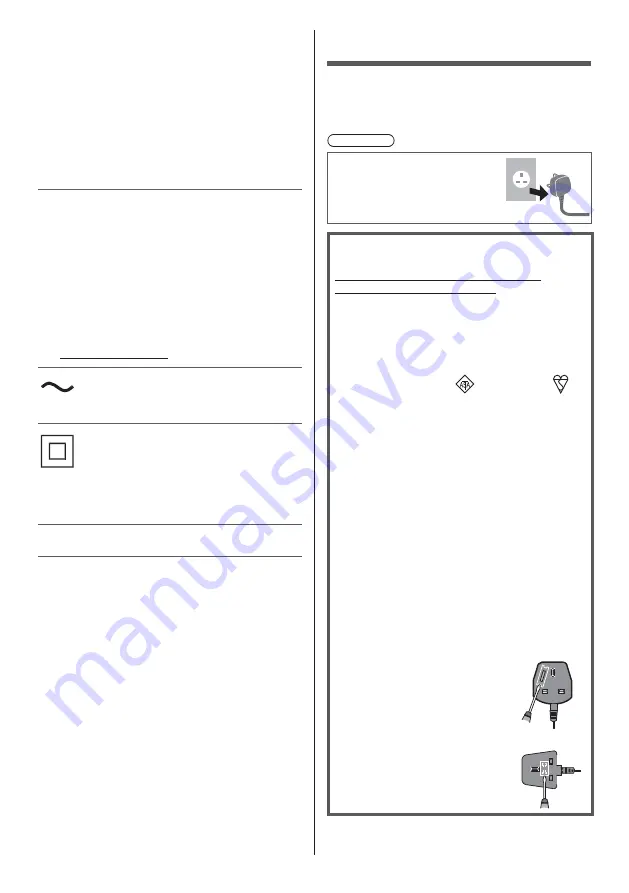
English
5
The recording and playback of content on this or any
other device may require permission from the owner
of the copyright or other such rights in that content.
Panasonic has no authority to and does not grant
you that permission and explicitly disclaims any right,
ability or intention to obtain such permission on your
behalf. It is your responsibility to ensure that your use
of this or any other device complies with applicable
copyright legislation in your country. Please refer to that
legislation for more information on the relevant laws and
regulations involved or contact the owner of the rights in
the content you wish to record or playback.
This product is licensed under the AVC patent portfolio
license for the personal use of a consumer or other uses
in which it does not receive remuneration to (i) encode
video in compliance with the AVC Standard (“AVC
Video”) and/or (ii) decode AVC Video that was encoded
by a consumer engaged in a personal activity and/or
was obtained from a video provider licensed to provide
AVC Video. No license is granted or shall be implied for
any other use.
Additional information may be obtained from MPEG LA,
LLC.
See http://www.mpegla.com.
This mark indicates the product operates on AC voltage.
This mark indicates a Class II or double insulated
electrical appliance wherein the product does not require
a safety connection to electrical earth (ground).
Transport only in upright position.
Safety Precautions
To help avoid risk of electrical shock, fire, damage or
injury, please follow the warnings and cautions below:
Mains plug and lead
Warning
If you detect anything unusual,
immediately switch off the mains
supply switch and remove the
mains plug.
IMPORTANT:
THE MOULDED MAINS PLUG
FOR YOUR SAFETY, PLEASE READ THE
FOLLOWING TEXT CAREFULLY.
This TV is supplied with a moulded 3-pin mains plug
for your safety and convenience.
A 10 amp fuse is fitted in this mains plug. Shall the
fuse need to be replaced, please ensure that the
replacement fuse has a 10 amp rating and that it is
approved by ASTA or BSI to BS1362.
Check for the ASTA mark
or the BSI mark
on
the fuse body.
If the mains plug contains a removable fuse cover,
you must ensure that it is refitted when the fuse is
replaced.
If you lose the fuse cover, the mains plug must not be
used until a replacement cover is obtained.
A replacement fuse cover may be purchased from
your local dealer.
Do not cut off the mains plug.
Do not use any other type of mains lead except the
one supplied with this TV.
The supplied mains lead and moulded plug are
designed to be used with this TV to avoid interference
and for your safety.
If the mains socket in your home is not suitable, get it
changed by a qualified electrician.
If the plug or mains lead becomes damaged,
purchase a replacement from an authorised dealer.
How to replace the fuse:
Example 1
Example 2
For plug type shown in example 1
Lift out the removable fuse cover
with a screwdriver and replace the
fuse, then refit it securely into the
mains plug.
For plug type shown in example 2
Lift open the fuse cover in the mains
plug with a screwdriver and replace
the fuse, then press the fuse cover
down securely.






































