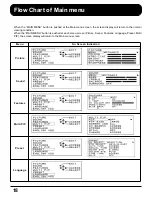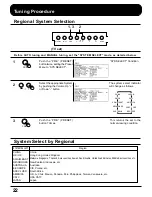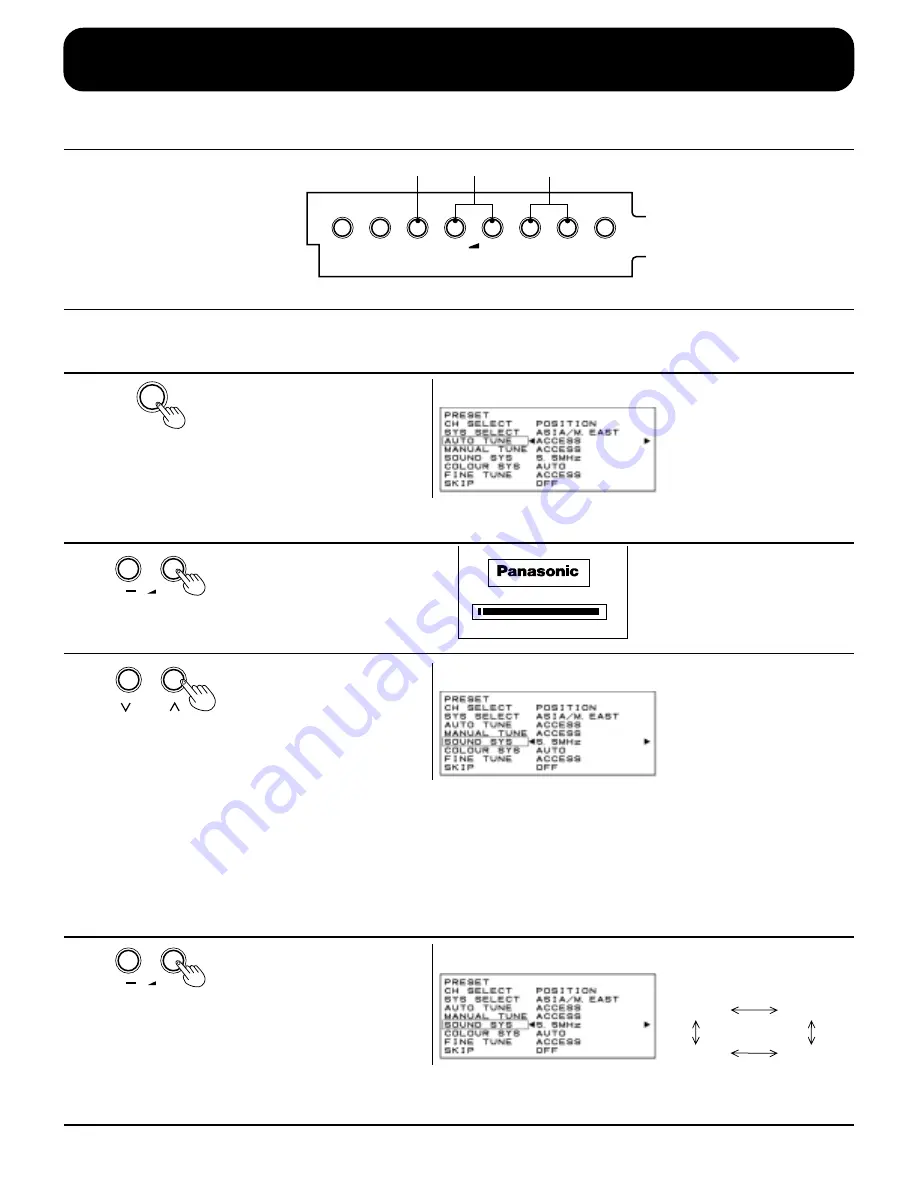
24
Tuning Procedure
Automatic Tune (Channel Select and Regional System must already be set; Refer to pages 20 to 23)
(TV set)
^
TV/AV
PRE.
^
+
-
DISPLAY
GAME
3
1, 6
2, 4
This TV uses automatic tuning to determine whether or not a broadcast signal is being sent which
it can receive, and automatically prepares so that the channel selection can respond to both the
position select and direct select modes.
1
2
3
4
PRE.
+
+
Push the “PRE.” (PRESET)
button 3 times.
Push the Volume Up “+” or
Down “
−
” button.
After all stations are tuned,
the on-screen display will
automatically change from
“AUTO TUNE” to “SOUND
SYS” Position. Confirm the
sound condition of each
Programme Number by using
the Programme Number Up
“
∧
” button.
I f n e c e s s a r y, p u s h t h e
Volume Up “+” or Down “
−
”
button, to improve the Sound
quality.
Automatic Search “AUTO
TUNE” Condition.
Search Start.
The best tuning position is
automatically memorized.
If the Sound is not clear or
no sound is produced on a
Programme Number, then
follow the next Step 4.
Note:
When sound volume is too
small to confirm, turn it up by
using the sound volume
button on the remote control.
The sound indicator will
change as follows.
4.5MHz
6.5MHz
5.5MHz
6.0MHz
1
CH1
2
CH2
2
CH2
Summary of Contents for TX-51P100 series
Page 2: ...1 ...