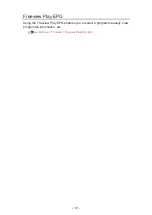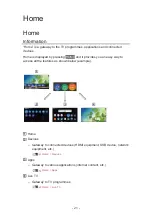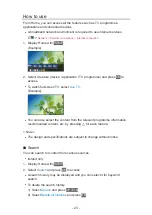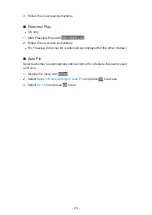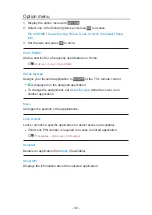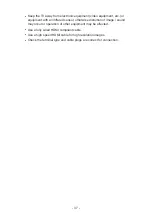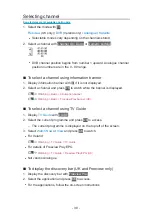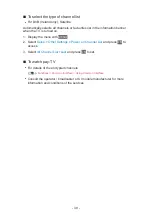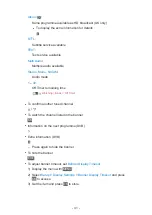Apps
How to use
Various applications (internet content, etc.) can be accessed easily from
Apps
.
1. Display Home with
HOME
.
2. Select
Apps
and press
OK
to access.
(Example)
●
To exit
Apps
EXIT
●
To add a shortcut icon
●
You can assign a favourite application to
MY APP
of the TV’s remote
control.
3. Select an application and press
OK
to access.
4. Follow the on-screen instructions.
= Note =
●
The design and specifications are subject to change without notice.
●
Internet apps are provided by their respective service providers, and may
be changed, interrupted, or discontinued at any time.
●
A broadband network environment is required to fully use this function.
- 29 -
Summary of Contents for TX-50HX800B
Page 1: ...eHELP English Model No ...
Page 78: ... 1080p Pixel by 4pixels is set to On 4K content except DCI 4K 78 ...
Page 297: ...Reset to Defaults Resets the current Picture Viewing Mode to the default settings 297 ...
Page 306: ...Reset to Defaults Resets the current Sound Mode to the default settings 306 ...
Page 309: ...TV Name Sets your favourite name for this TV Network Network settings TV Name 309 ...
Page 319: ...Time Zone Adjusts the time data Watching Basic Adjusting time 319 ...
Page 339: ...Licence Menu Displays the software licence information 339 ...
Page 355: ...20EU A B _v 3 002 ...