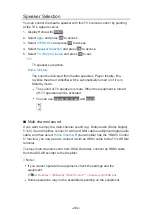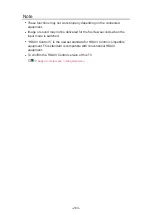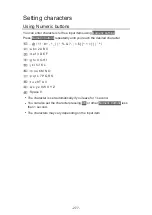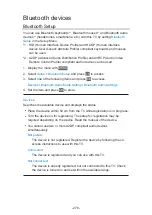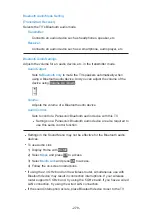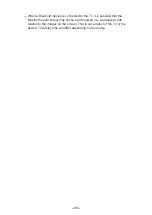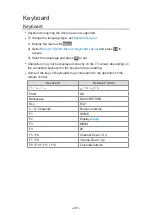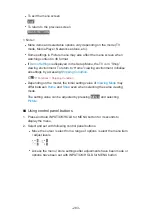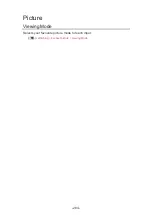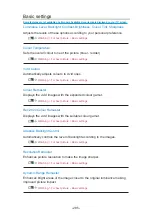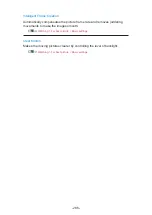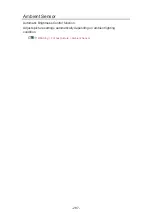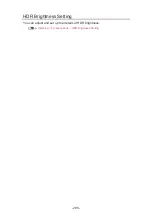Updating the TV Software
Information
A new version of software may be released for download to enhance the
performance or operations of the TV.
In DVB, a notification banner will appear when one of the BBC channels is
turned to if a new available software is found.
●
To install new software, select
Standby
/
Now
and press
OK
to set.
Standby
:
Installs new software in standby condition.
Now
:
Installs new software now.
= Note =
●
Software updating may result in higher energy consumption of the product.
- 274 -
Summary of Contents for TX-50HX800B
Page 1: ...eHELP English Model No ...
Page 78: ... 1080p Pixel by 4pixels is set to On 4K content except DCI 4K 78 ...
Page 297: ...Reset to Defaults Resets the current Picture Viewing Mode to the default settings 297 ...
Page 306: ...Reset to Defaults Resets the current Sound Mode to the default settings 306 ...
Page 309: ...TV Name Sets your favourite name for this TV Network Network settings TV Name 309 ...
Page 319: ...Time Zone Adjusts the time data Watching Basic Adjusting time 319 ...
Page 339: ...Licence Menu Displays the software licence information 339 ...
Page 355: ...20EU A B _v 3 002 ...