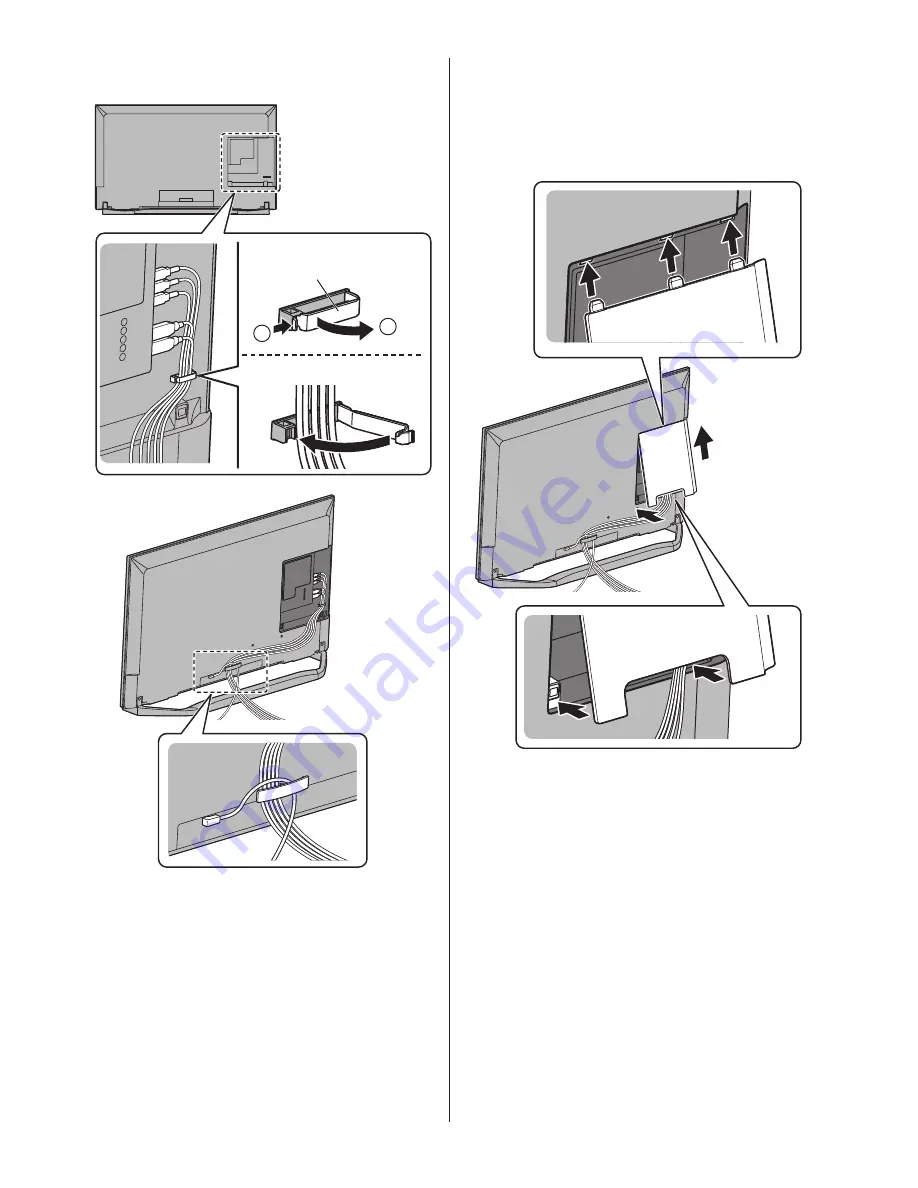
English
13
■
Fixing the cables using the cable clamp and
cable guide
1
2
Open
Close
Cable clamp
●
Fix cables as necessary.
●
When using the optional accessory, follow the option’s
assembly manual to fix cables.
■
Attaching the cable cover
●
Do not apply load to the cable cover.
●
Be careful not to nip the cables between the TV and
the cable cover.
●
When using AV terminal, you cannot attach the cable
cover. Keep the removed cable cover for future use.










































