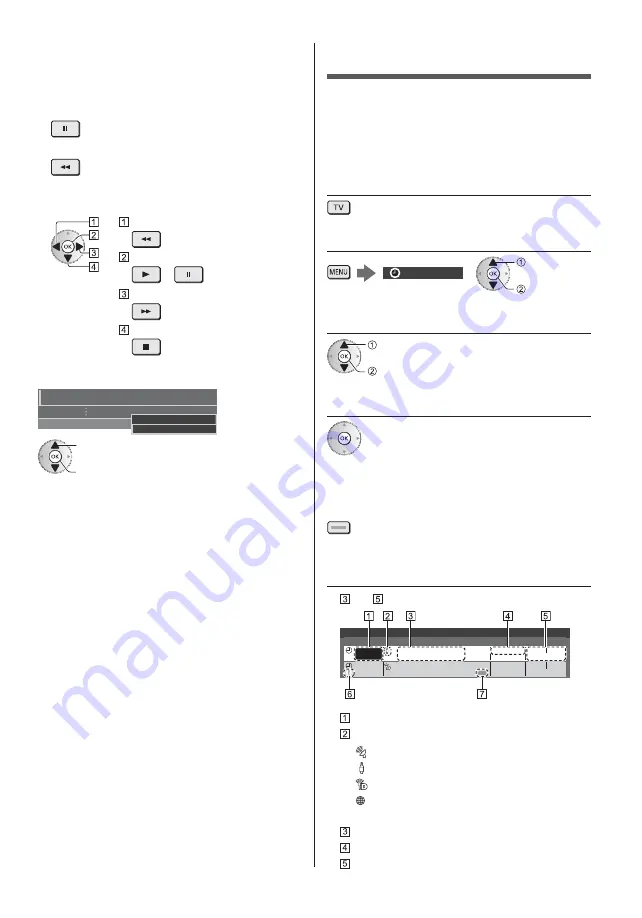
English
31
This recording may not start if another recording is in
progress, TV signal condition is bad or there are no
images displayed.
To operate [REW LIVE TV]
To pause
To search backward (up to 90 minutes)
After pausing or searching backward, the following
buttons are available for operation.
Search backward
Playback / Pause
/
Search forward
Return to the current programme
To stop [REW LIVE TV]
REW LIVE TV
Recording Setup
Auto
Off
select [Off]
store
If you stop [REW LIVE TV], the recorded content for
[REW LIVE TV] will be deleted.
[REW LIVE TV] is stopped and the recorded content
is deleted automatically in the following conditions:
(Even if [REW LIVE TV] stops for the following
conditions, as long as the setting is [Auto], a new
recording starts automatically in a condition that
makes the recording available.)
•
Other channels selected
•
Locked channel selected
•
Invalid channel selected
•
No TV signal
•
External input selected
•
When the full-screen application (TV Guide, Media
Player, eHELP, etc.) is launched
•
When the TV enters Standby or is turned off
Timer Programming
This function allows you to select programmes that you
want to record to the USB HDD.
For details, refer to [eHELP] (Recording > Timer
Programming).
1
Select DVB-S, DVB-C, DVB-T or
DVB-via-IP
2
Display the menu and select [Timer]
Timer
select
access
3
Select [Timer Programming]
select
access
4
Start making the settings
[USB HDD Rec.]:
Records the programme to the USB HDD.
To select the appropriate CI module for the programme
to record
(yellow)
5
Select and set the item
(channel, date, start time, end time)
and can also be entered with numeric buttons.
18:00
20:00
3 ITV1
21:30
22:30
Red Cap
BBC ONE
1
Guide
Timer Programming
Function
No.
Date
Start
End
Channel Name
Wed 21.10.2015 10:46
USB HDD Rec.
USB HDD Rec.
Wed 21.10.2015
(60 min.)
(120 min.)
Thu 22.10.2015
<TIMER>
Function [USB HDD Rec.]
TV mode
[
]: DVB-S
[
]: DVB-C
[
]: DVB-T
[ ]: DVB-via-IP
You cannot change the mode within the menu.
Channel position, channel name, etc.
Date
Start time / End time / Duration (automatic display)
Summary of Contents for TX-50DXW804
Page 43: ......
Page 45: ...TX 50DXW804 TX 58DXW804...
Page 46: ...2 J Z 3 4 7 9 16 19 _ 20 20 21 22 23 24 25 26 26 27 28 29 30 31 32 33 35 36 37...
Page 47: ...3 J _...
Page 48: ...4 J J J J J...
Page 49: ...5 J Z J J J J J J J...
Page 50: ...6 10 10 10 10 J J J J J J...
Page 51: ...7 J J J R03...
Page 52: ...J Z J...
Page 53: ...7 2 3 4 5 6 8 9 10 11 12 13 1 _ _ _ _ _ _ _...
Page 54: ...Z J Z...
Page 55: ...Z _ _...
Page 56: ......
Page 57: ..._ Z Z...
Page 58: ..._ _ J...
Page 59: ...J J...
Page 60: ...16 Z J J J J 14 J 24 25...
Page 61: ...17 J J J 10 11 12 13 14...
Page 62: ...18 4 1 2 3 5 6 7 J Z J J...
Page 63: ...19 1 2 Z J...
Page 64: ...20 1 2 J _ 3 1 Z 2...
Page 65: ...21 J J J 1 2 J...
Page 66: ...22 1 Z 2 3 50 _ a 0 1 2 O 3 4 5 6 7 8 9 1 2 J...
Page 67: ...23 J J 1 Z 2 J 3 J J J 1 Z 2 J 3 J...
Page 68: ...24 DVB S 1 2 Z 3 4 1 2 3 4 5 6 J J 7 Z J J J J 1 2 Z 3 4 5...
Page 69: ...25 6 Z J J J J _ 1 _ 2 Z 3 _ 4 5 Z J J J 6 1 2 7 J 8 1 2 3 9 10 J _ J 1 J 2 Z 3 _ Z...
Page 70: ...26 Z J 1 Z 2 1 2 101 BBC 1 Wales 7 BBC THREE 14 E4C VCR 1 BBC1 2 HDMI1 AV...
Page 71: ...27 1 Z 2 J J J J...
Page 72: ...28 J J J J 1 01 02 03 04 05 06 07 TELETEXT INFORMATION 2 Z J...
Page 74: ...30 1 Z 2 3 USB Drive A USB Flash Disk 1 Z 2 1 2 _...
Page 75: ...31 J _ _ _ 1 _ 2 Z 3 4 5 18 00 20 00 3 ITV1 21 30 22 30 Red Cap BBC ONE 1 Guide...
Page 76: ...32 6 1...
Page 77: ...33 2 Z 3 4 5 J J J...
Page 78: ...34 J 1 Z 2 1 Z 2 3...
Page 79: ...35 J J J Z J J J _ J...
Page 80: ...J J...
Page 81: ..._ _ _ Y B B _ _ _ _ _...
Page 82: ...J...
Page 83: ...39 C B A B A 3...
Page 84: ...D Z Z 5 J...
Page 85: ...1 F E 2 G 3 3...
Page 86: ...5 5 6 H J I R L R L 3 3 K 5...
Page 87: ......
Page 88: ...Z J Web Site http www panasonic com Panasonic Corporation 2016 TQB0E2645L...
















































