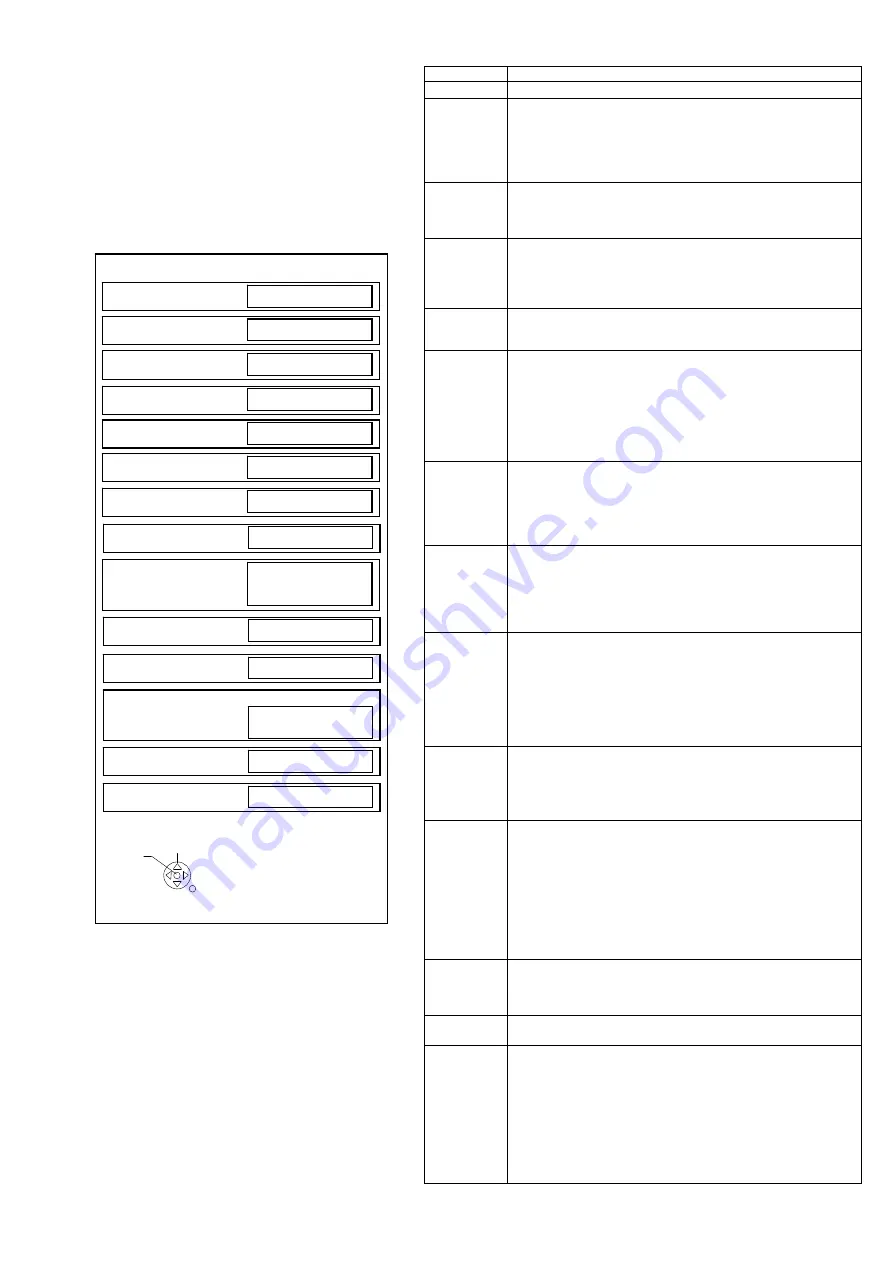
Hotel Mode
1. Purpose
Restrict a function for hotels.
2. Access command to the Hotel mode setup menu.
In order to display the Hotel mode setup menu,
please enter the following command (within 2
second).
[TV] : Vol.[Down] + [REMOTE] : AV (3 times)
Then, the Hotel mode setup menu is displayed.
3. To exit the “Hotel mode”:
Switch off the power with the [POWER] button
on the main unit or the [POWER] button
on the remote control or pressing [EXIT] button
on the remote control.
4. Explain the Hotel mode setup menu.
*
Quick Start setting can by copied to other TVs using
hotel model clone.
Clone from a product whose default configuration has
been changed may result in higher energy consumption
of the product.
ITEM Function
Hotel Mode
Select hotel mode ON/OFF
Initial
INPUT
Select input signal modes.
Set the input, when each time power is switched on.
Selection:
Off/DVB-S/DVB-T/AV/HDMI1/HDMI2/HDMI3/HDMI4
*Off: give priority to the last memory. However, Euro
Model is compulsorily set to TV.
Initial POS
Select programme number.
Selection:
Off/0 to 99
*Off: give priority to the last memory
Initial VOL
Level
Adjust the volume when each time power is
switched on.
Selection/Range:
Off/0 to 100
*Off: give priority to the last memory
Maximum
VOL Level
Adjust maximum volume.
Range:
0 to 100
Button Lock
Select local key conditions.
Selection:
Off/SETUP/MENU
*Off: altogether valid
*Setup: only F-key is invalid
(Tuning guide (menu) can not be selected.)
*MENU: only F-key is invalid
(only Volume/Mute can be selected.)
Remote
Lock
Select remote control key conditions.
Selected:
Off/SETUP/MENU/VOD
*Off: altogether valid
*Setup: only Setup menu is invalid
MENU: Picture/Sound/Setup menu are invalid
Private
Information
Select private information for VIERA Cast is Keep or Reset if
Hotel mode is set to [On] when TV power on.
Selection :
Keep/Reset
•Keep: private information for VIERA Cast is keep
•Reset: private information for VIERA Cast is reset
Quick Start
*
TV will operate in active standby if Quick Start is “On” and
Hotel Mode is enabled.
Orange LED indicates active standby.
Selection:
On/Off
*Note
:
Changing the default configuration may result in higher energy
consumption of the product.
Welcome
Screen
Can be switched on only if “Welcome screen” was installed.
Otherwise, item is inactive.
Welcome Image will be displayed as soon as possible (approx.
6 seconds after power-up).
Import
Welcome
Screen
Welcome message must be loaded and activated in the hotel
mode.
The file name must be “welcome.jpg”( file size no bigger than
1MB).
Upload “welcome.jpg” to TV set form USB stick.
Welcome Screen will be displayed at power-up and will
disappear automatically or may be terminated by any key
press.
Welcome image can be cloned to other TV sets using
“hotel.pwd” clone feature.
DVB-C Auto
Channel
List Update
The possibility to enable the automatic service list update and
to the “New service found” pop-up message (or disable “new
service found” popup .
Selection: On/Off
Start Hotel
Portal
Allow user to start a Portal-Application with dedicated key.
Selection: Off/Home/App/Menu
Import Hotel
Portal URL
Import Hotel Portal with USB:
Filename must be “hotel_url.txt”
Content of hotel_url.txt: e.g. http://192.168.1.1/hotel/index.html
Located in root directory.
Existing file will be overwritten.
Activation: turn Off/On TV set.
File will be deleted at shipment :
While pressing
[VOLUME ( - )] button on the main unit, press [MENU] button
on the remote control for more than 3 seconds.
Hotel mode
Hotel mode
Off
Initial INPUT
Off
Initial POS
Off
Initial VOL Level
0
Maximum VOL Level
100
Button Lock
Off
Remote Lock
Off
Private Information
Keep
Select
RETURN
Change
Welcome Screen
On
Import Welcome Screen
Quick Start
On
Off
DVB-C Auto Channel List Update
On
Off
Start Hotel Portal
Off
Import Hotel Portal Url
19
















































