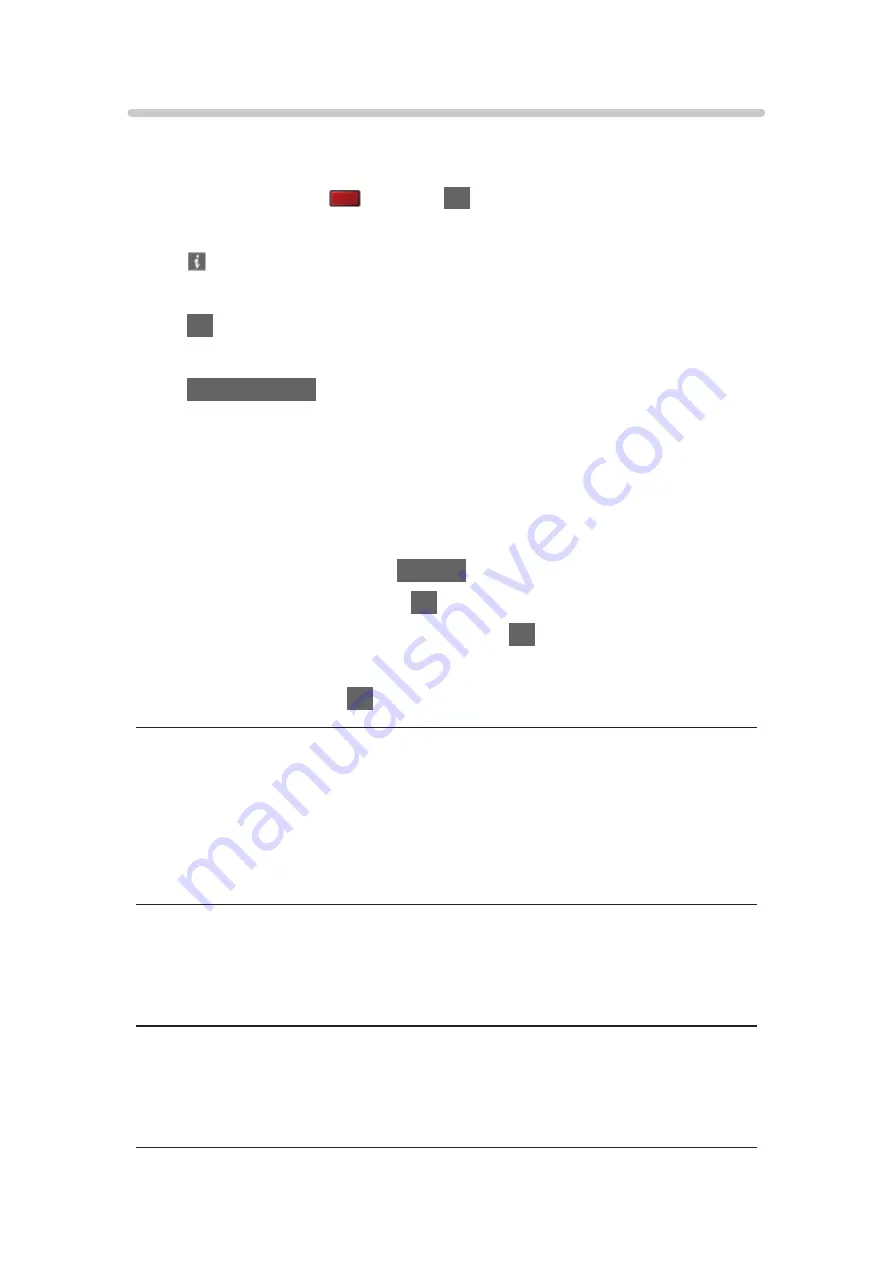
Using Slideshow
Slideshow ends when all photos within the current thumbnail are viewed.
1. Select the file from the thumbnail of photos for the first view.
2. Start Slideshow with
(red) and
OK
.
●
To display / hide the operation guide
●
To pause (return to Single view)
OK
●
To return to thumbnail
BACK/RETURN
●
You can change the back ground music by setting
Back Ground Music
in
Slideshow Settings
(see below).
■
Slideshow Settings
Set up the settings for Photo mode.
1. Display the option menu with
OPTION
.
2. Select
Slideshow Settings
with
OK
.
3. Select one of the following items and press
OK
to access.
Screen Mode
/
Interval
/
Repeat
/
Back Ground Music
4. Set the item and press
OK
to store.
Screen Mode
(
Normal
/
Zoom
)
Selects enlarged or normal viewing.
●
Depending on the photo size, the photo may not be fully enlarged to fill the
screen (e.g. portrait style picture).
Interval
(
Long
/
Normal
/
Short
)
Selects slideshow interval.
Repeat
(
On
/
Off
)
Slideshow repeat
- 152 -
Summary of Contents for TX-50CX800E
Page 1: ...TX 50CX800E TX 55CX800E TX 65CX800E eHELP English ...
Page 94: ... Note Voice guidance function may not correspond exactly 94 ...
Page 144: ... For details of supported file formats Media Player Technical information 144 ...
Page 302: ...Reset to Defaults Resets the current Picture Viewing Mode to the default settings 302 ...
Page 309: ...Reset to Defaults Resets the current Sound Mode to the default settings 309 ...
Page 313: ...VIERA Name Sets your favourite name for this TV Network Network settings VIERA Name 313 ...
Page 324: ...Time Zone Adjusts the time data Watching Basic Adjusting time 324 ...
Page 366: ...Ver 2 01 ...






























