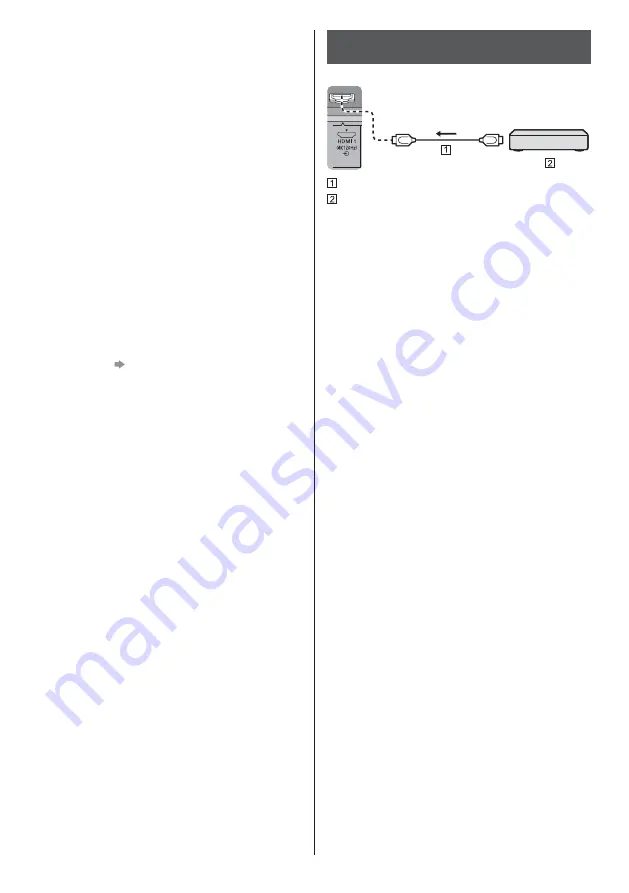
English
17
Satellite connection
To ensure your satellite dish is correctly installed,
please consult your local dealer. Also consult the
received satellite broadcasting companies for details.
For details, refer to [eHELP] (Search by Purpose
> Watching > Basic > Satellite connection/Basic
connection).
DVB-via-IP connection (server, client etc)
This function may not be available depending on
network condition and broadcast.
For information about the connections, read the
manual of the DVB-via-IP server.
For details, refer to [eHELP] (Search by Purpose >
Functions > DVB-via-IP).
Network
A broadband network environment is required to be able
to use internet services.
If you do not have any broadband network services,
please consult your retailer for assistance.
Prepare the internet environment for wired connection
or wireless connection.
Setup of the network connection will start when first
using the TV.
(p. 26)
For details, refer to [eHELP] (Search by Purpose >
Network > Network connections).
Connections for 4K / HDR compatible
equipment
TV
HDMI cable
4K / HDR compatible equipment
Reproduces the image more precisely with the
expanded colour gamut and more smoothly with the
high frame rate when connecting the 4K compatible
equipment. [Mode2] is a mode that supports higher
definition signals than [Mode1]. [Mode3] is a mode
that supports higher frame rate signals than [Mode2].
Set to [Mode1] when the image or sound in HDMI
input is not played properly.
Connect the 4K compatible equipment to HDMI
terminal using a 4K compatible cable and you can
watch content in 4K format.
Supporting HDR does not increase the peak
brightness capabilities of the TV panel.
[HDMI Auto Setting] ([Setup] menu)
Reproduces the image more precisely with the expanded
colour gamut and more smoothly with the high frame rate
when connecting the 4K compatible equipment. Select
the mode depending on the equipment.
[Mode1]:
For better compatibility. Set to [Mode1] when the
image or sound in HDMI input is not played properly.
[Mode2]:
For the 4K compatible equipment that has the
function to output the image precisely with the
expanded colour gamut
[Mode3]:
For the 4K compatible equipment that has the
function to output the high frame rate image
(This mode is valid in HDMI 1 and 2)
To change the mode
1. Select the HDMI input mode connected to the
equipment.
2. Display the menu bar and select [Main Menu], and
then select [Setup].
3. Change the mode in [HDMI Auto Setting].
For information about the valid format, refer to
[eHELP] (Search by Purpose > Watching > 4K
resolution > HDMI Auto Setting).
Summary of Contents for TX-48JZ980E
Page 12: ...English 12 With Pedestal OUT 1 B A To remove the covers from the pedestals A B 2 3 ...
Page 44: ...Nederlands 12 Met standaard UIT 1 B A Verwijder de deksels van de standaarden A B 2 3 ...
Page 65: ... F0421SR1091 Manual de utilizare _ _ _ TX 48JZ980E TX 55JZ980E TX 65JZ980E ...
Page 66: ... Cuprins 4 10 10 14 22 27 27 29 30 ...
Page 67: ... 3 _ ...
Page 68: ... 4 ª ª _ ...
Page 69: ... 5 ...
Page 70: ... 6 ...
Page 71: ... deschise Piedestal ...
Page 72: ... 8 10 10 10 10 13 ...
Page 73: ... 9 ...
Page 76: ... 1 B A A B 2 3 ...
Page 79: ... 15 ...
Page 80: ... 16 6 7 8 10 9 12 11 3 2 5 4 1 1 3 4 5 6 8 9 10 11 ...
Page 81: ... ...
Page 82: ... 18 a b c d ª ...
Page 83: ... 19 Model de 48 inci 1 2 ...
Page 84: ... Model de 55 inci Model de 65 inci Model de 55 inci Model de 65 inci ...
Page 85: ... 24 1 Setare 3 ...
Page 87: ... APPS EXIT PEISAJ 30 31 1 Setare 3 4 ...
Page 88: ... 1 3 1 1 ...
Page 89: ... 1 2 3 5 6 7 4 1 3 4 Meniu 5 6 ...
Page 90: ... 1 17 ª ...
Page 91: ... 1 3 eAJUTOR 1 Meniu principal eAJUTOR 3 ...
Page 92: ... º º º º º ...
Page 93: ... _ _ piedestalul ...
Page 95: ... 31 Satelit µ Securitate ...
Page 96: ... Web Site http www panasonic com Panasonic Corporation 2021 ...
















































