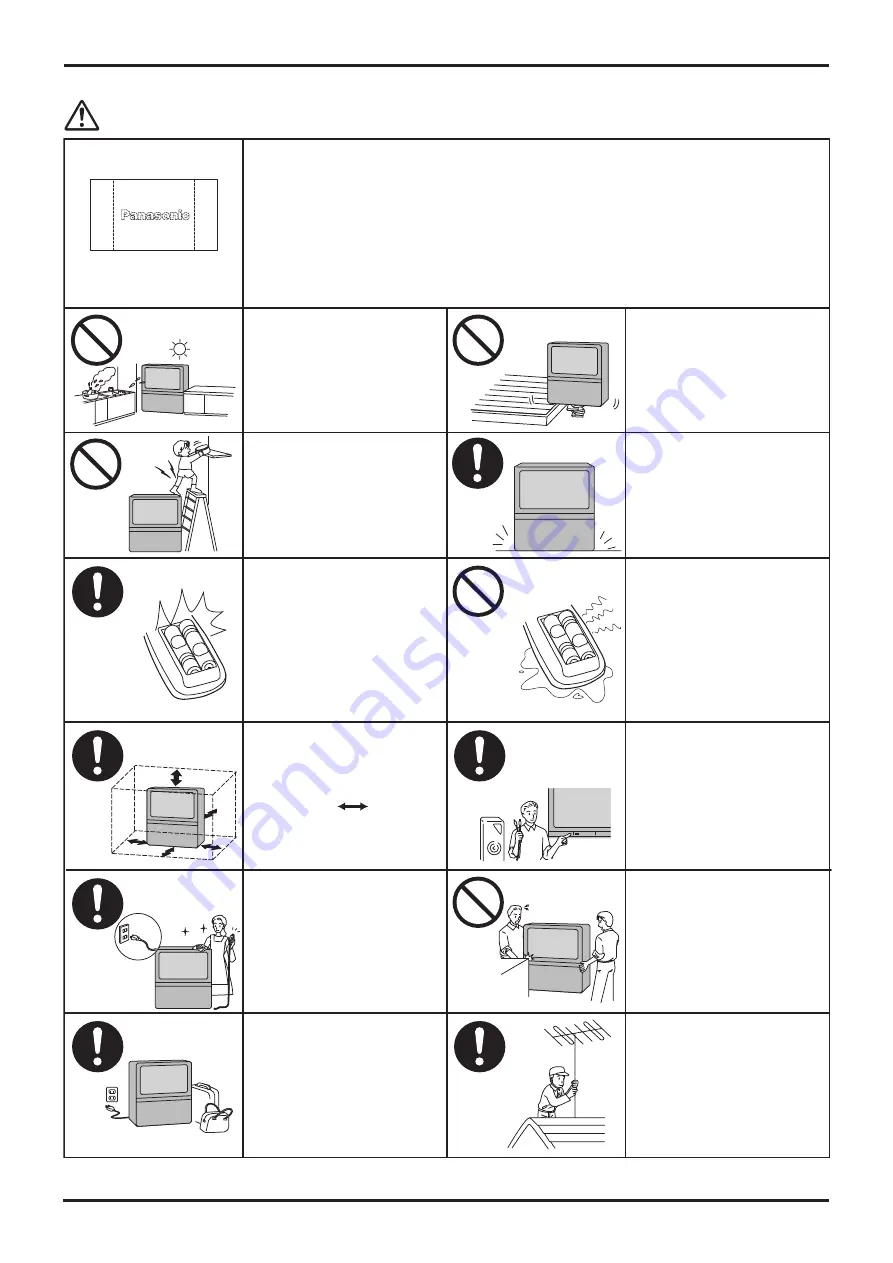
4
Cautions
Do not allow a still picture to be displayed for an extended period, as this can cause a
permanent after-image to remain on the Wide Projection TV screen.
Examples of still pictures include logos, video games, computer images, teletext and images
displayed in 4:3 mode.
Note:
The permanent after-image on the Wide Projection TV screen resulting from fixed image use
is not an operating defect and as such is not covered by the Warranty.
This product is not designed to display fixed images for extended periods of time.
After-images appear
When inser ting batter ies,
ensure that the polar ities
(positive and negative) are
correctly aligned. Insert as
shown on remote control. If
inserted incorrectly, battery
fluid may leak, and fire, injury,
or damage to surrounding
components may result.
D o n o t m i x n e w a n d o l d
b a t t e r i e s . U s e o n l y t h e
specified batteries. Failure to
follow this precaution may
result in leakage of battery
fluid. Fire, injury, or damage to
surrounding components may
also result.
A d e q u a t e v e n t i l a t i o n i s
essential to prevent failure of
electrical components, we
recommend that a gap of at
least 10 cm ( ) is left all
around this unit even when it
is placed inside a cabinet or
between shelves.
Before cleaning, unplug the
power plug from the socket.
DO NOT Jolt the unit.
Turn the power “Off ” before
connecting other electrical
equipment.
Unplug the power plug from
the socket if you are not going
to use the unit for an extended
period.
Ask your sales outlet to install
the aerial.
DO NOT place in humid or
d u s t y l o c a t i o n , o r a r e a s
exposed to smoke or steam.
D O N OT p l a c e i n d i r e c t
sunlight and other sources of
direct heat.
DO NOT place in an unstable
location.
D O N OT s t a n d , o r p l a c e
heavy objects on the unit.
Par ticular care should be
taken by families with small
children.
Place in a safe location.
Fix the TV to a wall.
(refer to page 5)
To ensure continued excellent performance by this product, periodic cleaning is recommended. See page 35 for more information.
Warnings and Cautions





































