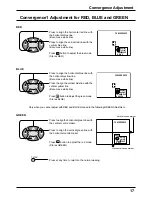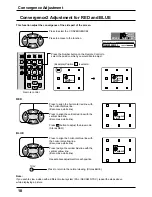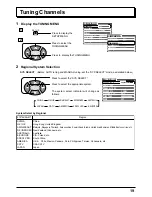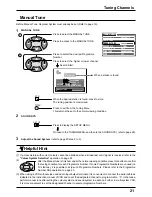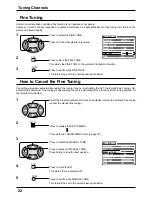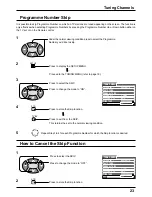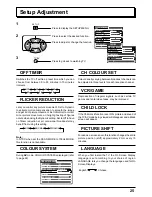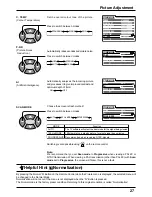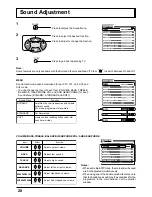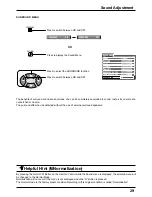14
N
?
LD/DVD
REC-VCR
STR HELP
DISC SIDE
A
B
TV/AV
1
2
3
4
5
6
7
8
9
0
F.P.
INDEX HOLD
STILL
CH SEARCH
PICTURE
SOUND
SET UP
TV/TEXT
SURROUND
100Hz/
PROGRE
MULTI
PIP
On-Screen menu Display from Remote Control
STANDARD
MENU
CONTRAST
BRIGHTNESS
COLOUR
SHARPNESS
C. TEMP
STANDARD
PICTURE
NTSC-TINT
AI
SCAN MODE
AUTO
ON
PICTURE
P-NR
AUTO
MENU
VOLUME
BASS
TREBLE
BALANCE
SURROUND
SUB HEADPHONE
HEADPHONE VOL.
OFF
DYNAMIC
SOUND
To PICTURE adjust menu
(see page 26)
To HELP MENU
EXT. CONNECTION
MENU DEMO
ACCESS
HELP MENU
HOW TO USE THE MENUS
: MOVE BETWEEN
MENU OPTIONS
: OPEN OR CLOSE THE MENUS
: GO BACK TO WATCHING
: ADJUST OR ACCESS
CHOSEN OPTION/MENU
To SOUND adjust menu
(see page 28)
T h e H E L P b u t t o n r u n s a
demonstration of on screen
display menus available.
Press the HELP button and
select one of the options.