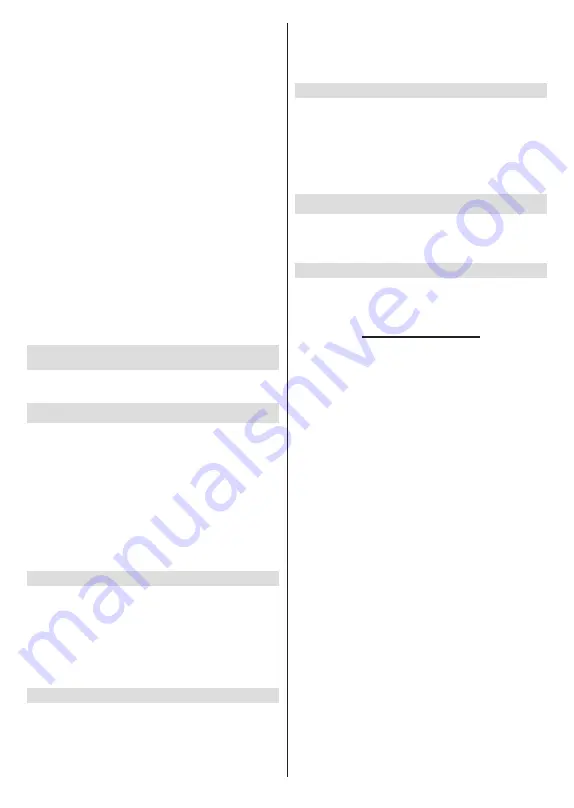
English
- 17 -
Subtitle Type:
Set this option as
Normal
or
Hearing Impaired
. If
Hearing Impaired
option
is selected, it provides subtitle services to deaf
and hard of hearing viewers with additional
descriptions.
Teletext
Digital Teletext Language:
Set the teletext
language for digital broadcasts.
Decoding Page Language:
Set the decoding
page language for teletext display.
BISS Key:
“Click To Add Biss Key”
message will
be displayed. Press
OK
button to add a biss key.
Frequency
,
Symbol Rate (KSym/s)
,
Polarisation
,
Programme ID
and
CW Key
parameters will be
available to be set. Once you are done with the
settings highlight
Save Key
and press
OK
to save
and add the biss key. This option will not be available
if the input source is not set as
Satellite
. Available
options will differ depending on the
selected country
during the initial setup process.
System Information:
Display detailed system
information on the current channel such as
Signal
Level
,
Signal Quality
,
Frequency
, etc.
Settings
You can access the
Settings
menu from the Home
Screen or from the
TV options
menu in Live TV mode.
Network & Internet
You can configure your TV’s network settings using
the options of this menu. You can also highlight the
Connected/Not Connected icon on the Home screen
and press
OK
to access this menu.
Network Privacy Policy:
Display
network privacy
policy
.
You can use Up and Down directional buttons
to scroll through and read the entire text. Highlight
Accept
and press
OK
to give your consent.
Wi-Fi:
Turn the wireless LAN (WLAN) function on
and off.
Available networks
When the WLAN function is turned on, available
wireless networks will be listed. Highlight
See all
and
press
OK
to see all networks. Select one and press
OK
to connect. You may be asked to enter a password to
connect to the selected network, in case the network
is password protected. Additionally you can add new
networks by using the related options.
Other options
Add new network:
Add networks with hidden SSID’s.
Scanning always available:
You can let the location
service and other apps scan for networks, even when
WLAN function is turned off. Press
OK
to turn it on
and off.
Wow:
Turn this function on and off. This function allows
you to turn on or awaken your TV via wireless network.
Wol:
Turn this function on and off. This function allows
you to turn on or awaken your TV via network.
Ethernet
Connected/Not connected:
Displays the status of
the internet connection via Ethernet, IP and MAC
addresses.
Proxy settings:
Set a HTTP proxy for browser manu-
ally. This proxy may not be used by other apps.
IP settings:
Configure your TV’s IP settings.
Channel
The content of this menu may change depending on
the selected input source and whether the channel
installation is completed.
Channels
Options of this menu may change or become inactive
depending on the input source and on the
Channel
Installation Mode
selection.
Input Source - Antenna
Channel Scan:
Start a scan for digital terrestrial
channels. You can press the
Back/Return
button to
cancel the scan. The channels that have already been
found will be stored in the channel list.
Update Scan:
Search for updates. Previously added
channels will not be deleted, but any newly found
channels will be stored in the channel list.
Single RF Scan:
Select the
RF Channel
by using
the Right/Left directional buttons.
Signal Level
and
Signal Quality
of the selected channel will be shown.
Press
OK
to start scan on the selected RF channel.
The found channels will be stored in the channel list.
Manual Service Update:
Start a service update
manually.
LCN:
Set your preference for LCN. LCN is the Logical
Channel Number system that organises available
broadcasts in accordance with a recognisable channel
number sequence (if available).
Channel Scan Type:
Set your scan type preference.
Channel Store Type:
Set your store type preference.
Favourite Network Select:
Select your favourite
network. This menu option will be active, if more than
one network is available.
Channel Skip:
Set channels to be skipped when
switching the channels via
Pro/-
buttons
on the remote. Highlight the desired channel/s on the
list and press
OK
to select/unselect.
Channel Swap:
Replace the positions of the two
selected channels in the channel list. Highlight the
desired channels on the list and press
OK
to select.
Summary of Contents for TX-43MX650B
Page 44: ......
















































