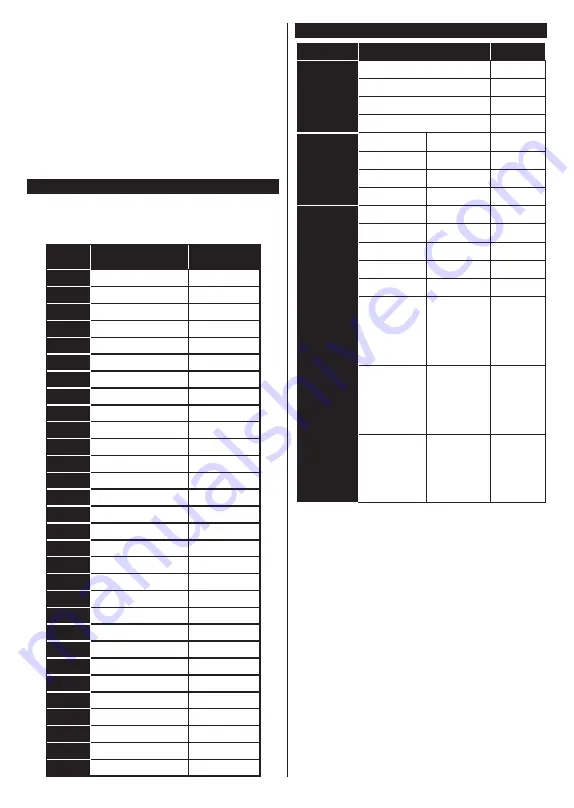
English
- 24 -
• Check the AV cables and connections from your
device.
• Check the device is switched on.
The Image is not centered in VGA source
To have your TV automatically center the image, enter
the
PC Position
menu in
Picture
menu, highlight
Autoposition
and press
OK
. Wait for it to finish. In
order to set the position of the image manually you
can use
H
Position
and
V
Position
options. Select
the desired option and use Left and Right directional
buttons on the remote to set.
PC Input Typical Display Modes
The following table is an illustration of some of the
typical video display modes. Your TV may not support
all resolutions.
Index
Resolution
Frequency
1
640x350
85Hz
2
640x480
60Hz
3
640x480
72Hz
4
640x480
75Hz
5
800x600
56Hz
6
800x600
60Hz
7
800x600
72Hz
8
800x600
75Hz
9
1024x768
60Hz
10
1024x768
70Hz
11
1024x768
75Hz
12
1024x768
85Hz
13
1152x864
75Hz
14
1280x768
60Hz
15
1280x768
75Hz
16
1280x960
60Hz
17
1280x960
75Hz
18
1280x1024
60Hz
19
1280x1024
75Hz
20
1360x768
60Hz
21
1366x768
60Hz
22
1400x1050
59Hz
23
1400x1050
60Hz
24
1400x1050
75Hz
25
1440x900
60Hz
26
1440x900
75Hz
27
1600x1200
60Hz
28
1680x1050
59Hz
29
1680x1050
60Hz
30
1920x1080
60Hz
AV and HDMI Signal Compatibility
Source
Supported Signals
Available
Back AV
PAL
O
SECAM
O
NTSC4.43
O
NTSC3.58
O
YPbPr
480i, 480p
60Hz
O
576i, 576p
50Hz
O
720p
50Hz,60Hz
O
1080i
50Hz,60Hz
O
HDMI
480i
60Hz
O
480p
60Hz
O
576i, 576p
50Hz
O
720p
50Hz,60Hz
O
1080i
50Hz,60Hz
O
1080p
24Hz,
25Hz,
30Hz,
50Hz,
60Hz
O
3840x2160p
24Hz,
25Hz,
30Hz,
50Hz,
60Hz
O
4096x2160p
24Hz,
25Hz,
30Hz,
50Hz,
60Hz
O
(X: Not Available, O: Available)
In some cases a signal on the TV may not be displayed
properly. The problem may be an inconsistency with
standards from the source equipment (DVD, Set-top
box, etc. ). If you do experience such a problem please
contact your dealer and also the manufacturer of the
source equipment.
Summary of Contents for TX-43HXW584
Page 135: ......
















































