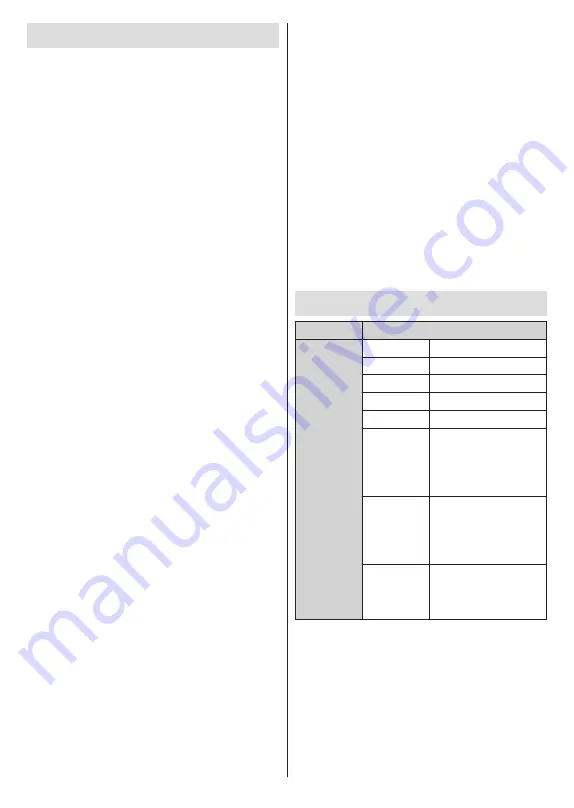
English
- 34 -
Troubleshooting & Tips
TV does not switch on
• Make sure the power cord is plugged in securely to
the power outlet.
• Disconnect the power cord from the power outlet.
Wait for one minute then reconnect it.
• Press the
Standby/On
button on the TV.
TV does not respond to the remote control
• The TV requires some time to start up. During this
time, the TV does not respond to the remote control
or TV controls. This is normal behaviour.
• Check if the remote control is working by means of
a mobile phone camera. Put the phone in camera
mode and point the remote control to the camera
lens. If you press any key on the remote control
and you notice the infra red LED flicker through the
camera, the remote control is working. The TV needs
to be checked.
If you do not notice the flickering, the batteries may
be exhausted. Replace the batteries. If the remote is
still not working, the remote control might be broken
and needs to be checked.
This method of checking the remote control is not
possible with remote controls which are wirelessly
paired with the TV.
No Channels
• Make sure that all cables are properly connected and
that the correct network is selected.
• Make sure that the correct channel list is selected.
• Make sure that you have entered the correct channel
frequency if you have done manual tuning.
No picture / distorted picture
• Make sure that the antenna is properly connected
to the TV.
• Make sure that the antenna cable is not damaged.
• Make sure that the correct device is selected as the
input source.
• Make sure that the external device or source is
properly connected.
• Make sure that the picture settings are set correctly.
• Loud speakers, unearthed audio devices, neon
lights, high buildings and other large objects can
influence reception quality. If possible, try to improve
the reception quality by changing the antenna
direction or moving devices away from the TV.
• Change to a different picture format, if the picture
does not fit the screen
• Make sure that your PC uses the supported
resolution and refresh rate.
No sound / poor sound
• Make sure that the sound settings are correctly set.
• Make sure that all cables are properly connected.
• Make sure that the volume is not muted or set to
zero, increase the volume to check.
• Make sure that the TV audio output is connected to
the audio input on the external sound system.
• Sound may be coming from only one speaker.
Check the balance settings from the
Display &
Sound
menu.
Input sources - can not be selected
• Make sure that the device is connected to the TV.
• Make sure that all cables are properly connected.
• Make sure that you select the right input source which
is dedicated to the connected device.
• Make sure that the right input source is not hidden
from the
Channels & Inputs
menu.
HDMI Signal Compatibility
Source
Supported Signals
HDMI
480i
60Hz
480p
60Hz
576i, 576p
50Hz
720p
50Hz,60Hz
1080i
50Hz,60Hz
1080p
24Hz, 25Hz, 30Hz,
50Hz, 60Hz
3840x2160p 24Hz, 25Hz, 30Hz,
50Hz, 60Hz
4096x2160p 24Hz, 25Hz, 30Hz,
50Hz, 60Hz
In some cases a signal on the TV may not be displayed
properly. The problem may be an inconsistency with
standards from the source equipment (DVD, Set-top
box, etc. ). If you do experience such a problem please
contact your dealer and also the manufacturer of the
source equipment.
















































