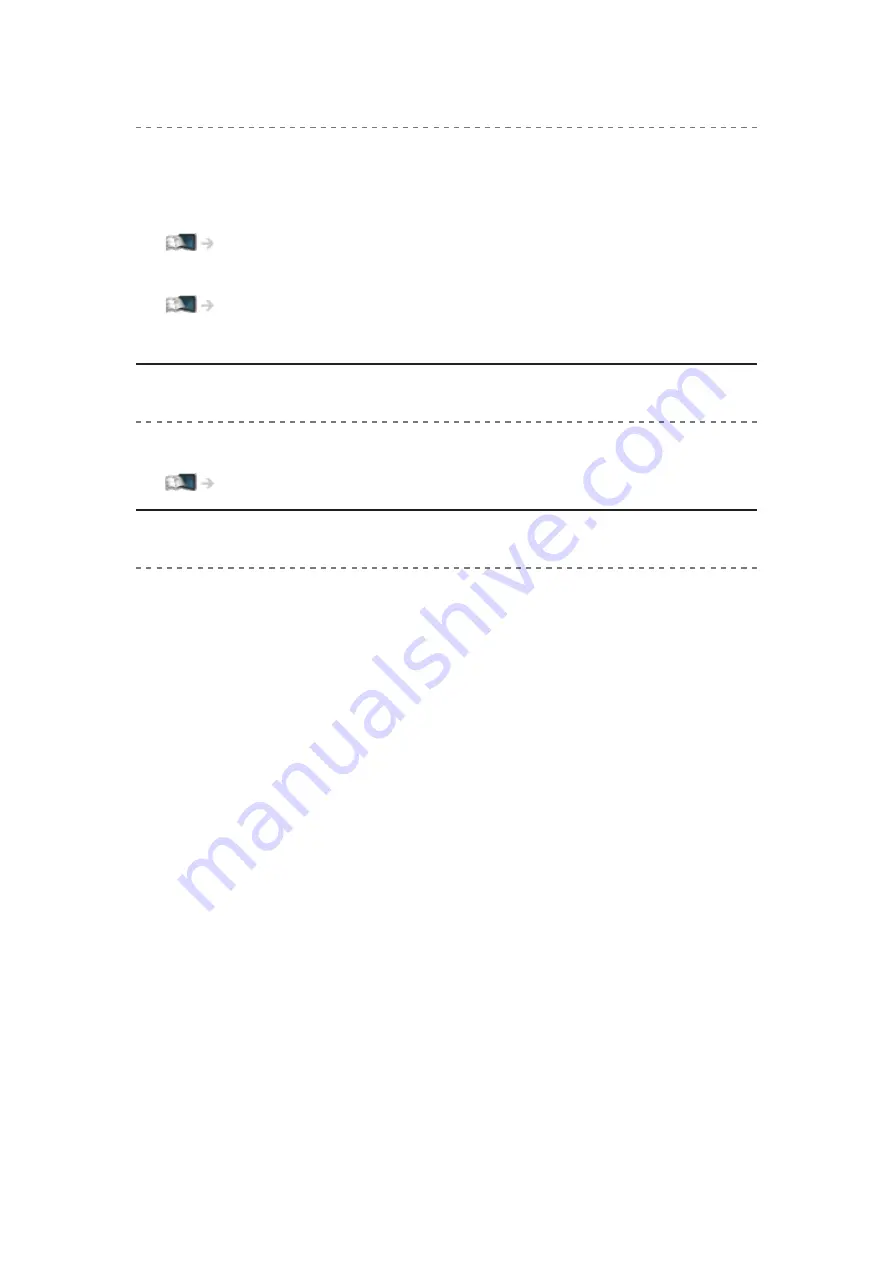
- 165 -
No image can be displayed
●
Check the correct input mode is selected.
●
Check the setting of
AV2
(
COMPONENT
/
VIDEO
) in
Input Selection
to
match the output of the external equipment.
●
Is
Contrast
,
Brightness
or
Colour
in the Picture Menu set to the minimum?
Watching > For best picture > Basic settings
●
Check all required cables and connections are firmly in place.
Blurry or distorted image (no sound or low volume)
●
Reset channels.
Watching > Tuning and editing channels > Auto Setup
There may be red, blue, green and black spots on the screen
●
This is a characteristic of liquid crystal panels and is not a problem. The
liquid crystal panel is built with very high precision technology giving you
fine picture details. Occasionally, a few non-active pixels may appear on
the screen as a fixed point of red, green, blue or black. Please note this
does not affect the performance of your LCD.
Summary of Contents for TX-42AS520B
Page 1: ...TX 32AS520B TX 42AS520B TX 50AS520B eHELP English ...
Page 178: ...Ver 1 04 ...




























