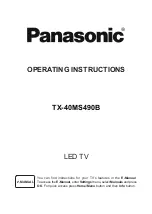English
- 14 -
will be displayed on the screen when no signal is
available.
Default Channel:
Set your default startup channel
preference. When the
Select Mode
is set as
User Select
,
Show Channels
option will become
available. Highlight and press
OK
to see channel
list. Highlight a channel and press
OK
to make a
selection. Selected channel will be displayed, every
time the TV is turned back on from any standby
mode. If the
Select Mode
is set as
Last Status
, the
last watched channel will be displayed.
Interaction Channel:
Turn the Interaction Channel
function on or off. This feature is useful in the UK
and Ireland only.
MHEG PIN Protection:
Turn the MHEG PIN
protection function on or off. This setting enables or
disables access some of the MHEG applications.
Disabled applications can be released by entering
the right PIN. This feature is useful in the UK and
Ireland only.
HBBTV Settings
HBBTV Support:
Turn the HBBTV function on
or off.
Do Not Track:
Set your preference regarding the
tracking behaviour for HBBTV services.
Cookie Settings:
Set your cookie setting
preference for HBBTV services.
Persistent Storage:
Turn the Persistent Storage
function on or off. If set as
On
cookies will be
stored with an expiry date in the persistent
memory of the TV.
Block Tracking Sites:
Turn the Block Tracking
Sites function on or off.
Device ID:
Turn the Device ID function on or off.
Reset Device ID:
Reset the device ID for HBBTV
services. Confi̇rmati̇
on dialogue will be displayed.
Press
OK
to proceed,
Back
to cancel.
FreeviewPlay Settings:
Press
OK
to display the
terms and conditions for Freeview Play services.
You can accept or decline using the related options
on the side of the screen. Refer to
Freeview Play
Platform
section for more information.
Subtitle
Analogue Subtitle:
Set this option as
Off
,
On
or
Mute
.
If
Mute
option is selected, the analogue
subtitle will be displayed on the screen but the
speakers will be muted simultaneously.
Digital Subtitle:
Set this option as
Off
or
On
.
Subtitle Tracks:
Set your subtitle track preference,
if any available.
Digital Subtitle Language:
Set one of the listed
language options as first digital subtitle language
preference.
Second Digital Subtitle Language:
Set one
of the listed language options as second digital
subtitle language preference. If the selected
language in the
Digital Subtitle Language
option
is not available, the subtitles will be displayed in
this language.
Subtitle Type:
Set this option as
Normal
or
Hearing Impaired
. If
Hearing Impaired
option
is selected, it provides subtitle services to deaf
and hard of hearing viewers with additional
descriptions.
Teletext
Digital Teletext Language:
Set the teletext
language for digital broadcasts.
Decoding Page Language:
Set the decoding
page language for teletext display.
BISS Key: “Click To Add Biss Key”
message will
be displayed. Press
OK
button to add a biss key.
Frequency
,
Symbol Rate (KSym/s)
,
Polarisation
,
Programme ID
and
CW Key
parameters will be
available to be set. Once you are done with the
settings highlight
Save Key
and press
OK
to
save and add the biss key. This option will not be
available if the
Channel Installation Mode
under
the
Settings>Channe
l menu is not set as
Preferred
Satellite
,
General Satellite
or
Satellite
. Available
options will differ depending on the
selected country
during the initial setup process.
Auto Sleep:
Define an idle time after which you
want your TV to enter sleep mode automatically.
4
Hours
,
6 Hours
and
8 Hours
options are available.
Set as
Never
to disable.
System Information:
Display detailed system
information on the current channel such as
Signal
Level
,
Signal Quality
,
Frequency
etc.
Version Info:
Display system information such as
Model Name
and
Version
.
Settings:
Refer to
Settings
section for detailed
information.
Settings
You can access the
Settings
menu from the Home
Screen or from the
TV options
menu in Live TV mode.
Network & Internet
You can configure your TV’s network settings using
the options of this menu. You can also highlight the
Connected/Not Connected icon on the Home screen
and press
OK
to access this menu.
Wi-Fi:
Turn the wireless LAN (WLAN) function on
and off.