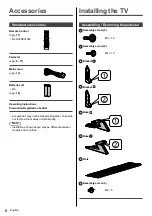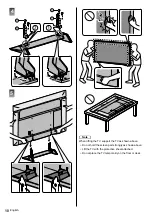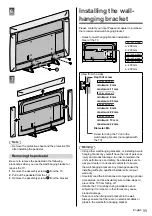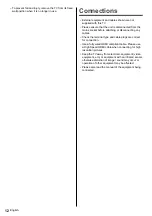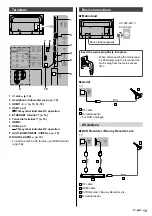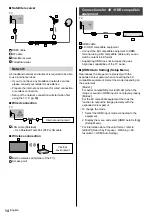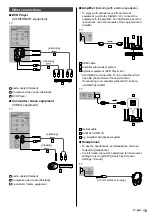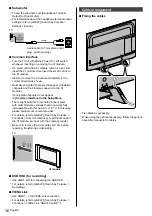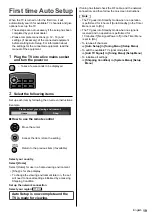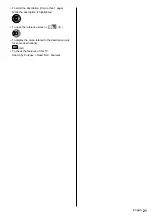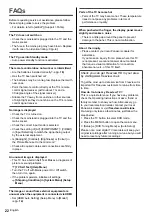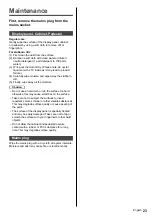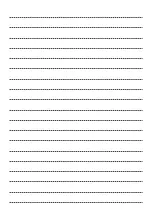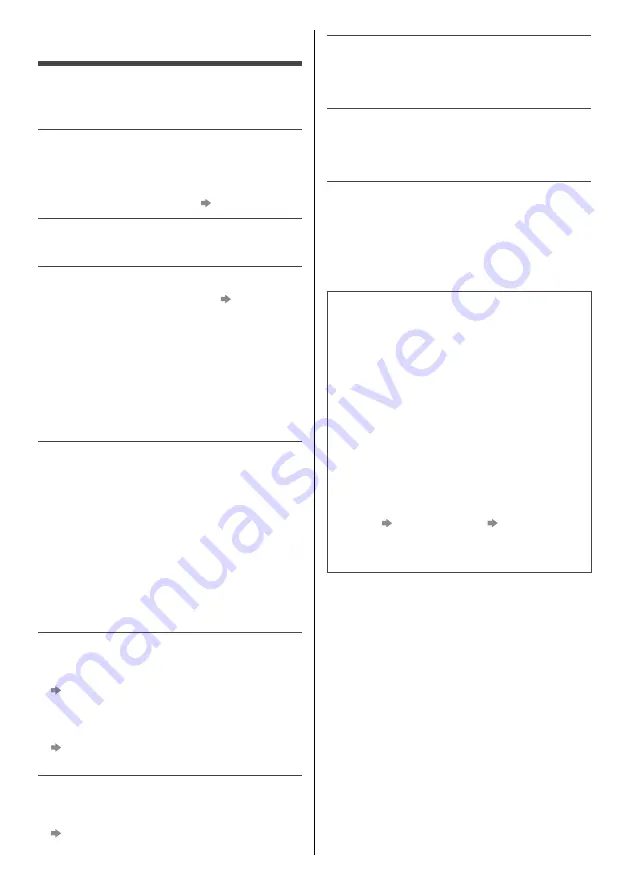
English
22
FAQs
Before requesting service or assistance, please follow
these simple guides to solve the problem.
For details, refer to [eHELP] (Support > FAQs).
The TV does not switch on
Check the mains lead is plugged into the TV and the
mains socket.
The fuse in the mains plug may have blown. Replace
it with one of an identical rating.
(p. 4)
The TV goes into Standby mode
Auto power standby function is activated.
The remote control does not work or is intermittent
Are the batteries installed correctly?
(p. 18)
Has the TV been switched on?
The batteries may be running low. Replace them with
new ones.
Point the remote control directly at the TV’s remote
control signal receiver (within about 7 m and a
30 degree angle of the signal receiver).
Situate the TV away from sunshine or other sources
of bright light so they do not shine on the TV’s remote
control signal receiver.
No image is displayed
Check the TV is turned on.
Check the mains lead is plugged into the TV and the
mains socket.
Check the correct input mode is selected.
Check the setting of [AV] ([COMPONENT] / [VIDEO])
in [Input Selection] to match the signal being output
by the external equipment.
Is [Backlight], [Contrast], [Brightness] or [Colour] in
the Picture Menu set to the minimum?
Check all required cables and connections are firmly
in place.
An unusual image is displayed
This TV has a built-in Self Test. Makes a diagnosis of
picture or sound problems.
[TV Self Test] (Help Menu)
Turn the TV off with Mains power On / Off switch,
then turn it on again.
If the problem persists, initialise all settings.
[Shipping Condition] in [System Menu] (Setup
Menu)
The image or sound from external equipment are
unusual when the equipment is connected via HDMI
Set [HDMI Auto Setting] (Setup Menu) to [Mode1]
(p. 14)
Parts of the TV become hot
Parts of the TV may become hot. These temperature
rises do not pose any problems in terms of
performance or quality.
When pushed with a finger, the display panel moves
slightly and makes a noise
There is a little gap around the panel to prevent
damage to the panel. This is not a malfunction.
About the inquiry
Please contact your local Panasonic dealer for
assistance.
If you make an inquiry from a place where this TV
is not present, we cannot answer about contents
that require visual confirmation for connection,
phenomenon, etc. of this TV itself.
Check you can get Freeview HD in your area
by visiting www.freeview.co.uk
To get the most up to date service from Freeview it is
important for Freeview customers to retune from time
to time.
How do I re-tune my Freeview TV ?
This is a quick reference. If you have any problems,
check the Operating Instructions or ask a friend or
family member to show you how. Alternatively, go
to your local electrical retailer, contact your local
Panasonic dealer or visit
freeview.co.uk/retune
Re-tuning only takes a few minutes, just follow the
steps below:
1. Press the TV button to select DVB mode.
2. Press the MENU button to open the main menu.
3. [Setup]
[DVB Tuning Menu]
[Auto Setup]
Please note: most digital TV recorders will keep your
original recordings after running a re-tune but you will
need to reset any future recordings.
TQB0E2929U.indd 22
03/02/2020 3:26:48 PM