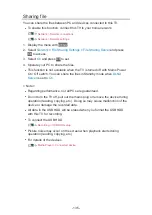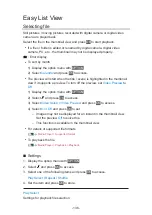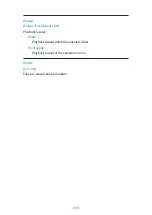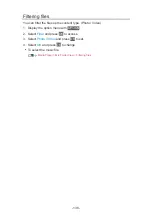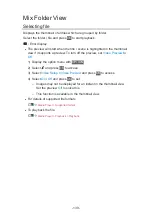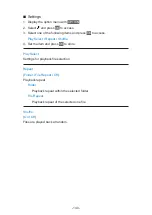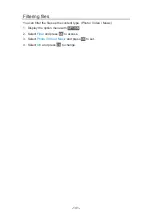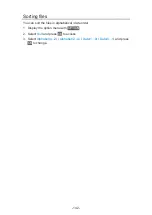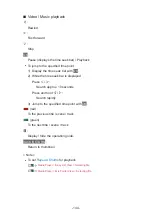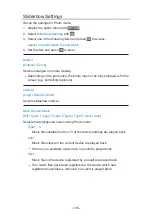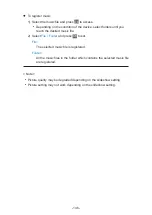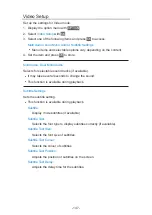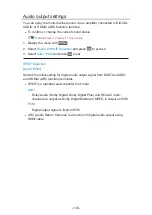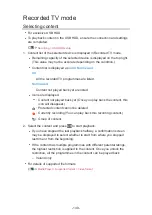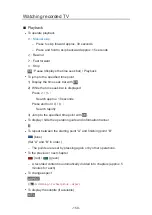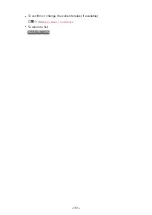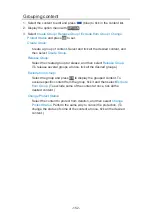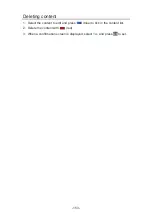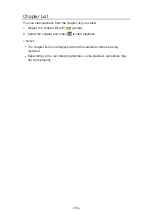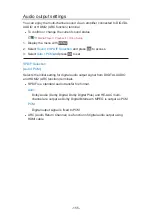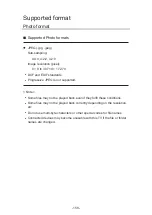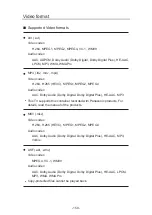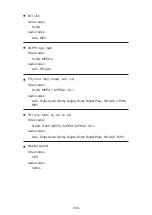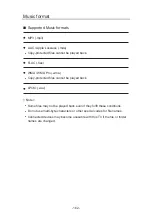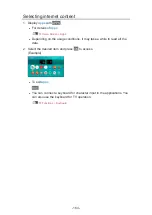Recorded TV mode
Selecting content
●
For exclusive USB HDD
●
To play back content in the USB HDD, ensure the connection and settings
are completed.
1. Content list of the selected device is displayed in Recorded TV mode.
●
Remaining capacity of the selected device is displayed on the top right.
(This value may not be accurate depending on the condition.)
●
Content list is displayed as
All
or
Not Viewed
.
All
:
All the recorded TV programmes are listed.
Not Viewed
:
Content not played back yet are listed.
●
Icons are displayed.
: Content not played back yet (Once you play back the content, this
icon will disappear.)
: Protected content cannot be deleted.
: Currently recording (You can play back this recording content.)
: Group of content
2. Select the content and press
OK
to start playback.
●
If you have stopped the last playback halfway, a confirmation screen
may be displayed to select whether to start from where you stopped
last time or from the beginning.
●
If the content has multiple programmes with different parental ratings,
the highest restriction is applied to the content. Once you unlock the
restriction, all the programmes in the content can be played back.
– Ireland only
●
For details of supported file formats
Media Player > Supported format > Video format
- 149 -
Summary of Contents for TX-40EX700B
Page 263: ...Reset to Defaults Resets the current Picture Viewing Mode to the default settings 263 ...
Page 270: ...Reset to Defaults Resets the current Sound Mode to the default settings 270 ...
Page 274: ...VIERA Name Sets your favourite name for this TV Network Network settings VIERA Name 274 ...
Page 284: ...Time Zone Adjusts the time data Watching Basic Adjusting time 284 ...
Page 289: ...TV Guide Settings TV Guide View Changes the layout of TV Guide Watching TV Guide TV Guide 289 ...
Page 318: ...v 3 100 ...