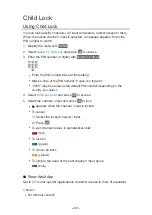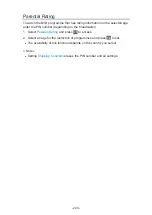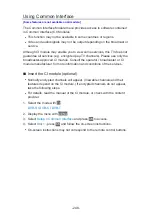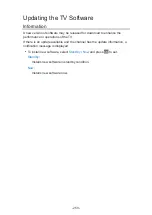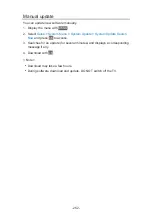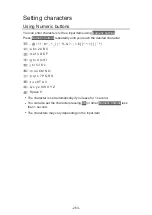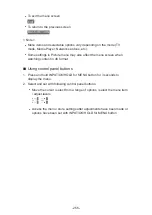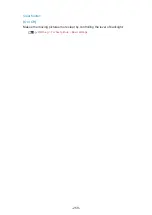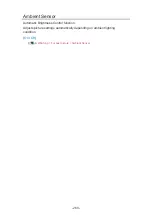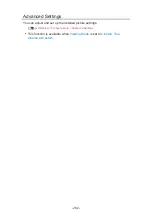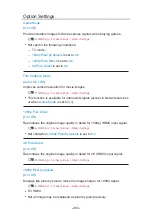Keyboard
Keyboard
●
Keyboards requiring the drivers are not supported.
●
To change the language type, set
USB Keyboard Layout
.
1) Display the menu with
MENU
.
2) Select
Setup
>
System Menu
>
USB Keyboard Layout
and press
OK
to
access.
3) Select the language and press
OK
to set.
●
Characters may not be displayed correctly on the TV screen depending on
the connected keyboard or the keyboard layout setting.
●
Some of the keys of keyboards may correspond to the operation of the
remote control.
Keyboard
Remote Control
↑ / ↓ / ← / →
/ / /
Enter
OK
Backspace
BACK/RETURN
Esc
EXIT
0 - 9 / Character
Numeric buttons
F1
HOME
F2
APPS
F3
MENU
F4
AV
F5 / F6
Channel Down / Up
F7 / F8
Volume Down / Up
F9 / F10 / F11 / F12
Coloured buttons
- 254 -
Summary of Contents for TX-40DX600E
Page 267: ...Reset to Defaults Resets the current Picture Viewing Mode to the default settings 267 ...
Page 275: ...Reset to Defaults Resets the current Sound Mode to the default settings 275 ...
Page 279: ...VIERA Name Sets your favourite name for this TV Network Network settings VIERA Name 279 ...
Page 289: ...Time Zone Adjusts the time data Watching Basic Adjusting time 289 ...
Page 326: ...v 3 200 ...