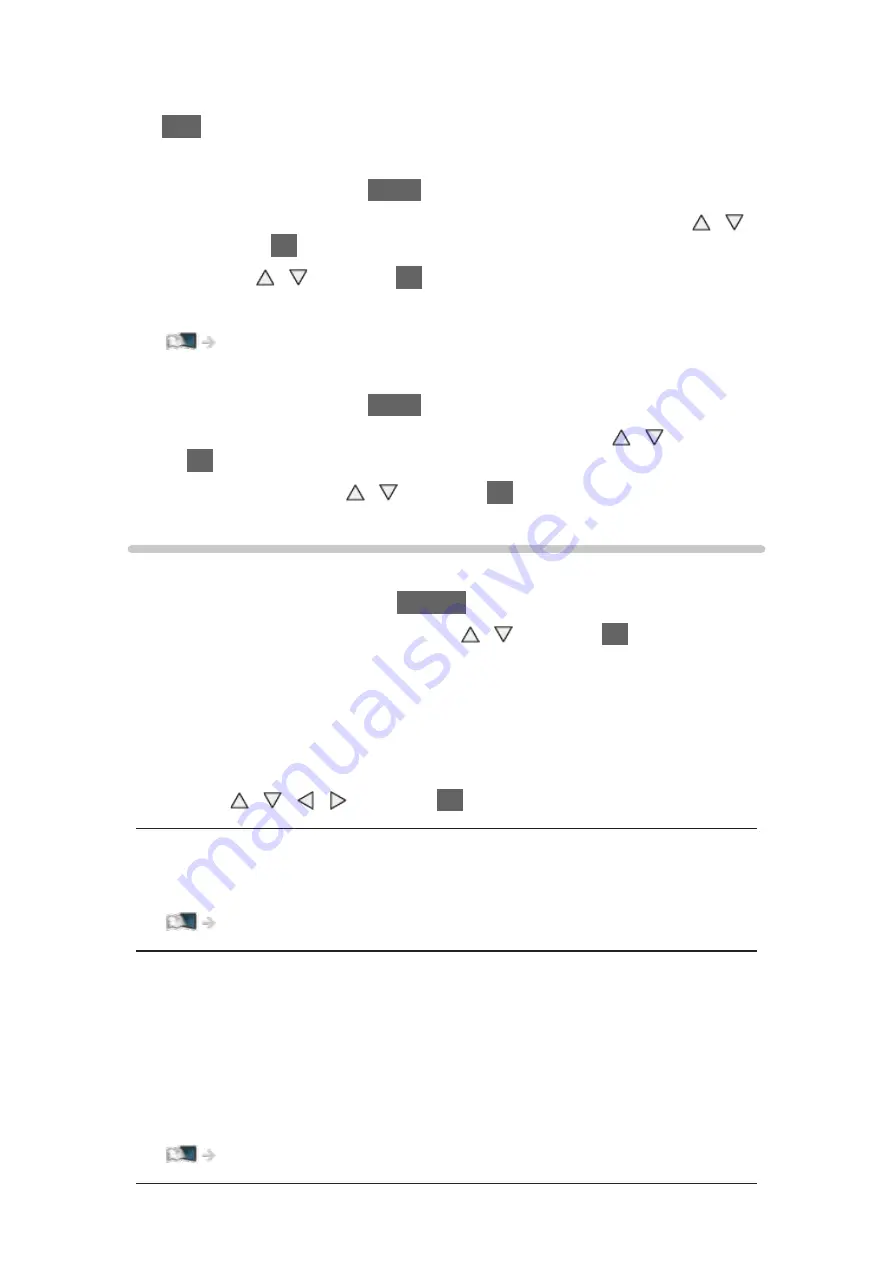
- 24 -
●
To hide the banner
EXIT
●
To adjust banner timeout, set
Banner Display Timeout
.
1) Display the menu with
MENU
.
2) Select
Setup
>
Display Settings
>
Banner Display Timeout
with /
and press
OK
to access.
3) Set with / and press
OK
to store.
●
To change the colour type of on-screen displays, set
OSD Colour
.
my Home Screen > my Home Screen > OSD Colour
●
To display the introduction banner for the internet service
1) Display the menu with
MENU
.
2) Select
Setup
>
Display Settings
>
Smart Banner
with / and press
OK
to access.
3) Select
On
/
Off
with / and press
OK
to set.
Option Menu
Confirm or change the current status.
1. Display the option menu with
OPTION
.
2. Select one of the following items with / and press
OK
to access.
Voice Guidance Settings
/
Audio Type
/
Multi Video
/
Multi Audio
/
Dual
Audio
/
Sub Channel
/
Subtitle Language
/
Teletext Character Set
/
Teletext
Language
/
MPX
/
Volume Correction
●
The function items vary depending on the TV mode and country you
select.
3. Set with / / / and press
OK
to store.
Voice Guidance Settings
Guidance settings for visually impaired users
Watching > For best audio > Voice Guidance Settings
Audio Type
Set to
Audio Description
if the programme has Audio Description service,
then you will hear an additional audio track to describe events on screen (if
available).
●
For DVB
●
To adjust the volume for Audio Description
Summary of Contents for TX-40AX630E
Page 1: ...TX 40AX630E TX 48AX630E TX 55AX630E eHELP English ...
Page 226: ...Ver 2 01 ...






























