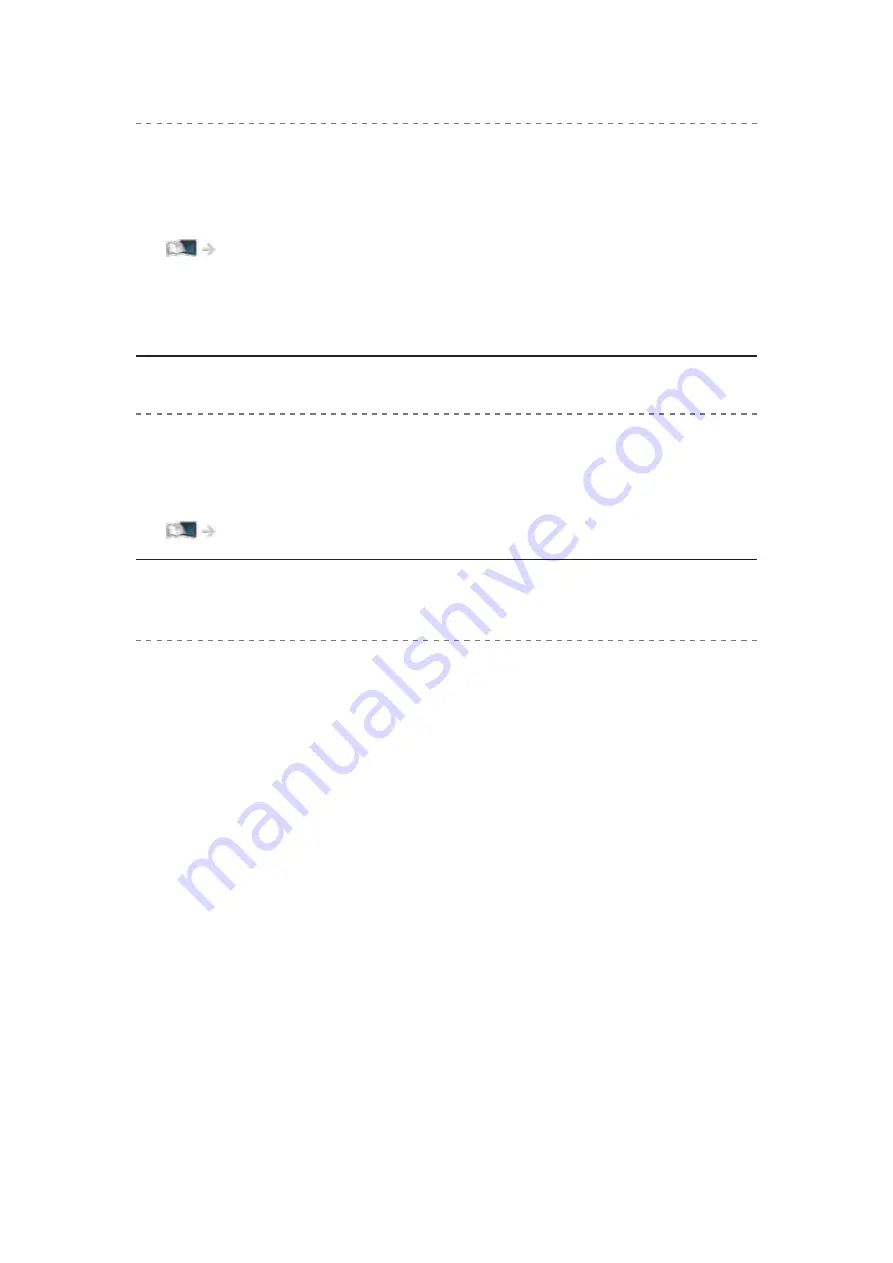
- 245 -
Touch Pad Controller does not work or cannot be registered
●
Are the batteries installed correctly?
●
The batteries may be running low. Replace them with new ones.
●
Register again.
Functions > Touch Pad Controller > Settings
●
Use Touch Pad Controller within approx. 3.2 m from the TV. (The range
may be shortened depending on the obstacles between the TV and the
controller, or the surrounding environment.)
Voice Control function does not work
●
Voice Control function may not work properly depending on the
pronunciation, noise and network environment.
●
For details
The display panel moves slightly and clattered sound is heard when it is
pushed with a finger
●
There is a little gap around the panel to prevent damage to the panel. This
is not a malfunction.
Summary of Contents for TX-39ASW754
Page 253: ...Ver 1 01...









































