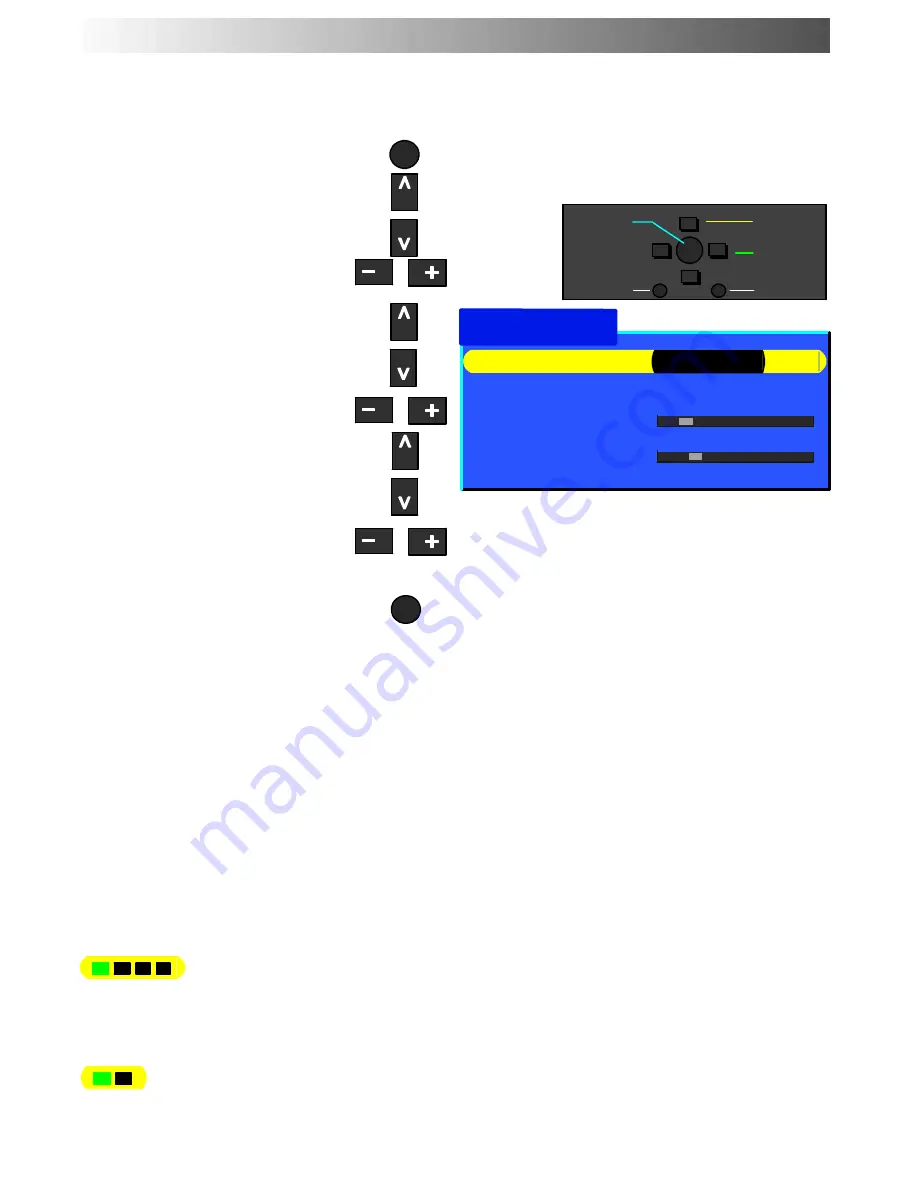
MENU
TV/AV
18
The Tuning menu provides access to manual, automatic and fine tuning menus
Open the Main menu
Move to Setup menu
Access Setup menu
Move to Tuning menu
Access Tuning menu
Move to your choice
Increase or decrease levels, set
options or access further menus
Press the TV/AV button to exit the
menu system
Accessing the Programme edit menu will allow stations to be moved, added,
deleted, named or locked and provides access to the TV
--
system.
See page 19.
The Auto setup menu allows you to automatically retune the TV. See page 23.
The Manual tuning menu allows individual programme positions to be tuned
manually. See page 24.
Stations can be finely tuned using the Fine tuning adjustment.
The Colour system menu allows you to decide the correct choice of
transmission standard.
Volume correction allows you to adjust the volume level of individual stations.
This option is used when a decoder is connected via AV2. Set to On if a
scrambled signal is to be processed by the decoder. Set to Off after use.
This options is avaiable only when Q---Link is switched on.
TUNING MENU
Tuning menu
−
∧
∨
+
OK
Select
Access
Exit
Return
Store
Programme edit
Access
Auto setup
Manual tuning
Fine tuning
Colour system
Auto
Volume correc.
Decoder (AV2)
Off
Decoder (AV2)
Auto setup
Programme
edit
Manual tuning
Fine tuning
Volume correc.
Colour system
















































