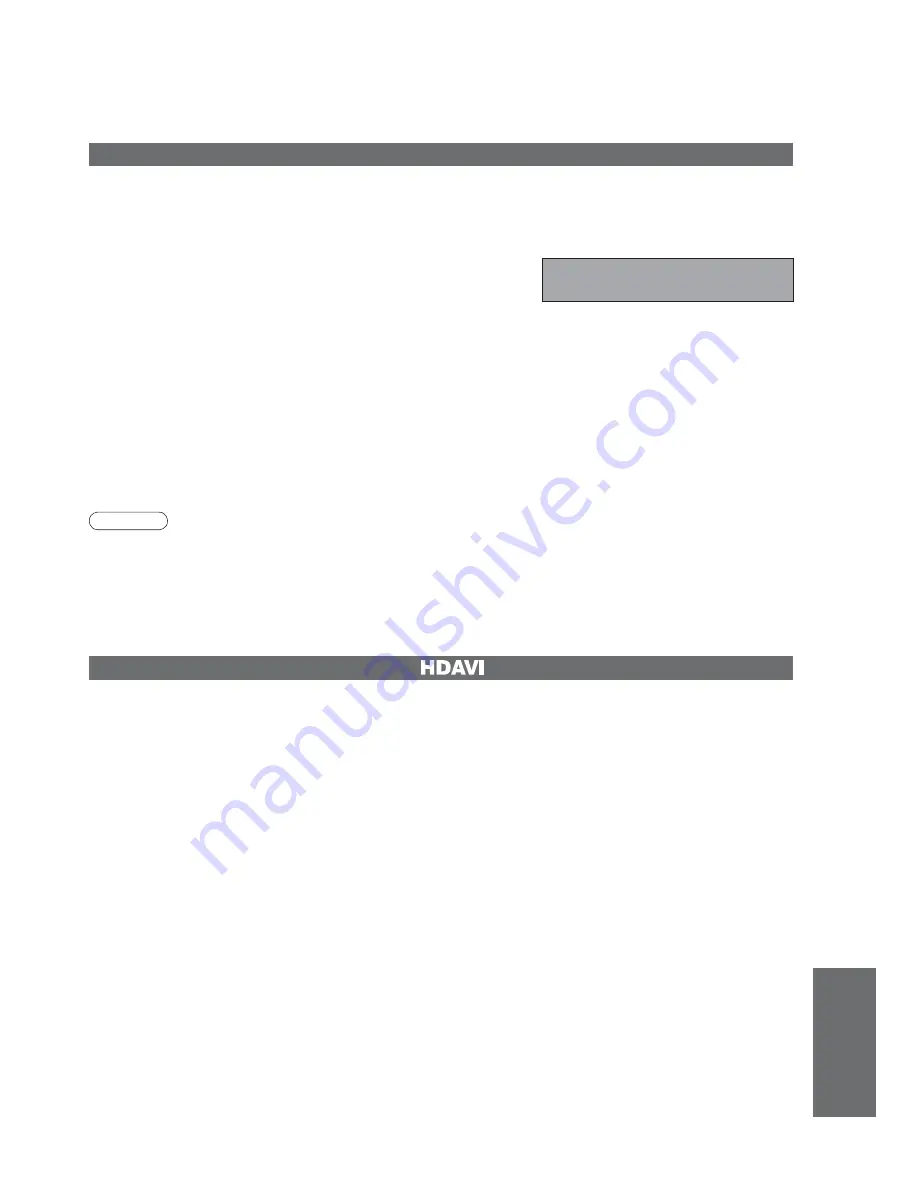
F
AQs, etc.
45
New version 1.00 found.
Do you really want to update the software and reboot the system?
Press OK to download the new version
Press EXIT to lgnore
Updating the DVB software
Note
•
During software download and update, DO NOT switch off the TV.
From time to time, a new version of software for DVB mode may become available for download to enhance
performance or operations of the TV.
A notification banner will appear when you tune to one of the BBC channels, or you can search for a new version
software by using the “System Update Search Now” function (p. 27).
To start downloading press “OK”, this may take up to 20 minutes to
complete.
To ignore the new software press “EXIT”, but this banner will keep
appearing during the period of new software availability, usually 2 to 3 days.
To download any new software automatically, ensure that the “Auto Update Search in Standby” function in the
System Update menu is set to “On” (p. 27).
The TV will then download new software automatically at night if it is left in standby without any timer programme
in progress.
•
T
echnical Information
•
This function may not work normally depending on the equipment condition.
•
Image or sound may not be available for the first few seconds when the playback starts.
•
Image or sound may not be available for the first few seconds when Input mode is switched.
•
Volume function will be displayed when adjusting the volume of the equipment.
•
Easy playback is also available by using the remote control for Amplifier or Player theatre. Read the manuals of
the equipment.
HDMI connections to some Panasonic equipment allow you to interface them automatically. (p. 40)
VIERA Link “
Control
TM
”






















