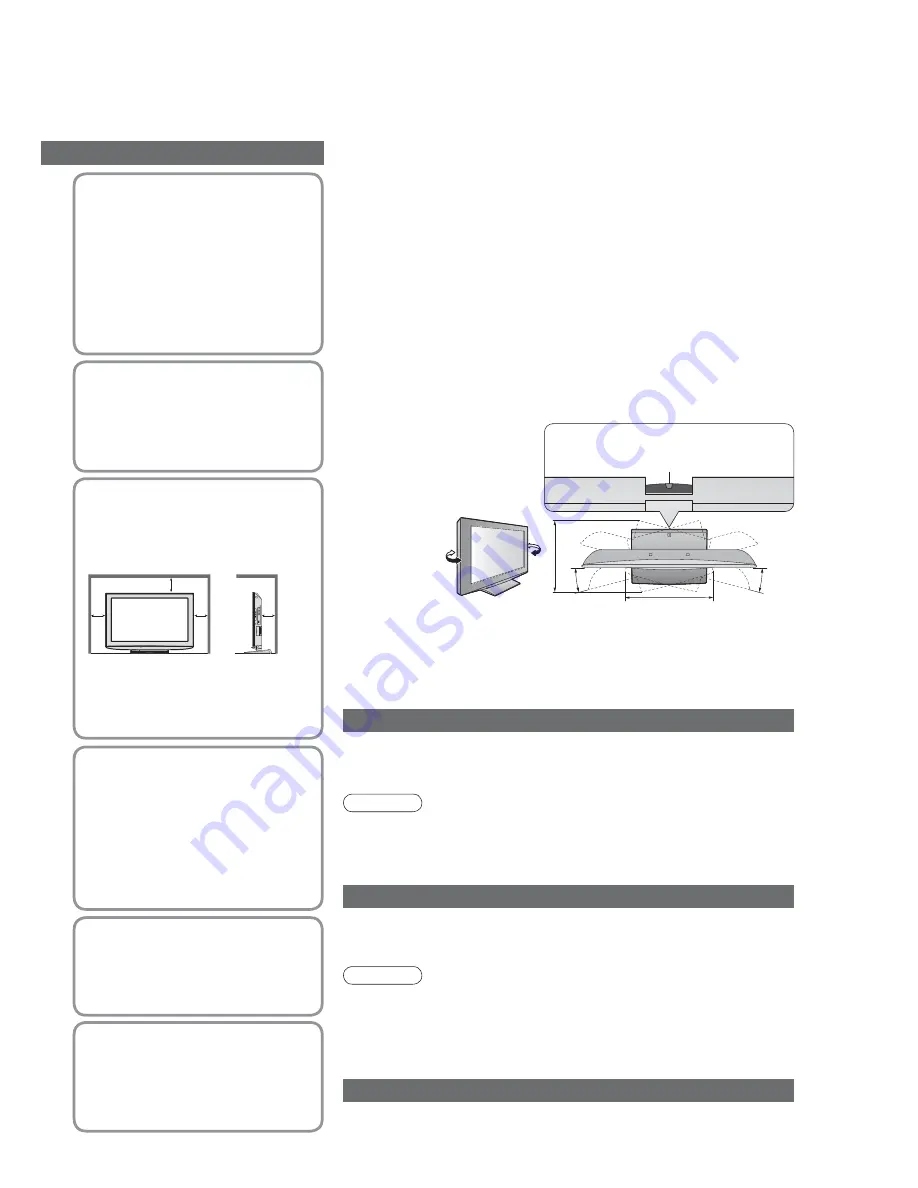
5
15°
a
b
15°
Notes
10
(View from the top)
Set the mark at the centre as illustrated,
to have the swivel positioned at the
centre of the rotation angle.
•
TX-32LX85L
a: 407 mm / b: 303 mm
•
TX-37LX85L
a: 463.5 mm / b: 380 mm
Wipe the mains plug with a dry cloth at regular intervals. (Moisture and
dust may lead to re or electrical shock.)
Maintenance
Use only the
dedicated pedestals /
mounting equipment
•
Using an unapproved pedestal or
other xtures may make the TV
unstable, risking injury. Be sure to
ask your local Panasonic dealer to
perform setup.
•
Use approved pedestals / mounts (p. 6).
Do not place foreign
objects inside the TV
•
Do not allow any objects to drop
into the TV through the air vents
( re or electrical shock may result).
Auto power standby function
•
If no signal is received and no operation is performed in TV mode for
30 minutes, the TV will automatically go to standby mode.
Keep the TV away from these types of equipment
•
Electronic equipment
In particular, do not place video equipment near the TV
(electromagnetic interference may distort images / sound).
•
Equipment with an infrared sensor
This TV also emits infrared rays (this may affect operation of other
equipment).
When the TV is not going to be used for a long
period of time, remove the mains plug.
•
This TV will still consume some power even in the Off mode, as long
as the mains plug is still connected to a live socket outlet.
Transport only in upright position
Adjust the LCD panel to your desired angle
•
Ensure that the pedestal does not hang over the edge of the base
even if the TV swivels to the full rotation range.
•
Do not place any objects or hands within the full rotation range.
Allow suf cient space
around the TV for
radiated heat
•
When using the pedestal, keep the
space between the bottom of the
TV and the oor surface.
•
In case of using Wall-hanging
bracket, follow the manual of it.
Do not expose to rain
or excessive moisture
•
To prevent damage which might
result in electric shock or re, do not
expose this TV to rain or excessive
moisture.
This TV must not be exposed to
dripping or splashing water and
objects lled with liquid, such as
vases, must not be placed on top of
or above the TV.
Do not block the rear
ventilation openings
•
Blocked ventilation by newspapers,
table cloths, curtains, etc. may
cause overheating, re or electrical
shock.
First, remove the mains plug from the socket outlet.
Display panel
Regular care: Gently wipe the surface clean of dirt by using a soft cloth.
Major contamination: Wipe the surface clean using a soft cloth dampened with
clean water or diluted neutral detergent (1 part detergent to 100 parts water).
Then, using a soft dry cloth, evenly wipe the surface clean until it is dry.
Caution
•
The surface of the display panel has been specially treated and may be
easily damaged.
Do not tap or scratch the surface with your ngernail or other hard object.
•
Take care not to subject the surface to insect repellent, solvent, thinner,
or other volatile substances (this may degrade surface quality).
Cabinet, Pedestal
Regular care: Wipe the surface clean using a soft dry cloth.
Major contamination: Dampen a soft cloth with clean water or water
containing a small amount of neutral detergent. Then, wring the cloth and
wipe the surface clean with it. Finally, wipe the surface clean with a dry cloth.
Caution
•
Take care not to subject the TV’s surfaces to detergent.
(A liquid inside the TV could lead to product failure.)
•
Take care not to subject surfaces to insect repellent, solvent, thinner, or
other volatile substances (this may deteriorate the surface by peeling
the paint).
•
Do not allow the cabinet and pedestal to make contact with a rubber or
PVC substance for a long time.
Minimum distance
10
10
10
(cm)
Mains plug
Do not allow children
to handle SD Card
•
As with a small object, SD Card
can be swallowed by young
children. Please remove SD Card
immediately after use.






































