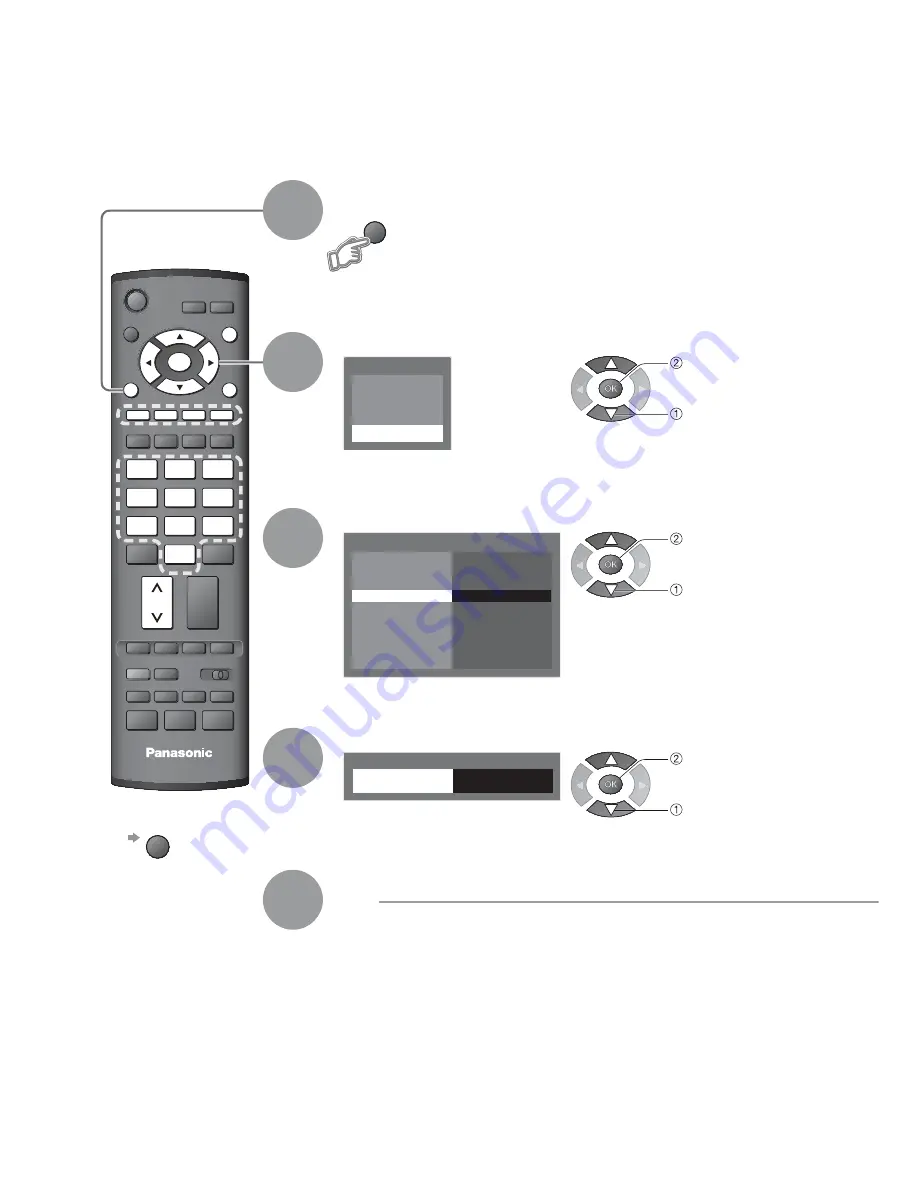
24
Main Menu
VIERA Link
Picture
Sound
Setup
Service List Edit
Link Settings
Child Lock
Tuning Menu
Off Timer
Off
OSD Language
Teletext Character
West
Setup Menu
Teletext
TOP
Shipping Condition
Access
PROGRAMME
REC
VCR
DVD
TEXT
F.P.
INDEX HOLD
OPTION DIRECT TV REC
ASPECT
INPUT
TV
RETURN
EXIT
MENU
OK
VCR
1
3
2
4
6
5
7
9
8
0
Tuning Menu
Auto Setup
Access
Manual Tuning
Access
MENU
Tuning Programmes
Select “Setup”
2
Select “Tuning Menu”
3
Display the menu
Select a function
4
You can retune all the TV programmes when moving house or search for new services which may have
recently started broadcasting.
To return to TV
EXIT
1
5
Set
access
select
access
select
access
select
















































