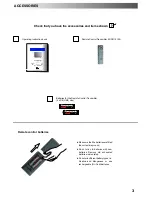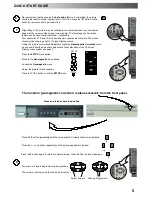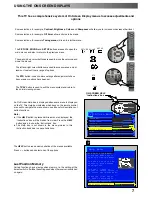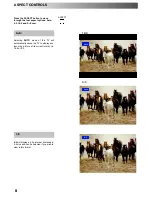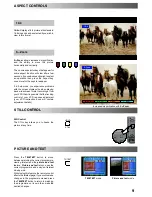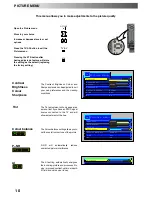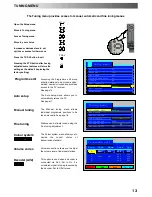7
This TV has a comprehensive system of On Screen Display menus to access adjustments and
options
Some selections, for example,
Contrast, Brightness, Colour
and
Sharpness
will allow you to increase or decrease their level.
Some selections, for example,
Off timer
, allow a choice to be made.
Some selections, for example
Tuning menu
, will lead to a further menu.
The
PICTURE
,
SOUND
and
SET UP
buttons are used to open the
main menus and also to return to the previous menu.
The up and down cursor buttons are used to move the cursor up and
down the menus.
The left and right cursor buttons are used to access menus, adjust
levels or to select from a range of options.
The
STR
button is used to store settings after adjustments have
been made or options have been set.
The
TV/AV
button is used to exit the menu system and return to
the normal viewing screen.
STR
PICTURE SOUND SET UP
TV/AV
An On Screen Help box is displayed whenever a menu is displayed
on the TV. This Help box indicates which keys on the remote control
are used to navigate the menu shown, see above for descriptions of
button functions.
Note:
D
If the
HELP
button is pressed while a menu is displayed, the
’Instructions’ box will be hidden from view. Press the
HELP
button again to show the ’Instructions’ box.
D
The Help box is not shown in the menu pictures in this
instruction book due to space limitations.
The
HELP
button runs a demonstration of the menus available.
Press
∧ ∨
buttons and select one of the options
Last Position Memory
Certain functions have a last position memory, i.e. the setting at the
time of switch
--
off will be the setting used when the receiver is switched
on again:
USING THE ON SCREEN DISPLAYS
HELP
?
ON SCREEN HELP
’Instructions’ box
Select
Change
Exit
TV/AV
MENU
TV/AV
Help menu
HOW TO USE THE MENUS
Press the MENU keys to
open or close the menus
Use the
∨ ∧
keys on the
remote to move between
menu options
Use the + - keys to
adjust to chosen option or
to access the chosen menu
Press the TV/AV key to
go back to watching TV
External Connection
Menu demonstration
Access
Picture menu
Contrast
Brightness
Colour
Sharpness
Colour balance
Normal
P-NR
Off
AI
On