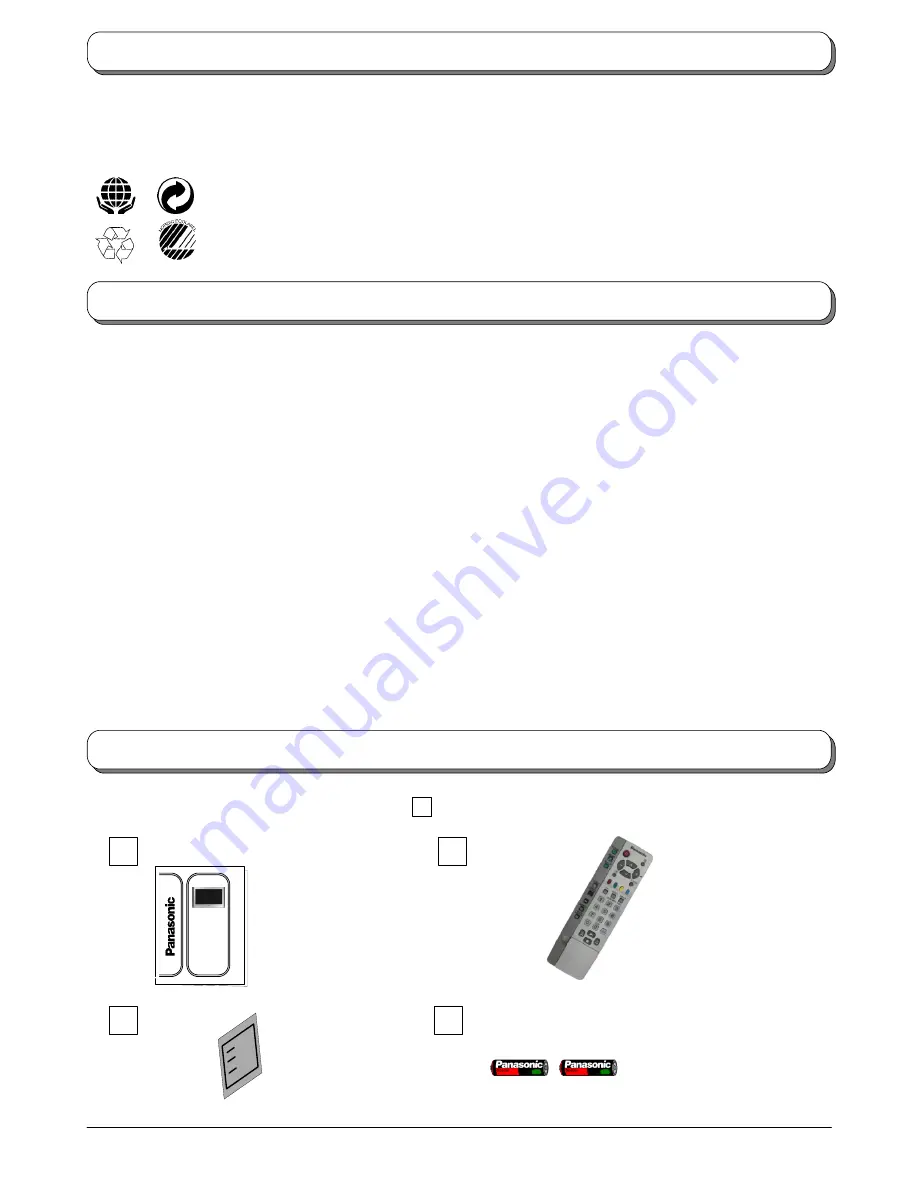
MADE FROM
100% RECYCLED PAPER
244
039
Printing paper
Low emissions during production
2
Dear Panasonic Customer,
We hope that you have many years of enjoyment from your new TV. The
Quick Start Guide
section at the beginning of this instruction
book will allow you to use the TV as quickly as possible. We recommend that you then read the complete instruction book, and keep it
to refer to as you explore the range of advanced features that this TV offers.
This TV has a low power consumption making it very cost effective to run. Also, when in Standby mode the
power consumption is merely 2.8W.
This instruction book is produced using recycled paper, made from 100% Post---consumer waste pulp.
De---inked without bleaching. Free from optical brightening agents (OBA).
Accessories
2
. . . . . . . . . . . . . . . . . . . . . . . . . . . . . . . . . . . .
Warnings and Precautions
3
. . . . . . . . . . . . . . . . . . . . . . . .
Quick Start Guide
4
. . . . . . . . . . . . . . . . . . . . . . . . . . . . . . .
Basic controls: front panel and remote control
6
. . . . . .
Using the On Screen Displays
7
. . . . . . . . . . . . . . . . . . . .
Picture Menu
8
. . . . . . . . . . . . . . . . . . . . . . . . . . . . . . . . . . .
Sound Menu
9
. . . . . . . . . . . . . . . . . . . . . . . . . . . . . . . . . . . .
Setup Menu
10
. . . . . . . . . . . . . . . . . . . . . . . . . . . . . . . . . . .
Tuning Menu --- overview
11
. . . . . . . . . . . . . . . . . . . . . . . .
Programme edit
12
. . . . . . . . . . . . . . . . . . . . . . . . . . . . .
Auto setup
14
. . . . . . . . . . . . . . . . . . . . . . . . . . . . . . . . .
Manual tuning
15
. . . . . . . . . . . . . . . . . . . . . . . . . . . . . .
Aspect controls
16
. . . . . . . . . . . . . . . . . . . . . . . . . . . . . . . .
Multi window
18
. . . . . . . . . . . . . . . . . . . . . . . . . . . . . . . . . .
Channel search
19
. . . . . . . . . . . . . . . . . . . . . . . . . . . . . . . .
Picture and text
19
. . . . . . . . . . . . . . . . . . . . . . . . . . . . . . . .
Still
19
. . . . . . . . . . . . . . . . . . . . . . . . . . . . . . . . . . . . . . . . . . .
Strobe
19
. . . . . . . . . . . . . . . . . . . . . . . . . . . . . . . . . . . . . . . .
Q---Link
20
. . . . . . . . . . . . . . . . . . . . . . . . . . . . . . . . . . . . . . . .
VCR / DVD operation
21
. . . . . . . . . . . . . . . . . . . . . . . . . . . .
Teletext operation
22
. . . . . . . . . . . . . . . . . . . . . . . . . . . . . . .
Surround sound systems
24
. . . . . . . . . . . . . . . . . . . . . . . . .
Surround menu
25
. . . . . . . . . . . . . . . . . . . . . . . . . . . . . . . . .
DTS / Dolby Digital and Pro Logic modes
26
. . . . . . . . . . .
Simulated mode
26
. . . . . . . . . . . . . . . . . . . . . . . . . . . . . . . .
Speaker level setup
26
. . . . . . . . . . . . . . . . . . . . . . . . . . . . . .
Audio / video connections
27
. . . . . . . . . . . . . . . . . . . . . . . .
Front sockets
27
. . . . . . . . . . . . . . . . . . . . . . . . . . . . . . . .
Rear sockets
28
. . . . . . . . . . . . . . . . . . . . . . . . . . . . . . . .
Connecting external speakers
29
. . . . . . . . . . . . . . . . .
Connecting external amplifiers and
speakers
30
. . . . . . . . . . . . . . . . . . . . . . . . . . . . . . . . . . . .
Troubleshooting
31
. . . . . . . . . . . . . . . . . . . . . . . . . . . . . . . . .
Scart and S---video socket information
32
. . . . . . . . . . . . .
Specifications
32
. . . . . . . . . . . . . . . . . . . . . . . . . . . . . . . . . . .
Batteries for the Remote
Control Transmitter.
(2 x R6 (UM3) size)
Check that you have the accessories and items shown
Operating Instruction book
TQB8E3342
TV Guarantee
n
Remote Control
Transmitter
EUR511224
TX---32PB50F
TX---28PB50F
Welcome
Contents
Accessories

















