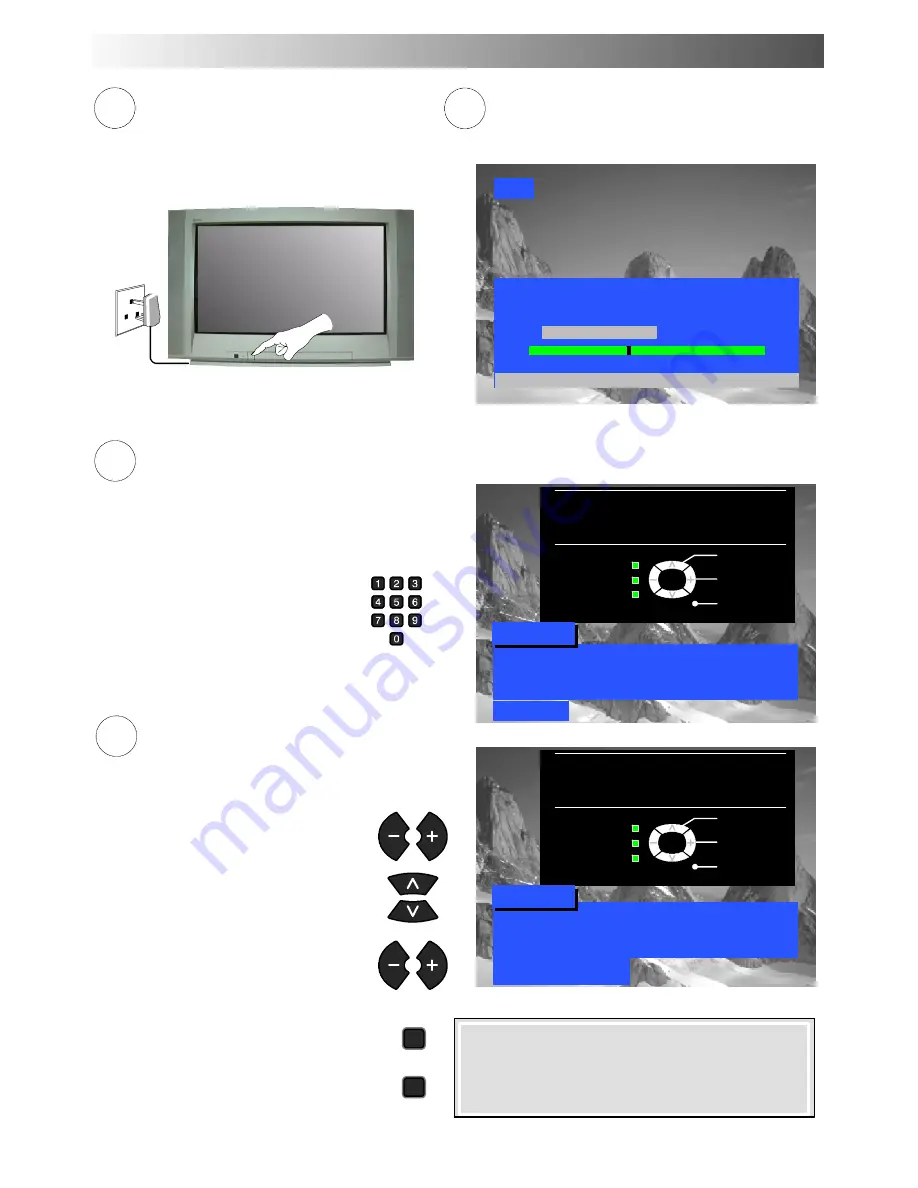
9
2
Programmes will appear immediately if your dealer
has programmed the TV for you.
If the TV has not been programmed for you then
Auto
setup
will begin. TV stations will be located, sorted into
order and stored ready for use.
AUTO SETUP IN PROGRESS
SEARCHING : PLEASE WAIT
CH44
Stored CH44 BBC1
01
99:21
41
TV / AV : To exit
1
Ensure that the
VCR is in Standby mode
.
Switch ON your Satellite Receiver.
Plug the TV into mains socket and switch ON.
3
Owner ID
As an added feature, this TV has the option of adding a security code(Owner ID) and personal details into its memory,
so that in the unfortunate event of theft it will help the Police to trace the owner.
Change
character
Select
character
Exit
TV/AV
Owner ID
PIN NUMBER :
K
K
K
K
NAME :
K
K K
K
K
K
K
K
K
K
K
K
K
K
HOUSE NO
:
K
K
K
K
K
K
K
K
K
K
K
POSTCODE
:
K
K
K
K
K
K
K
K
K
K
K
0123456789
Enter required 4 digit Owner ID
PIN NUMBER
.
(using 0 to 9 on the remote control).
’STR’ Button
--
Store Owner ID
4
Enter
NAME, HOUSE NUMBER
and
POSTCODE.
If a 4 digit
PIN NUMBER
was entered
above, you will be taken automatically to
the
NAME
line.
If not, move to the
NAME
line.
Change character.
Select character position.
Repeat above until
NAME,
HOUSE
NUMBER
and
POSTCODE
are entered.
Press
STR
to store the details.
Press
STR
again, when you are asked
“Are you sure ?”
STR
You now have the opportunity
to enter your details and
help the police crack crime
see instruction book
Change
character
Select
character
Exit
TV/AV
Owner ID
PIN NUMBER : 1 2 3 4
NAME :
K
K
K
K
K
K
K
K
K
K
K
K
K
K
HOUSE NO
:
K
K
K
K
K
K
K
K
K
K
K
POSTCODE
:
K
K
K
K
K
K
K
K
K
K
K
ABCDEFGHIJKLMNOPQRST
--
. 0123456789
’STR’ Button
--
Store Owner ID
You now have the opportunity
to enter your details and
help the police crack crime
see instruction book
For further information on Owner I.D., see page 25.
A space is provided on page 25 to write down the
PIN
NUMBER
for future reference
.
Mains
Socket
STR
QUICK START GUIDE
























