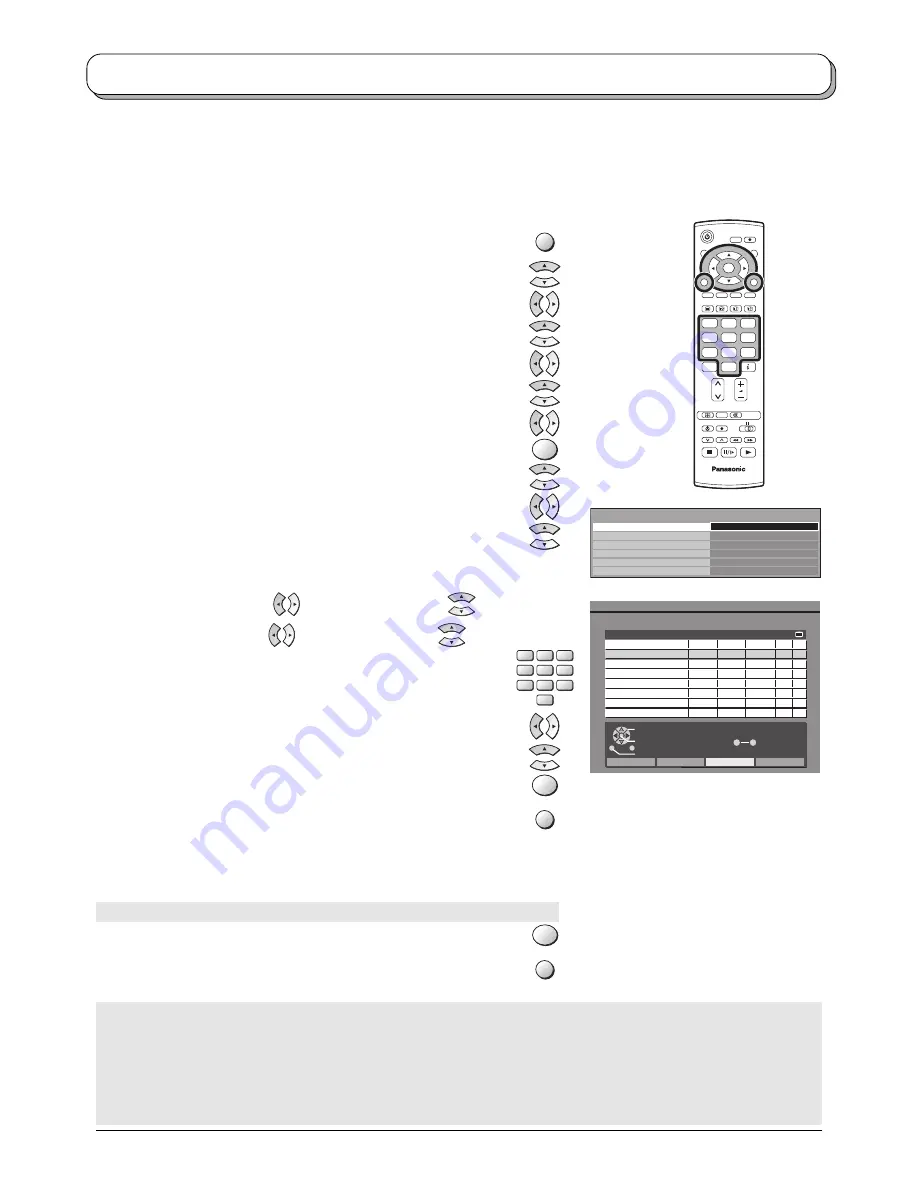
22
C
1
2
3
4
5
6
7
8
9
0
IDTV
N
MODE
OK
Exit
Return
Select timer
Edit timer
Delete
DVB Timer Programming
Thu 05/08/04 18:49
1
3
40
33
92
46
18
5
BBC1
ITV1
BBC News 24
Boomerang
Kerrang!
The Community Channel
The Hits
Five
6/8 FR
7/8 SA
8/8 SU
9/8 MO
10/8 TU
11/8 WE
12/8 TH
13/8 FR
18:00
21:30
15:30
23:10
20:00
19:30
16:00
19:00
20:00
22:30
16:45
24:30
22:00
21:30
18:00
20:00
120
60
75
80
120
120
120
60
Off
Off
Off
Off
Off
Off
Off
Off
Pos. Name Date Star t End min.
0
9
Notes:
• To delete a timer programme, select the recording with the cursor bar and press the
Red
button.
• To edit a previously entered timer programme, select it with the cursor bar and press the
OK
button.
• Timer programmes can also be entered from the TV Guide. See page 30.
In
DVB mode
Press the
MENU
button.
Move to
Setup menu
.
Access
Setup menu
.
Move to
DVB Setup Menu
.
Access
DVB Setup Menu
.
Move to
Timer Programming
.
Access
Timer Programming
.
Press the
OK
button to begin programming.
Select the Programme position to be recorded.
Move to the Date field.
Set the Date on which recording is to take place.
Timer Programming menu
(DVB mode)
For an external recording device to record DVB programmes, the integrated DVB system must be active to provide the
signal. The Timer programming menu allows you to choose programmes that you wish to record. At the correct time, the
DVB system will switch on and tune to the correct station (even if the TV is in standby mode). If the recording device is
compatible with Q-Link or similar technologies (see page 32) and connected to the TV’s AV2 / AV4 terminal, you do not
need to programme the device – the DVB system will control the recording process.
The device must be connected to the TV’s AV2 / AV4 terminal using a SCART cable to record DVB programmes.
The current Date and Time are shown at the top of the menu.
See page 23 for further Date options.
Move to the Start time field
and set the Start time
.
Move to the End time field
and set the End time
.
The duration of the recording is shown in the min. column.
The channel position, start and end times can also be input
using the numeric buttons on the remote control.
Move to the Subtitles field.
If you wish to record subtitles (if available) select Auto.
Press the
OK
button to store.
Press the
EXIT
button to leave the DVB Timer Programming screen.
Two minutes before the recording is due to start, a reminder will appear on screen:
MENU
OK
OK
OK
VCR
1
2
3
4
5
6
7
8
9
0
EXIT
Press the
OK
button to remove the reminder from the screen.
If you wish to cancel the recording, press the
EXIT
button.
EXIT
Note:
The above 2 operations will not be necessary if the TV set is in standby mode.
Timer Programming
Child Lock
DVB Setup menu
Multi Audio
Access
DVB System Setup
eng
DVB Tuning Menu
Profile Edit
Notes:
Six seconds before the recording is due to start the DVB system will tune to the correct station. If you were already watching another
DVB station you will see the station change on screen. If you were watching an analogue channel, you will not see the change.
You can continue to watch analogue stations while a timer recording is in progress.
If you attempt to switch to another DVB programme position while a timer recording is in progress the message “DVB Tuner Locked”
will be displayed. Press the
OK
button to continue recording, or
EXIT
to unlock the programme position. Beware that if you press
EXIT
,
timer programming for this DVB position will be immediately deleted.
To immediately cancel a recording that is already in progress, press
GUIDE
then
EXIT
.
You may not be able to cancel recording just before it starts. Use the recording device to cancel it.






























