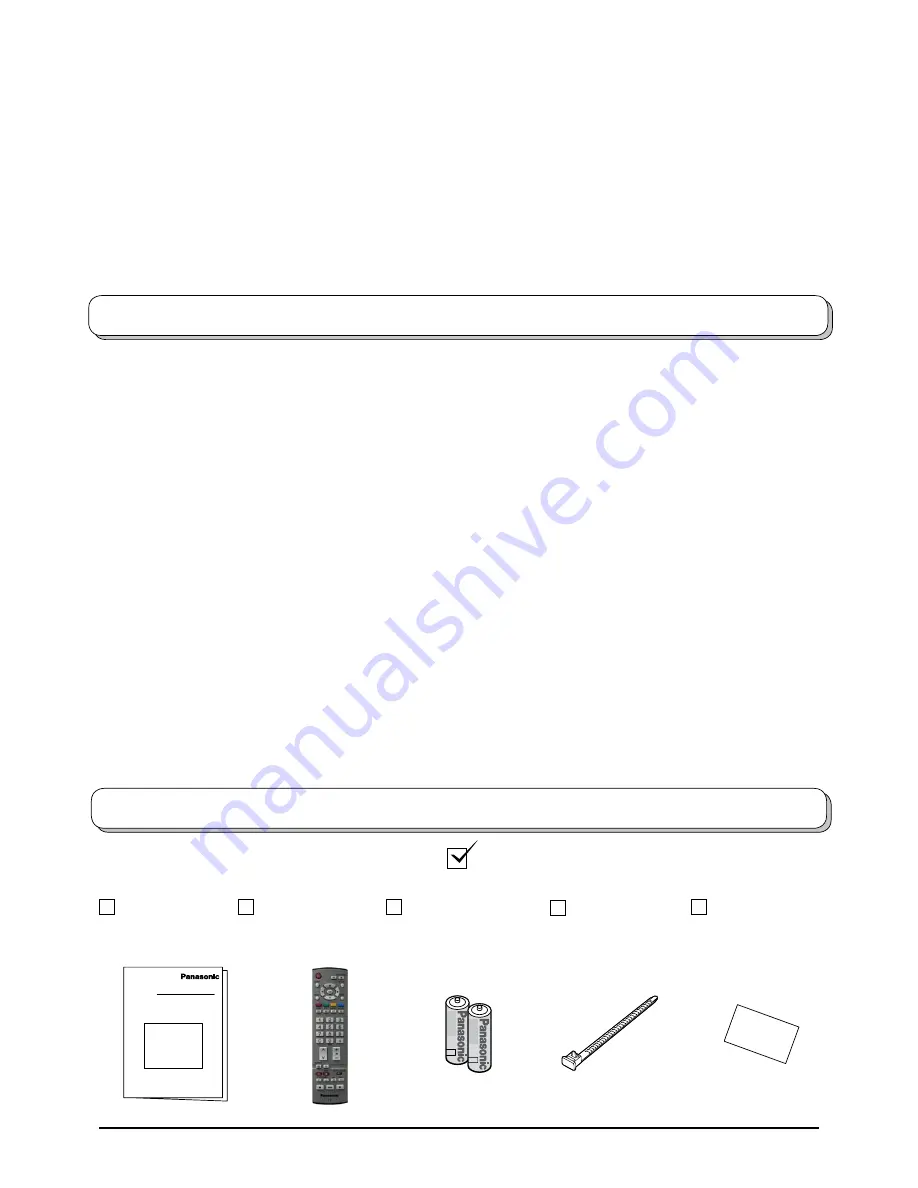
Dear Panasonic Customer,
We hope that you have many years of enjoyment from your new TV. The
Quick Start Guide
section at the beginning of
this instruction book will allow you to use the TV as quickly as possible. We recommend that you then read the complete
instruction book, and keep it to refer to as you explore the range of advanced features that this LCD TV offers.
Contents
Check that you have the accessories and items shown
Accessories
Operating
Instructions
Remote Control
Transmitter
(EUR7651030A)
Batteries for the
Remote Control
Transmitter
(
×
R6 (UM3) size)
Pan European
Guarantee Card
Accessories ................................................................
Warnings and Precautions ......................................... 3
Fitting remote control batteries ................................... 3
Installation .................................................................. 4
How to use the LCD stand.......................................... 4
Maintenance ............................................................... 4
Quick Start Guide ....................................................... 5
Basic controls: control panel and remote control........ 7
Using the On Screen Displays.................................... 8
Programme guide ....................................................... 8
Picture menu .............................................................. 9
Sound menu ............................................................. 10
Setup menu ...............................................................11
Tuning menu – overview .......................................... 1
Tuning menu – Programme edit ............................... 13
Adding / deleting a programme channel ................ 13
Moving a programme channel ............................... 13
Tuning a programme channel ................................ 13
Renaming a programme channel .......................... 14
Locking a programme channel .............................. 14
Changing the sound system for a channel ............ 14
Copying programme information
to a recording device .......................................... 14
Tuning menu – Auto setup ........................................ 15
Tuning menu – Manual tuning .................................. 16
Manual tuning (via control panel) ............................. 16
Q-Link ....................................................................... 17
Aspect Controls ........................................................ 18
VCR / DVD operation ............................................... 0
Teletext operation ..................................................... 1
Still ............................................................................ 3
Connections.............................................................. 4
How to connect the Headphones / AV3 terminals . 4
How to connect the AV1 / Scart terminals .......... 5
How to connect the Component Input terminals ... 5
How to connect the HDMI 1/ Input terminals ....... 6
Control with HDMI "HDAVI Control" ......................... 7
Input signal that can be displayed ........................... 8
Scart, S-video and HDMI terminals information ....... 8
Troubleshooting ........................................................ 9
Specifications
........................................................... 30
Clamper
Summary of Contents for TX-26LX61F
Page 31: ......


































