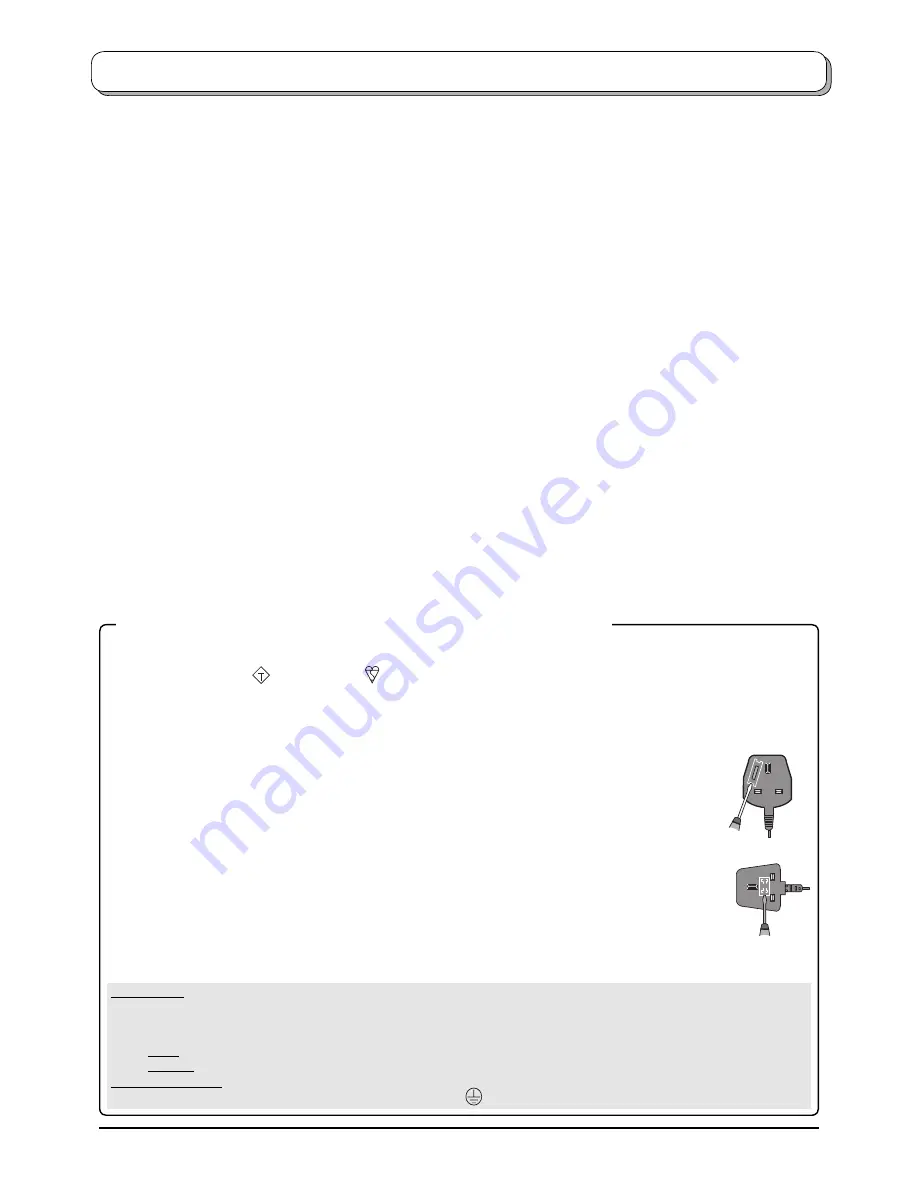
3
Warnings and Precautions
• This TV set is designed to operate on AC 220-240 V, 50
/ 60 Hz.
• To prevent damage which might result in elec tric shock
or
fi
re, do not expose this TV set to rain or excessive
moisture. This TV must not be exposed to dripping or
splashing water and ob jects
fi
lled with liq uid, such as
vases, must not be placed on top of or above the TV.
• Keep unneeded small parts and other objects out
of the reach of small children. These objects can be
accidentally swallowed. Also, be careful about packaging
materials and plastic sheets.
• WARNING: HIGH VOLTAGE!!!
Do not remove the rear cover as live parts are accessible
when it is removed. There are no user serviceable parts
inside.
Ensure that the mains plug is easily accessible.
• TV Games / Home Computers
Extended use of TV games or home computers with
any television set can cause a ‘shadow’ on the screen.
This type of LCD panel phenomenon, can be limited by
observing the following points:
• Reduce the brightness and contrast levels to a minimum
viewing level.
• Do not allow a still picture to be displayed for an extended
period, as this can cause a permanent after-image to remain
on the LCD TV screen.
• Examples of still pictures include logos, video games, computer
images, teletext and images displayed in 4:3 mode.
• This type of LCD panel damage, is not an operating defect,
and as such is not covered by the Panasonic warranty.
• The On / Off switch on this model does not fully
disconnect the TV from the mains supply. Remove the
mains plug from the wall socket before connecting or
disconnecting any leads, or if the TV set is not used for
a prolonged period of time.
Note:
If the set is not switched off when the TV station stops
transmitting, it will automatically go to Standby mode after
30 minutes. This function will not operate when the TV
is in AV mode.
• Cabinet and LCD panel care
Remove the mains plug from the wall socket. The
cabinet and LCD panel can be cleaned with a soft cloth
moistened with mild detergent and water. Do not use
solutions containing benzol or petroleum.
• When ambient temperature is cool, the picture may take
a short time to reach normal brightness, but this is not
a malfunction. (After brief moment, the picture will have
normal brightness.)
• Adequate ventilation is essential to prevent failure of
electrical components, we recommend that a gap of at
least 10 cm is left all around this television receiver even
when it is placed inside a cabinet or between shelves.
• Avoid exposing the TV set to direct sunlight and other
sources of heat. To prevent
fi
re, never place any type
of candle or naked
fl
ame on top or near the TV set.
• Ventilation should not be impleded by covering the
ventilation openings with items such as newspapers,
tablecloths and curtains.
FOR YOUR SAFETY PLEASE READ THE FOLLOWING TEXT CAREFULLY
This appliance is supplied with a
fi
tted three pin mains plug for your safety and convenience. A 5 amp fuse is
fi
tted in this plug.
If the fuse is replaced then the replacement fuse must be 5 amp rated and should be approved by ASTA or BSI to BS1362.
Check for the ASTA mark
ASA
or the BSI mark on the body of the fuse.
If the
fi
tted plug has a removable fuse cover you must ensure that it is re
fi
tted when the fuse is replaced. If you lose the fuse
cover the plug must not be used until a replacement cover is obtained. Replacement fuse covers can be purchased through
your local Panasonic dealer.
The plug
fi
tted to this appliance incorporates a mains
fi
lter circuit. If this is removed or replaced with
a non–
fi
ltered plug this television will no longer meet the European standards for Electromagnetic
Compatibility (EMC). If the
fi
tted plug is unsuitable for the socket outlet in your home an appropriate
adapter should be used.
Nonetheless, if the
fi
tted plug is replaced, the fuse should be taken out and the cut- off plug disposed
of safely. There is danger of severe electrical shock if the cut off plug is inserted into any 13 amp
socket.
If a new plug is to be
fi
tted please observe the wiring code as shown below.
If in any doubt please consult a quali
fi
ed electrician.
How to replace the fuse (for plug type shown in example 1):
Lift out the removable fuse compartment with a screwdriver and replace the fuse, then re
fi
t securely into the
mains plug (see example 1).
How to replace the fuse (for plug type shown in example 2):
Lift open the fuse compartment, in the mains plug, with a screwdriver, and replace the fuse, then press the fuse cover down
securely (see example 2).
Example 1
Example 2
IMPORTANT:
– The wires in the mains lead of this appliance are coloured in accordance with the following code:–
BLUE : NEUTRAL
BROWN : LIVE
As the colours of the wires in the mains lead of this appliance may not correspond to the markings identifying the terminals in your
plug, proceed as follows:–
1. The BLUE wire must be connected to the terminal marked ‘N’ or coloured black.
2. The BROWN wire must be connected to the terminal marked ‘L’ or coloured red.
IMPORTANT NOTE:
Under no circumstances should either of these wires be connected to the Earth terminal of the three pin plug,
marked with the letter ‘E’ or the earth symbol
.




































