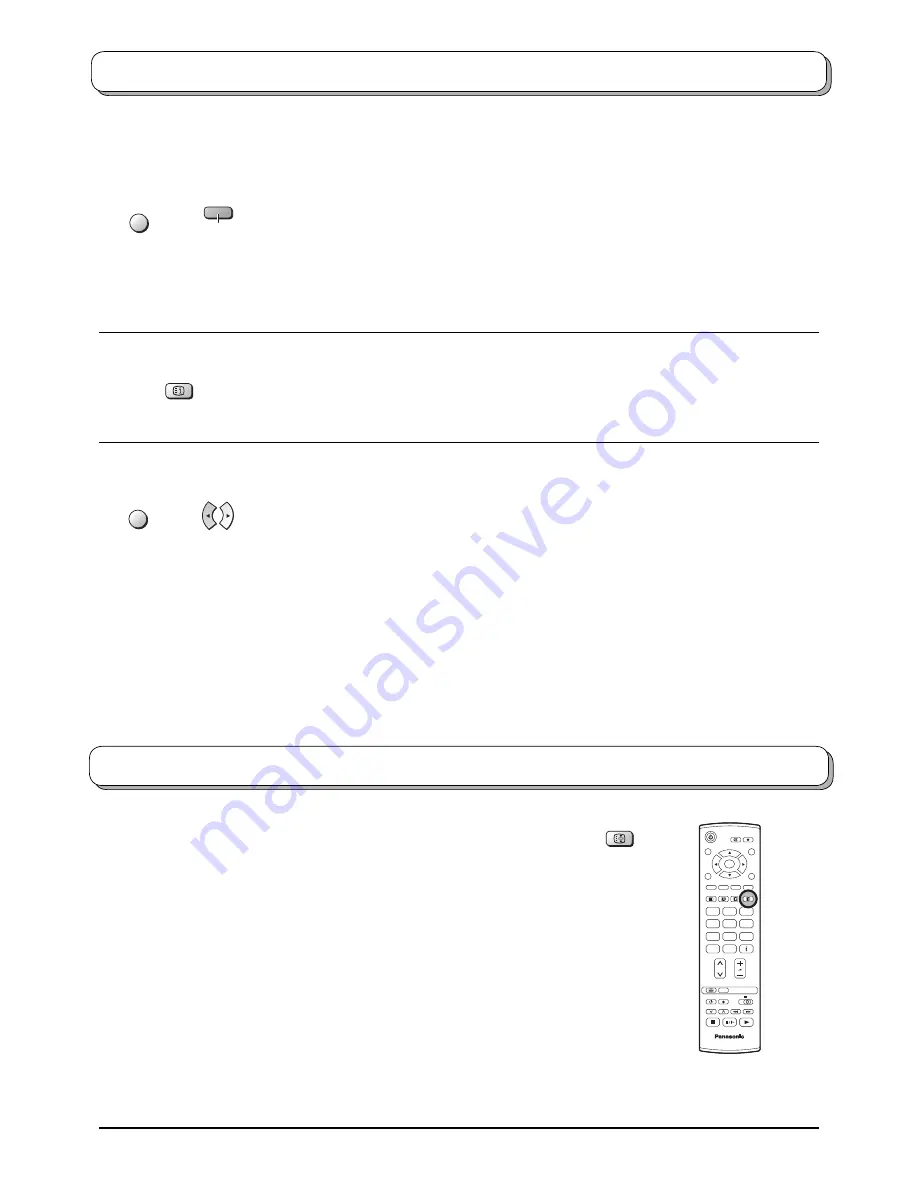
23
Teletext operation
Press the
HOLD
button to freeze the picture.
Press again to return to watching the current programme.
Still
HOLD
1
2
3
4
5
6
7
8
9
0
OK
C
TV
N
MENU
Blue
Alternatively, if you know which sub page you require, press the
MENU
button (to display
special functions) followed by the
Blue
button; T**** will be displayed where the page number
is normally found.
Enter desired sub page number before the T**** disappears.
e.g., to select page 6 enter 0, 0, 0 and 6.
Press the
Yellow
button to view the TV picture whilst waiting for more sub pages to be found.
The sub pages found will be displayed across the top of the screen.
When the page is available, press the
Yellow
button to view the page. Regardless of how
many pages are found, pressing the
Yellow
button will take you to the sub page which you
requested.
Press the
TEXT
button to return to normal TV operation.
INDEX
INDEX
When in TOP/FASTEXT operation
Press the
INDEX
button to return to the main index page.
Depending on the way information is transmitted, this may have to be pressed more than
once to return to the main index page.
MENU
Picture and text
Press the
MENU
button twice to display special functions, followed by the left or right cursor
button to select Picture and text On or Off.
Picture and text mode lets you see the current programme and a page of teletext side by
side. Whilst using this feature, the remote control affects the teletext page; if you wish to
make changes to the programme viewed press the
TEXT
button to return to watching the
programme on its own then make the desired changes.










































