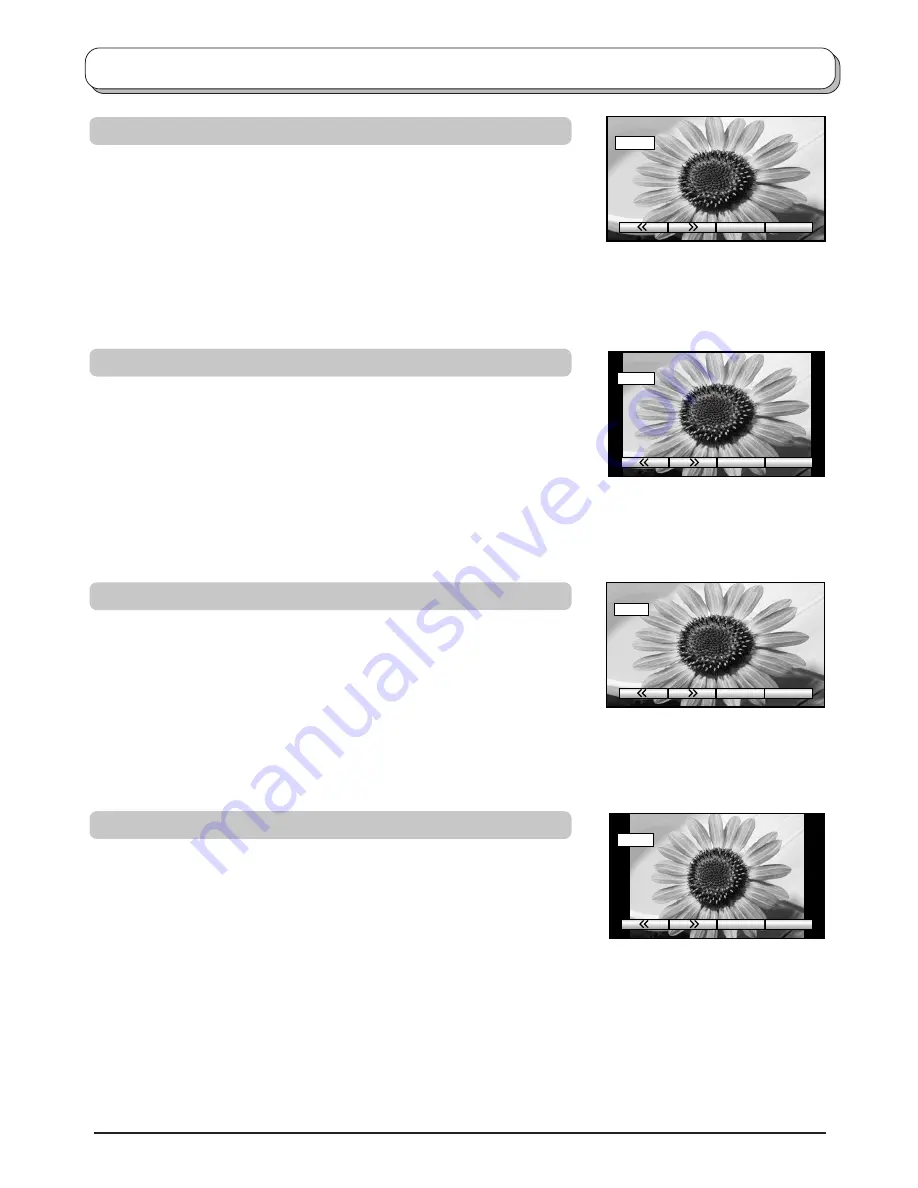
19
16 : 9
16 : 9
14 : 9
14 : 9
Just
Just
4 : 3
4 : 3
Aspect Controls
16:9
will display a true 16:9 (anamorphic) picture with no aspect
distortions.
14:9
will display a 14:9 picture at its standard 14:9 size without any
stretching.
Use
Just
when you wish to expand a 4:3 picture to fill the whole screen
(rather than watching a programme with black stripes down the left and
right sides of the picture).
The 4:3 picture will be stretched horizontally so that the image fills the
screen, this is done in such a way that the stretching is only obvious at
the left and right edges of the screen.
4:3
will display a 4:3 picture at its standard 4:3 size with no aspect
distortions.
16 : 9
14 : 9
Just
4 : 3
















































