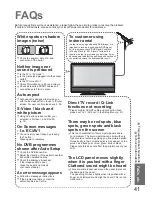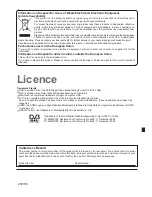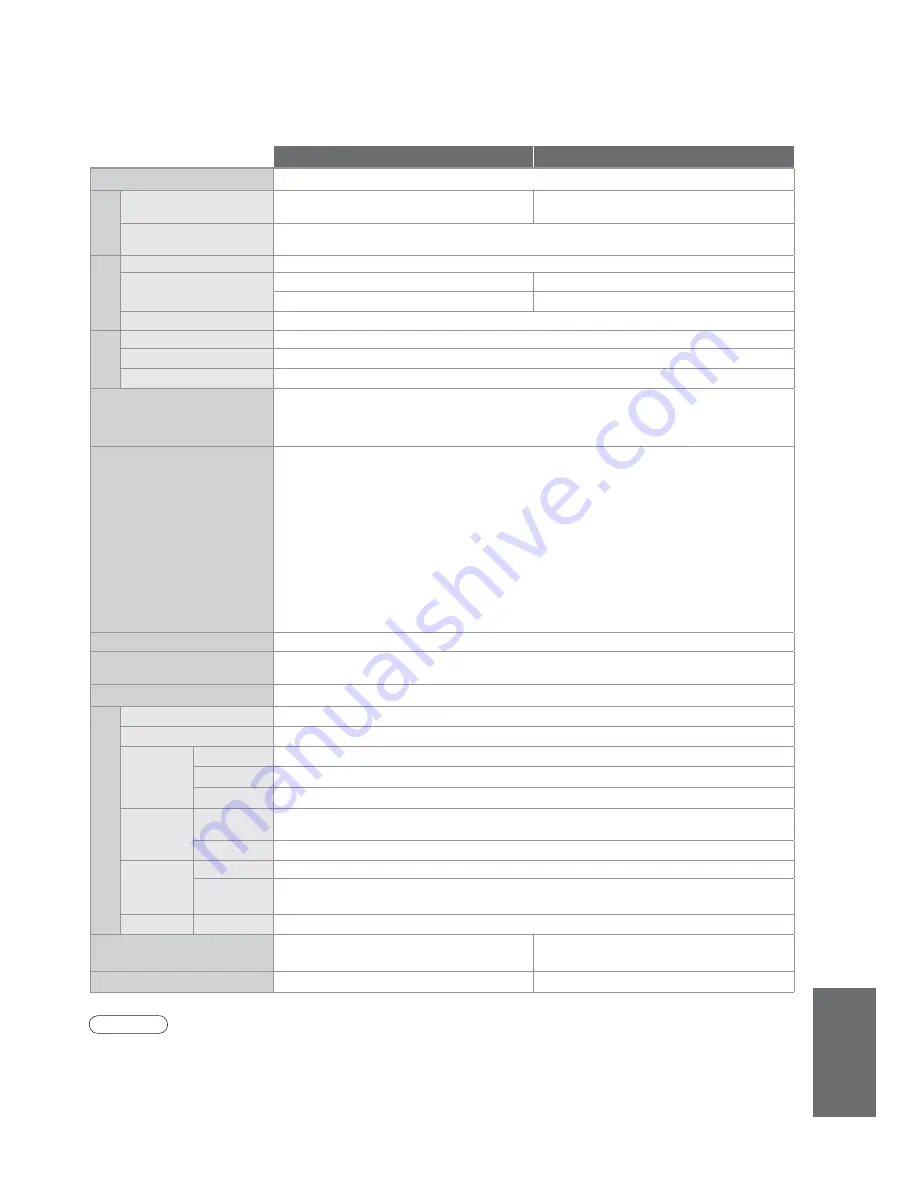
F
AQs, etc.
•
Specifi
cations
•
Frequently Asked
Questions
TX-26LMD70F
TX-32LMD70F
Power Source
AC 220-240 V, 50 Hz
Power
Consumption
Average use
100 W
115 W
Standby condition
1 W (Without DVB recording) / 13 W (With DVB recording)
Display
panel
Aspect Ratio
16:9
Visible screen size
66 cm (diagonal)
80 cm (diagonal)
577 mm (W) × 325 mm (H)
699 mm (W) × 394 mm (H)
Number of pixels
1,049,088 (1,366 (W) × 768 (H))
Sound
Speaker
120 mm × 60 mm × 2 pcs
Audio Output
20 W (10 W + 10 W)
Headphones
M3 (3.5 mm) stereo mini Jack × 1
PC signals
VGA, SVGA, XGA
SXGA ······ (compressed)
Horizontal scanning frequency 31 - 69 kHz
Vertical scanning frequency 59 - 86 Hz
Receiving Systems /
Band name
PAL B, G, H, I, SECAM B, G, SECAM L / L’
VHF E2 - E12
VHF H1 - H2 (ITALY)
VHF A - H (ITALY)
UHF E21 - E69
CATV (S01 - S05)
CATV S1 - S10 (M1 - M10)
CATV S11 - S20 (U1 - U10)
CATV S21 - S41 (Hyperband)
PAL D, K, SECAM D, K
VHF R1 - R2
VHF R3 - R5
VHF R6 - R12
UHF E21 - E69
PAL 525/60
Playback of NTSC tape from some PAL Video re corders (VCR)
DVB
Digital terrestrial services via VHF / UHF aerial input.
M.NTSC
Playback from M. NTSC Video recorders (VCR)
NTSC (AV input only)
Playback from NTSC Video recorders (VCR)
•
TV signals may not be received in some areas.
Aerial - Rear
VHF / UHF
Operating Conditions
Temperature
: 0 °C - 35 °C
Humidity
: 20 % - 80 % RH (non-condensing)
Teletext pages
1000
Connection T
erminals
AV1 (Scart terminal)
21 Pin terminal (Audio/Video in, Audio/Video out, RGB in, Q-Link)
AV2 (Scart terminal)
21 Pin terminal (Audio/Video in, Audio/Video out, RGB in, S-Video in, Q-Link)
AV3
VIDEO
RCA PIN Type × 1
1.0 V[p-p] (75
:
)
S-VIDEO
Mini DIN 4-pin
Y:1.0 V[p-p] (75
:
) C:0.286 V[p-p] (75
:
)
AUDIO L - R
RCA PIN Type × 2
0.5 V[rms]
COMPONENT
VIDEO
Y
1.0 V[p-p] (including synchronization)
P
B
, P
R
±0.35
V[p-p]
AUDIO L - R
RCA PIN Type × 2
0.5 V[rms]
Others
HDMI1 / 2
TYPE A Connectors
PC
HIGH-DENSITY D-SUB 15PIN
R,G,B/0.7 V[p-p] (75
:
)
HD, VD/TTL Level 2.0 - 5.0 V[p-p] (high impedance)
Output
AUDIO L - R
RCA PIN Type × 2
0.5 V[rms] (high impedance)
Dimensions ( W × H × D )
657 mm × 525 mm × 216 mm (With TV Stand)
657 mm × 473 mm × 117 mm (TV only)
791 mm × 615 mm × 248 mm (With TV Stand)
791 mm × 563 mm × 117 mm (TV only)
Weight
14.0 kg Net
18.0 kg Net
43
Specifi cations
Note
•
Design and Specifi cations are subject to change without notice. Weight and Dimensions shown are approximate.
•
This equipment complies with the EMC standards listed below.
EN55013:2001+A1:2003, EN55020:2002+A1:2003+A2:2005, EN61000-3-2:2000+A2:2006,
EN61000-3-3:1995+A1:2001, EN55022/1998+A1:2000+A2:2003, EN55024/1998+A1:2001+A2:2004.
•
This TV supports “HDAVI Control 2” function.