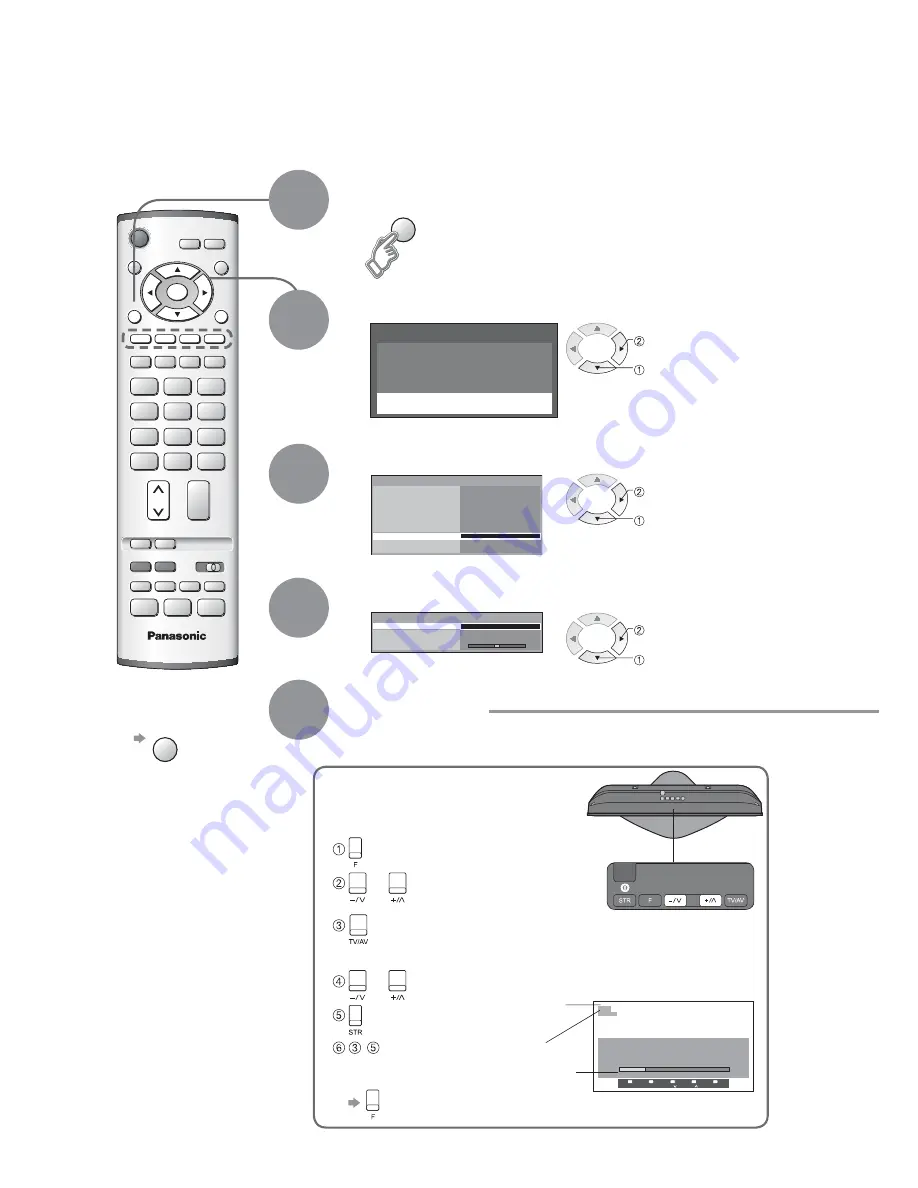
Q-Link
AV1 out
Monitor
AV2
VIERA Link
AV2 out
Off timer
Tuning menu
Owner ID
Setup menu
On
Monitor
Off
Power on preference
TV
Access
Teletext
FASTEXT
Shipping condition
Programme edit
Auto setup
Manual tuning
Fine tuning
Tuning menu
Access
TV
EXIT
MENU
OK
MENU
(Press repeatedly until "Tuning mode" appears)
or
(Access "Manual tuning")
(Select programme position or channel number)
•
Selected item will fl ash.
or
(Change programme position or start searching channels)
(Store)
- (Repeat)
Editing and Setting Channels
Select "Setup menu"
Select "Tuning menu"
3
1
2
Select the function
4
Display the menu
5
How to set
For Manual tuning, using the buttons
on the unit
("Manual tuning" on p. 7)
The channel settings can be changed according to your needs and reception conditions.
Ŷ
To return to TV
Ŷ
To return to TV
EXIT
access
select
access
select
access
select
ST R
F
- /
+ /
TV / A V
CH12
1
Manual tuning
01 99:21 41
-, +
: Search
TV / AV : Move cursor
STR :
To
store
F :
To
exit
Programme
position (fl ash)
Channel
number (fl ash)
M a i n m e n u
P i c t u r e m e n u
S o u n d m e n u
S e t u p m e n u
Channel
(Manual tuning screen)
18






























