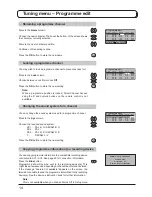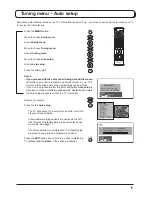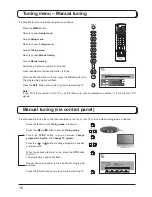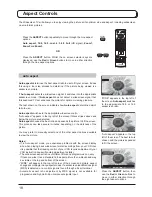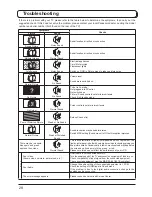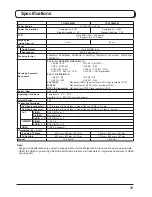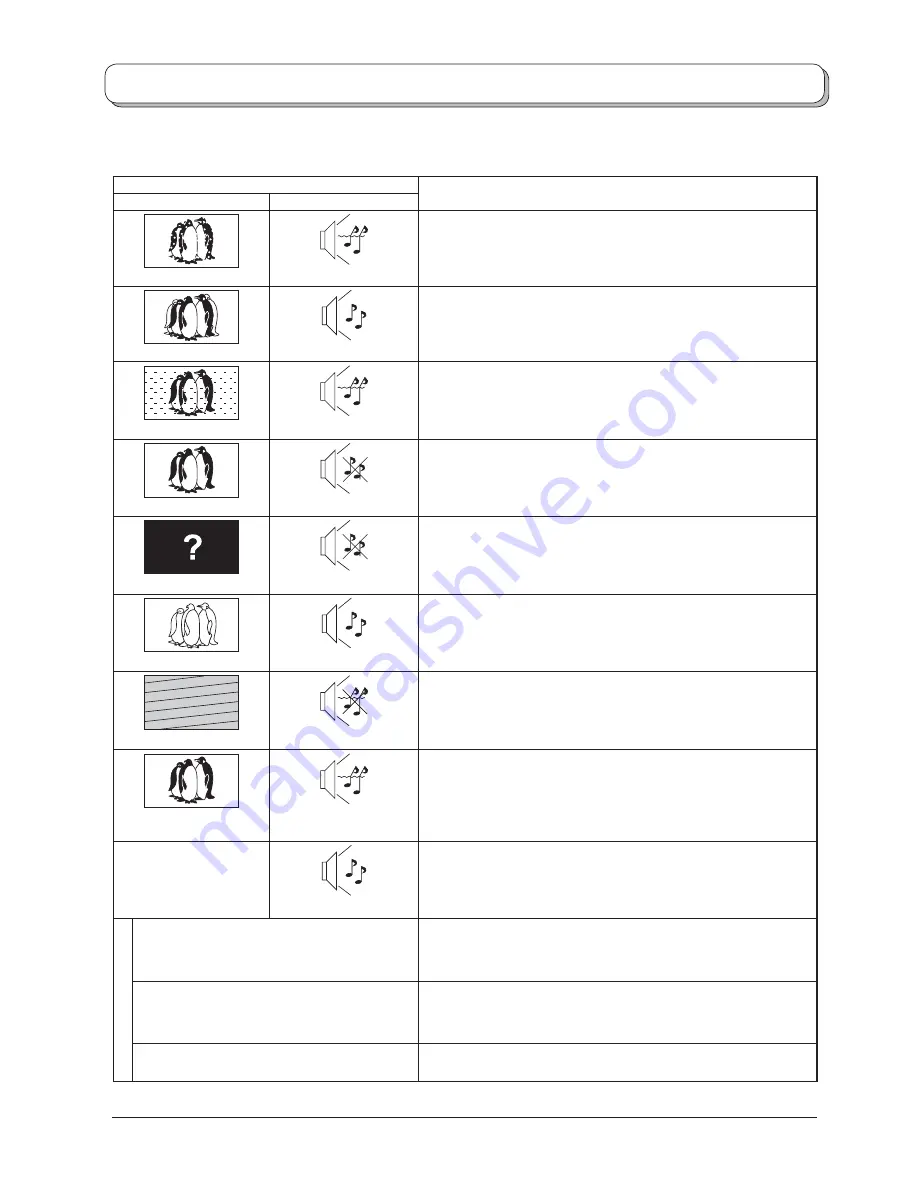
28
Troubleshooting
If there is a problem with your TV please refer to the table below to determine the symptoms, then carry out the
suggested check. If this does not solve the problem, please contact your local Panasonic dealer, quoting the model
number and serial number (both found on the rear of the TV).
Symptoms
Checks
Picture
Sound
Snowy Picture
Noisy Sound
Aerial location, direction or connection
Multiple Images
Normal Sound
Aerial location, direction or connection
Interference
Noisy Sound
Electrical appliances
Cars / Motorcycles
Fluorescent lights
Switch on P-NR in Picture menu to reduce picture noise.
Normal Picture
No Sound
Volume level
Sound mute switched on.
No Picture
No Sound
TV set to AV mode.
Not plugged into AC outlet.
Not switched on.
Picture / Sound controls set at minimum levels.
Check if in Standby mode.
No Colour
Normal Sound
Colour controls set at minimum levels.
Poor or Distorted Picture
Weak or No Sound
Retune Channel (s).
Normal Picture
Weak or Distorted
Sound
Sound reception may have deteriorated.
Switch MPX setting (Sound menu) to Off until reception improves.
There may be red spots,
blue spots and green
spots on the screen.
Normal Sound
This is a characteristic of liquid crystal panels and is not a problem. The
liquid crystal panel is built with very high precision technology giving you
fi ne picture details. Occasionally, a few non-active pixels may appear on
the screen as a fi xed point of blue, green, or red.
Please note this does not affect the performance of your LCD.
H
D
M
I
Poor Video.
(Snow noise, no picture, picture runs, etc.)
HDMI cable is not connected securely.
Turn the power supply of the TV and connected equipment off then turn on.
Check compatibility of input signal from the connected equipment.
The connected equipment must be EIA/CEA-861/861B compliant.
Poor Audio.
Change the audio setting of the connected equipment to L.PCM.
Check the setting of HDMI input in Sound menu.
If the problem is due to the digital audio connection, change to the
analogue audio connection.
The error message appears.
Please consult an Authorized Service Center.