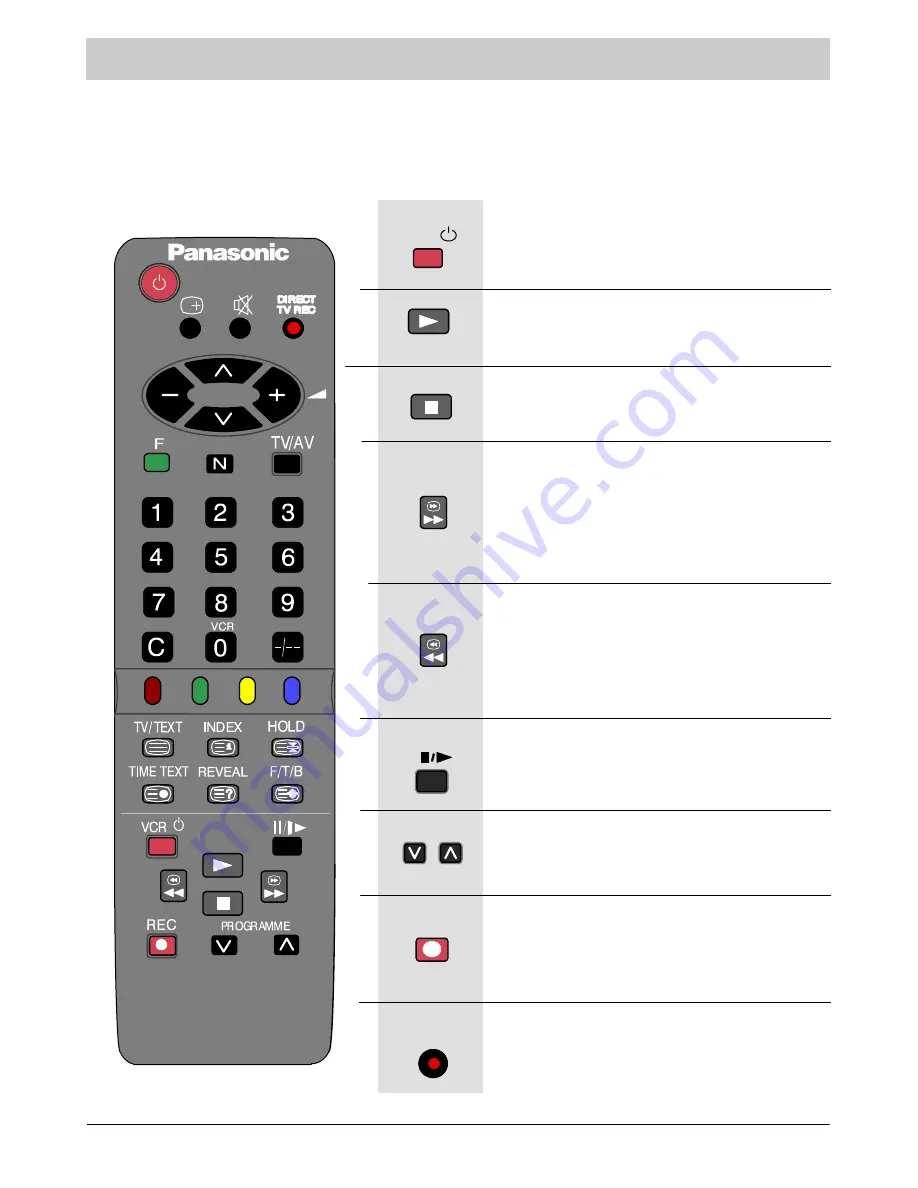
15
VCR CONTROLS
The remote control unit may perform certain functions of the advanced Panasonic VCRs. Some VCRs
have different functions so, to ensure compatibility, follow the instructions in the VCR operation
manual or consult your dealer.
By pressing this button you will switch on the VCR
putting it in standby mode. Another press will switch
the VCR off.
Standby Mode
Press this button to start playing the VCR
cassette.
Play
Press this button to stop playing.
Stop
By pressing this button the tape will move fast
forward. In the Play mode you may view the picture
at double speed.
Fast Forward/Cue
By pressing this button the tape will rewind. In the
Play mode you may view the picture in the
backward direction at double speed.
Rewind/Review
Press this button in the Play mode to stop the picture.
Press again to continue viewing.
Pause/Still
By pressing these buttons the programme number
will be increased or decreased by one position.
Programme Number Up And Down
Press this button to start recording.
Record
REC
Direct TV Record
Press this button to start recording directly from
the television. See page 13.
DIRECT
TV REC
VCR




















