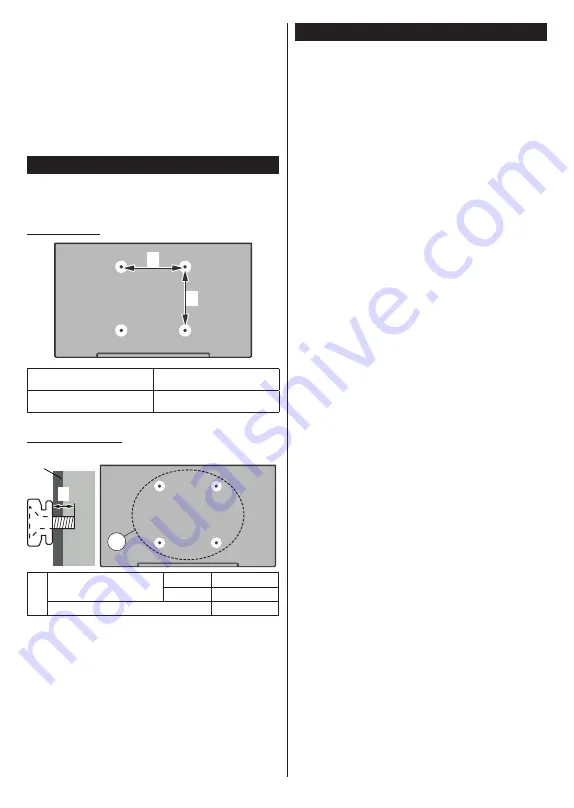
English
- 5 -
Environmental Information
This television is designed to be environment friendly.
To reduce energy consumption, you can follow these
steps:
If you set the
Energy Saving
to
Minimum
,
Medium,
Maximum
or
Auto
the TV will reduce the energy
consumption accordingly. If you like to set the
Backlight
to a fixed value set as
Custom
and adjust
the
Backlight
(located under the
Energy Saving
setting) manually using Left or Right buttons on the
remote. Set as
Off
to turn this setting off.
Note:
Available
Energy Saving
options may differ depending
on the selected
Mode
in the
Settings>Picture
menu.
The
Energy Saving
settings can be found in the
Set-
tings>Picture
menu. Note that some picture settings
will be unavailable to be changed.
If pressed Right button or Left button consecutively,
“
Screen will be off in 15 seconds.
” message will be
displayed on the screen. Select
Proceed
and press
OK
to turn the screen off immediately. If you don’t
press any button, the screen will be off in 15 seconds.
Press any button on the remote or on the TV to turn
the screen on again.
Note: Screen Off
option is not available if the Mode is set
to
Game
.
When the TV is not in use, please switch off or
disconnect the TV from the mains plug. This will also
reduce energy consumption.
Removing the pedestal from the TV
Be sure to remove the pedestal in the following way
when using the wall-hanging bracket or repacking
the TV.
• Put the TV onto a work table with the screen panel
down on the clean and soft cloth. Leave the stand(s)
protruding over the edge of the surface.
•
Unsrew the screws that fixing the stand(s).
• Remove the stand(s).
When using the wall-hanging bracket
Please contact your local Panasonic dealer to
purchase the recommended wall-hanging bracket.
Holes for wall-hanging bracket installation;
Rear of the TV
a
b
a (mm)
75
b (mm)
75
View from the side
c
VESA
Bracket
d
(d) Depth of screw (c)
min.
7 mm
max.
10 mm
Diameter
M4
Note:
The screws for fixing the TV onto the wall-hanging
bracket are not supplied with the TV.
Summary of Contents for TX-24M330E
Page 114: ......







































