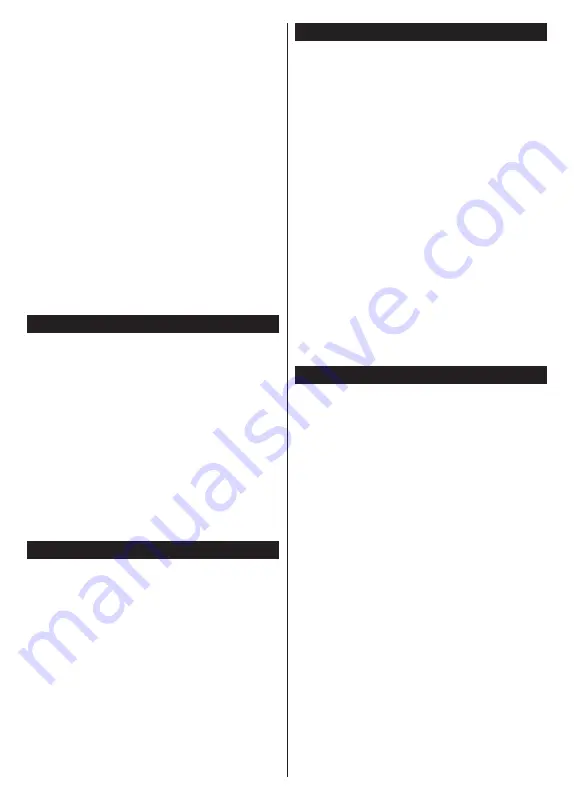
English
- 20 -
options. To change the layout highlight
Timeline
Schedule
and press
OK
.
Event Options
Use the directional buttons to highlight an event
and press
OK
button to display
Options
menu. The
following options are available.
Select Channel:
Using this option, you can switch
to the selected channel in order to watch it. The
programme guide will be closed.
More Info:
Display detailed information on the selected
event. Use up and down directional buttons to scroll
through the text.
Set Timer on Event / Delete Timer on Event:
Select
Set Timer on Event
option and press
OK
. You can set
timers for future events. To cancel an already set timer,
highlight that event and press the
OK
button. Then
select
Delete Timer
on Event
option. The timer will
be cancelled.
Notes:
You cannot switch to any other channel while there is
an active timer on the current channel.
It is not possible to set timer for two or more individual events
at the same time interval.
Teletext Services (where available)
Press the
Text
button to enter. Press again to activate
mix mode, which allows you to see the teletext page
and the TV broadcast at the same time. Press once
more to exit. If available, sections in the teletext pages
will become colour-coded and can be selected by
pressing the coloured buttons. Follow the instructions
displayed on the screen.
Digital Teletext
Press the
Text
button to view digital teletext information.
Operate it with the coloured buttons, cursor buttons
and the
OK
button. The operation method may differ
depending on the contents of the digital teletext. Follow
the instructions displayed on the digital teletext screen.
When the
Text
button is pressed again, the TV returns
to television broadcast.
MHEG Teletext
With digital terrestrial broadcasting (DVB-T), in addition
to pictures and sound, you can also view digital teletext.
Digital teletext is sometimes broadcast at the same
time with the normal broadcasting.
• Press the
Text
or
Red
button
• The digital teletext information appears
• Operate it with the coloured buttons, directional
buttons and
OK
button
The operation method may differ depending on the
contents of the digital teletext. Follow the instructions
displayed on digital teletext screen. Press the
Text
button to returs to television broadcast.
Software Upgrade
Your TV is capable of finding and updating the firmware
automatically via the broadcast signal or via Internet.
Software upgrade search via user interface
On the main menu select
Settings>System
and then
More
. Navigate to
Software upgrade
and press the
OK
button. Then select
Scan for upgrade
and press
OK
button to check for a new software upgrade.
If a new upgrade is found, it starts to download the
upgrade. After the download is completed, a warning
will be displayed, press
OK
button to complete software
upgrade process and restart TV.
3 AM search and upgrade mode
Your TV will search for new upgrades at 3:00 o’clock
if
Automatic scanning
option is set to
Enabled
and if
the TV is connected to an aerial signal or to Internet. If
a new software is found and downloaded successfully,
it will be installed at the next power on.
Note:
Do not unplug the power cord while led is blinking during
the reboot process. If the TV fails to come on after the upgrade,
unplug, wait for two minutes then plug it back in.
All updates are automatically controlled. If a manual search
is carried out and no software is found then this is the current
version.
Troubleshooting & Tips
TV will not turn on
Make sure the power cord is plugged in securely to a
wall outlet. Press the Power button on the TV.
Poor picture
• Check if you have correctly tuned the TV.
• Low signal level can cause picture distortion. Please
check antenna connections.
• Check if you have entered the correct channel
frequency if you have performed manual tuning.
No picture
• TV is not receiving any signal. Make sure the correct
source has been selected.
• Is the antenna connected properly?
• Is the antenna cable damaged?
• Are suitable plugs used to connect the antenna?
• If you are in doubt, consult your dealer.
No sound
• Check if the TV sound is muted. Press the
Mute
button or increase the volume to check.
• Sound may be coming from only one speaker. Check
the balance settings from Sound menu.
Remote control - no operation
• The batteries may be exhausted. Replace the
batteries.
Summary of Contents for TX-24M330B
Page 1: ...OPERATING INSTRUCTIONS TX 24M330B LED TV ...
Page 27: ......







































