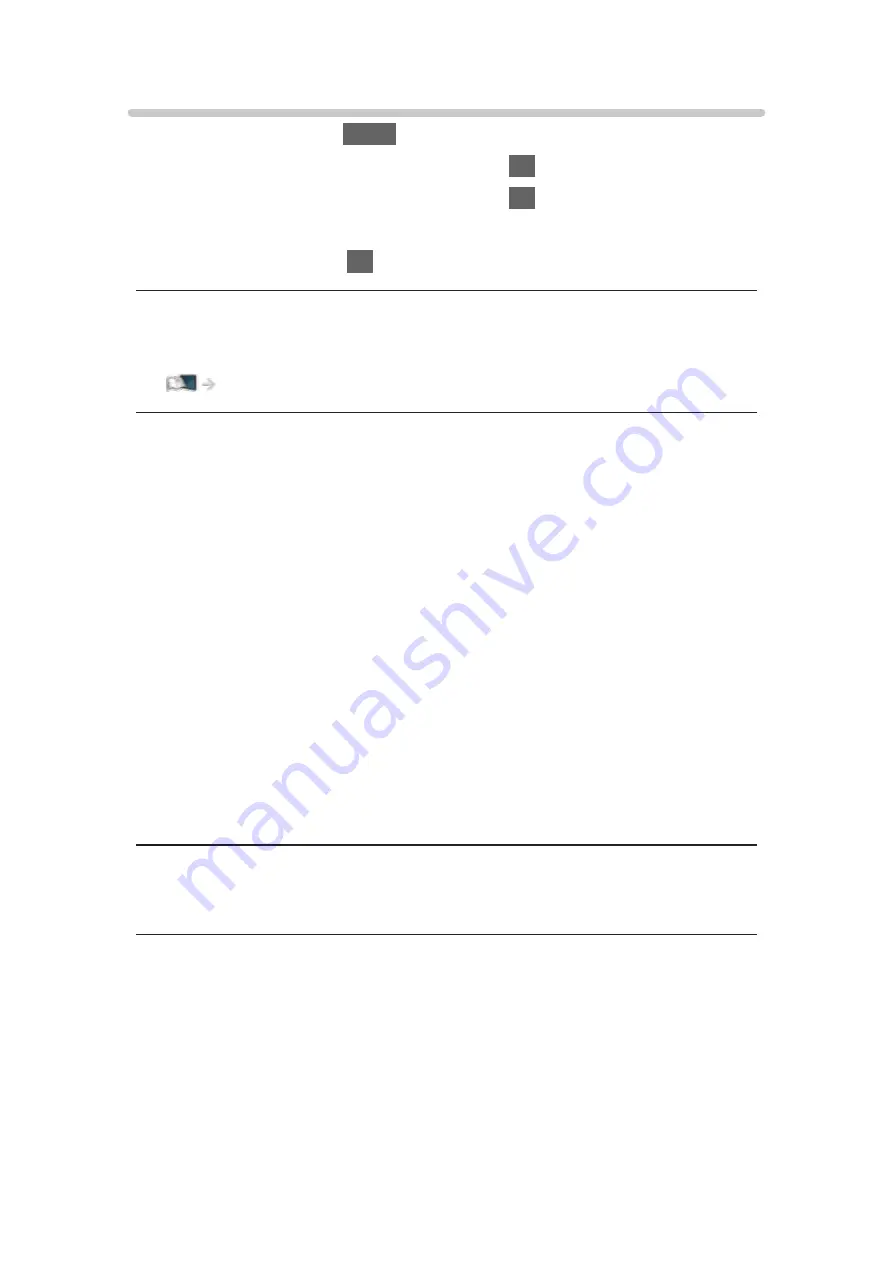
Screen Settings
1. Display the menu with
MENU
.
2. Select
Picture
>
Screen Settings
and press
OK
to access.
3. Select one of the following items and press
OK
to access.
Aspect
/
16:9 Overscan
/
Zoom Adjustments
/
Screen Display
4. Set the item and press
OK
to store.
Aspect
Changes the aspect ratio (image size).
Watching > For best picture > Aspect
16:9 Overscan
(
On
/
Off
)
Selects the screen area displaying the image for 16:9 aspect.
On
:
Enlarges the image to hide the edge of the image.
Off
:
Displays the image in the original size.
●
Set to
On
if noise occurs on the edge of the screen.
●
This function can be memorised for SD (Standard definition) and HD (High
definition) signals respectively.
●
Not valid in the following conditions:
– Photo content
–
Game Mode
is set to
On
.
Zoom Adjustments
Adjusts the vertical position and size when aspect is set to
Zoom
.
Screen Display
(
On
/
Off
)
Turns the screen off when you select
Off
.
●
This function is effective in reducing power consumption when listening to
the sound without watching the TV screen.
●
Press any buttons (except Standby On / Off switch) to turn the screen on.
- 73 -
Summary of Contents for TX-24FSW504
Page 26: ...Volume Correction Adjusts the volume of each individual channel or input mode 26 ...
Page 249: ...Reset to Defaults Resets the current Picture Viewing Mode to the default settings 249 ...
Page 256: ...Reset to Defaults Resets the current Sound Mode to the default settings 256 ...
Page 259: ...TV Name Sets your favourite name for this TV Network Network settings TV Name 259 ...
Page 268: ...Time Zone Adjusts the time data Watching Basic Adjusting time 268 ...
Page 299: ...ver 3 000 ...






























