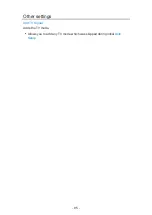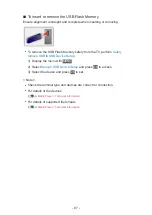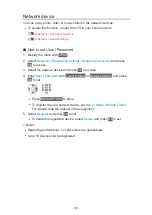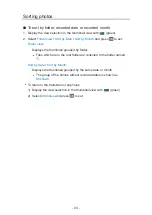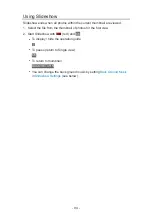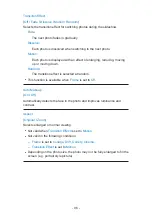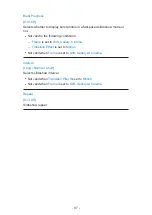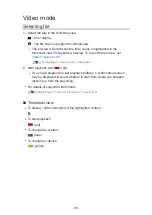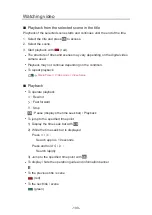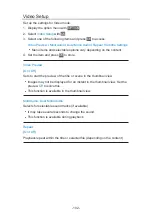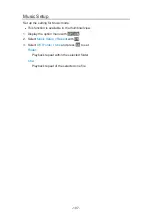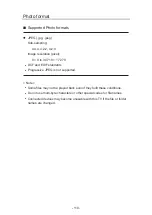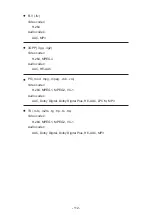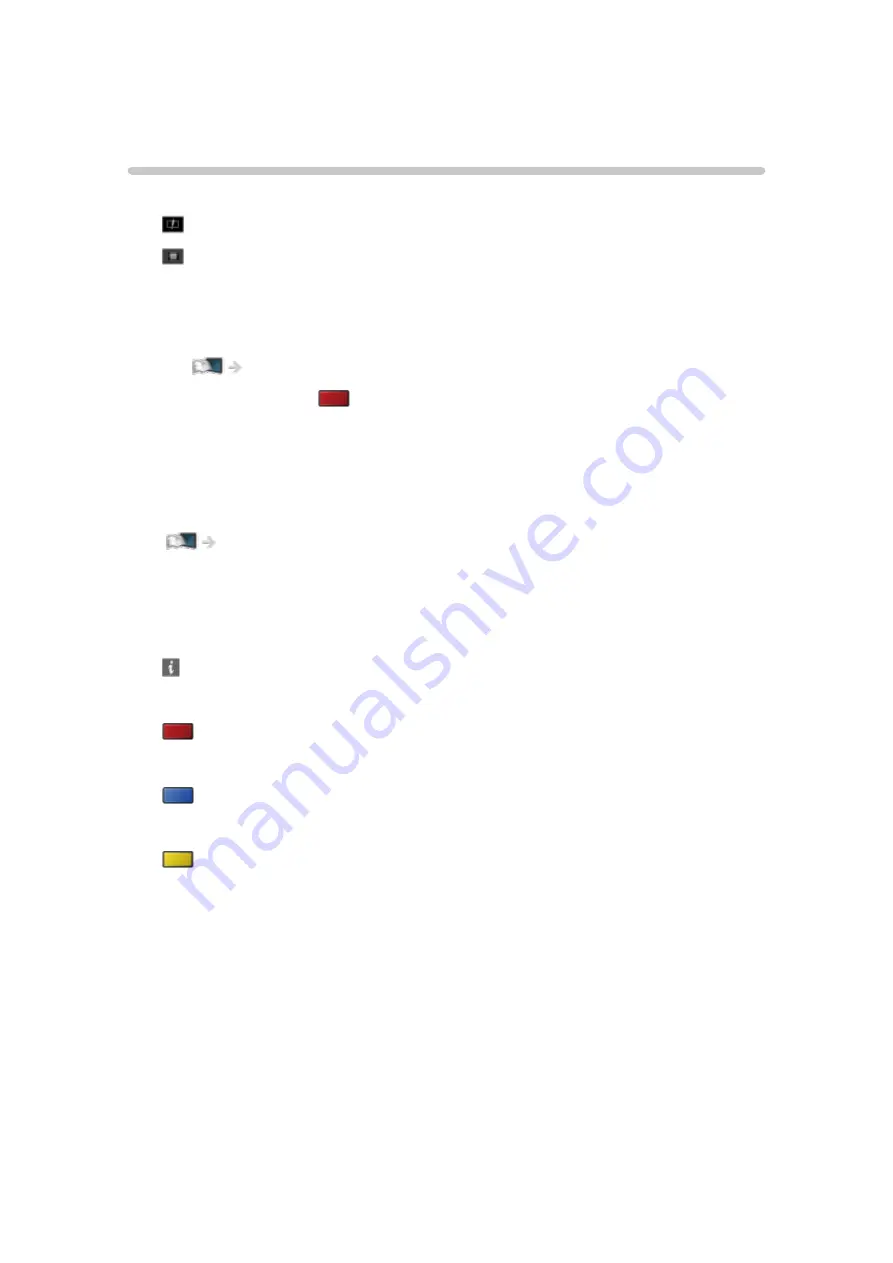
Video mode
Selecting file
1. Select the title in the thumbnail view.
: Error display
: The file does not support thumbnail view.
●
The preview will start when the title / scene is highlighted in the
thumbnail view if it supports a preview. To turn off the preview, set
Video Preview
to
Off
.
Media Player > Video mode > Video Setup
2. Start playback with
(red).
●
If you have stopped the last playback halfway, a confirmation screen
may be displayed to select whether to start from where you stopped
last time or from the beginning.
●
For details of supported file formats
Media Player > Technical information > Video format
■
Thumbnail view
●
To display / hide information of the highlighted content
●
To start playback
(red)
●
To change the content
(blue)
●
To change the device
(yellow)
- 99 -
Summary of Contents for TX-24DS500B
Page 1: ...eHELP English TX 24DS500B TX 32DS500B TX 40DS500B TX 49DS500B TX 55DS500B TX 40DS400B ...
Page 55: ... Reset to Defaults Reset to Defaults Resets Advanced Settings to the default settings 55 ...
Page 199: ...Reset to Defaults Resets the current Picture Viewing Mode to the default settings 199 ...
Page 206: ...Reset to Defaults Resets the current Sound Mode to the default settings 206 ...
Page 210: ...VIERA Name Sets your favourite name for this TV Network Network settings VIERA Name 210 ...
Page 217: ...Time Zone Adjusts the time data Watching Basic Adjusting time Ireland only 217 ...
Page 222: ...USB Device Setup Safely removes USB device Media Player Using Media Player Information 222 ...
Page 247: ...v 3 100 2 ...