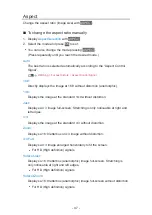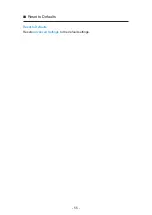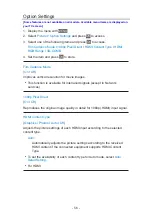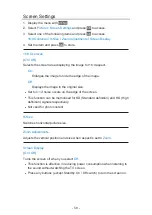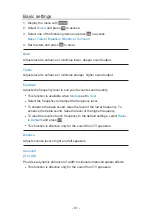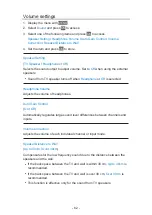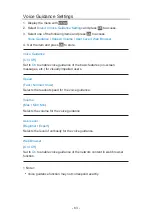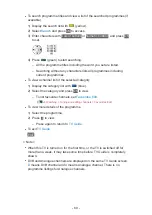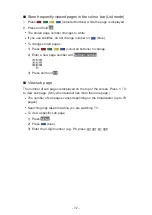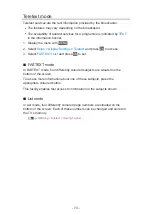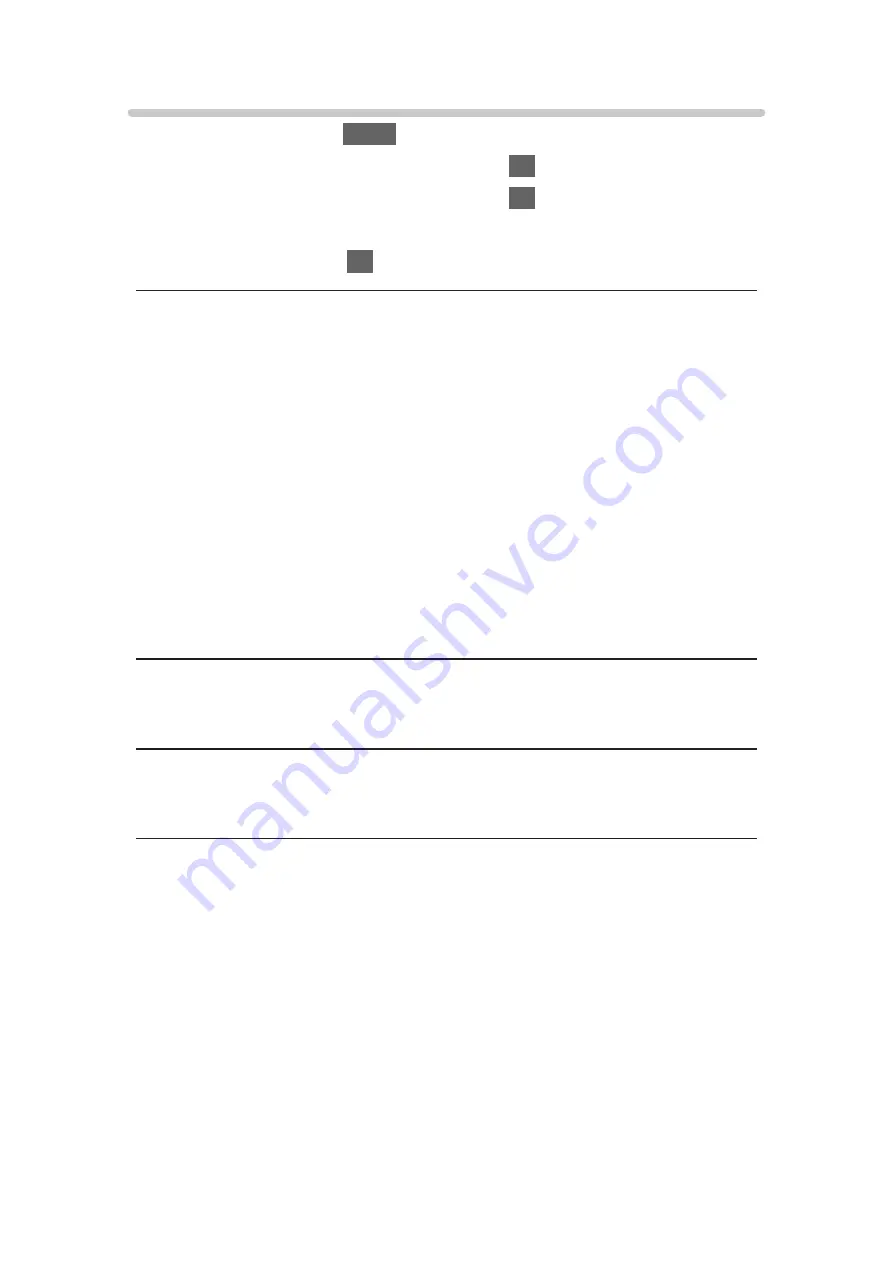
Screen Settings
1. Display the menu with
MENU
.
2. Select
Picture
>
Screen Settings
and press
OK
to access.
3. Select one of the following items and press
OK
to access.
16:9 Overscan
/
H-Size
/
Zoom Adjustments
/
Screen Display
4. Set the item and press
OK
to store.
16:9 Overscan
(
On
/
Off
)
Selects the screen area displaying the image for 16:9 aspect.
On
:
Enlarges the image to hide the edge of the image.
Off
:
Displays the image in the original size.
●
Set to
On
if noise occurs on the edge of the screen.
●
This function can be memorised for SD (Standard definition) and HD (High
definition) signals respectively.
●
Not valid for photo content
H-Size
Switches horizontal picture size.
Zoom Adjustments
Adjusts the vertical position and size when aspect is set to
Zoom
.
Screen Display
(
On
/
Off
)
Turns the screen off when you select
Off
.
●
This function is effective in reducing power consumption when listening to
the sound without watching the TV screen.
●
Press any buttons (except Standby On / Off switch) to turn the screen on.
- 58 -
Summary of Contents for TX-24DS500B
Page 1: ...eHELP English TX 24DS500B TX 32DS500B TX 40DS500B TX 49DS500B TX 55DS500B TX 40DS400B ...
Page 55: ... Reset to Defaults Reset to Defaults Resets Advanced Settings to the default settings 55 ...
Page 199: ...Reset to Defaults Resets the current Picture Viewing Mode to the default settings 199 ...
Page 206: ...Reset to Defaults Resets the current Sound Mode to the default settings 206 ...
Page 210: ...VIERA Name Sets your favourite name for this TV Network Network settings VIERA Name 210 ...
Page 217: ...Time Zone Adjusts the time data Watching Basic Adjusting time Ireland only 217 ...
Page 222: ...USB Device Setup Safely removes USB device Media Player Using Media Player Information 222 ...
Page 247: ...v 3 100 2 ...