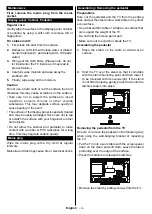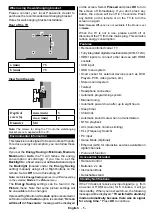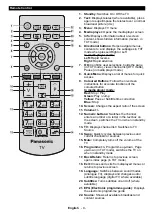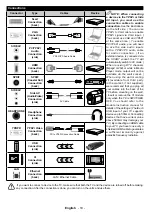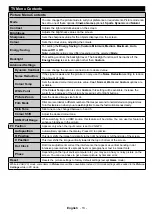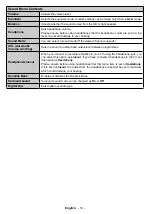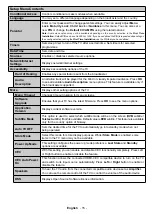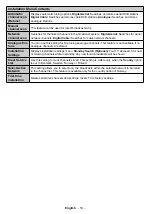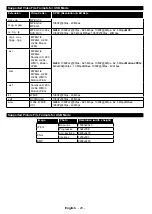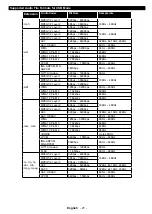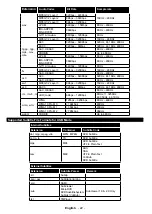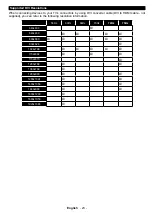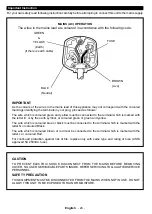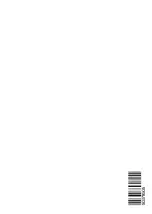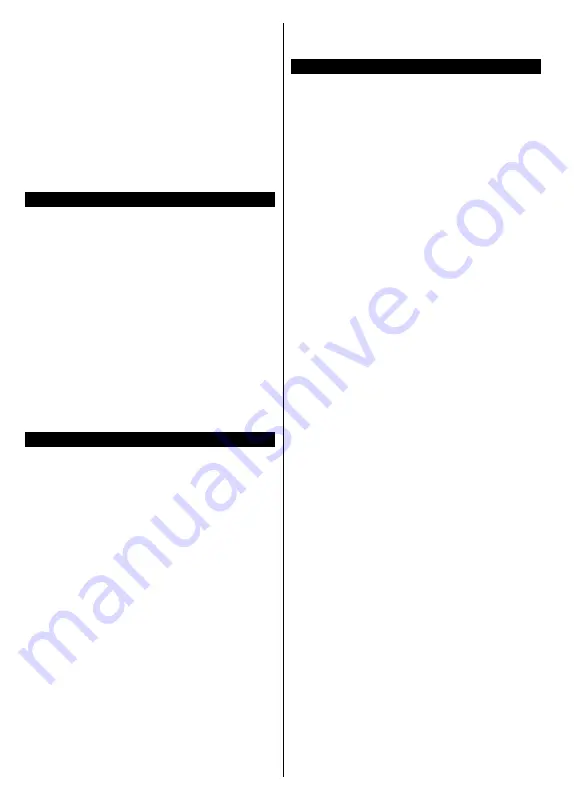
English
- 18 -
Select Channel:
Using this option, you can switch to
the selected channel.
Set Timer on Event / Delete Timer on Event:
After
you have selected an event in the EPG menu, press the
OK
button. Select
Set Timer on Event
option and press
the
OK
button. You can set a timer for future events.
To cancel an already set timer, highlight that event and
press the
OK
button. Then select
Delete Timer
on
Event
option. The timer will be cancelled.
Notes:
You cannot switch to any other channel or source while
there is an active timer on the current channel.
It is not possible to set timer for two or more individual events
at the same time interval.
Teletext Services
Press the
Text
button to enter. Press again to activate
mix mode, which allows you to see the teletext page
and the TV broadcast at the same time. Press once
more to exit. If available, sections in the teletext pages
will become colour-coded and can be selected by
pressing the coloured buttons. Follow the instructions
displayed on the screen.
Digital Teletext
Press the
Text
button to view digital teletext
information. Operate it with the coloured buttons,
cursor buttons and the
OK
button. The operation
method may differ depending on the contents of the
digital teletext. Follow the instructions displayed on
the digital teletext screen. When the
Text
button is
pressed again, the TV returns to television broadcast.
Software Upgrade
Your TV is capable of finding and updating the firmware
automatically via the broadcast signal.
Software upgrade search via user interface
On the main menu select
Setup
and press the
OK
button.
Setup
Menu
will be displayed. Then select
More
and press the
OK
button. Navigate to
Software
upgrade
and press the
OK
button. In
Upgrade
options
menu select
Scan for upgrade
and press
OK
button to check for a new software upgrade.
If a new upgrade is found, it starts to download
the upgrade. After the download is completed
confirm the question asking about rebooting the
TV by pressing the
OK
to continue with the reboot
operation.
3 AM search and upgrade mode
Your TV will search for new upgrades at 3:00 o’clock if
Automatic scanning
option in the
Upgrade options
menu is set to
Enabled
and if the TV is connected
to an aerial signal. If a new software is found and
downloaded successfully, it will be installed at the
next power on.
Note:
Do not unplug the power cord while led is blinking
during the reboot process. If the TV fails to come on after the
upgrade, unplug, wait for two minutes then plug it back in.
Troubleshooting & Tips
Tv will not turn on
Make sure the power cord is plugged in securely to
wall outlet. Check if batteries are exhausted. Press
the Power button on the TV.
Poor picture
•
Check if you have selected the correct TV system.
•
Low signal level can cause picture distortion. Please
check antenna access.
•
Check if you have entered the correct channel
frequency if you have done manual tuning.
•
The picture quality may degrade when two devices
are connected to the TV at the same time. In such
a case, disconnect one of the devices.
No picture
•
This means your TV is not receiving any transmission.
Make sure the correct source has been selected.
•
Is the antenna connected properly?
•
Is the antenna cable damaged?
•
Are suitable plugs used to connect the antenna?
•
If you are in doubt, consult your dealer.
No sound
•
Check if the TV is muted. Press the
Mute
button or
increase the volume to check.
•
Sound may be coming from only one speaker. Check
the balance settings from
Sound
menu.
Remote control - no operation
•
The batteries may be exhausted. Replace the
batteries.
Input sources - can not be selected
•
If you cannot select an input source, it is possible
that no device is connected. If not;
•
Check the AV cables and connections if you are
trying to switch to the input source dedicated to the
connected device.