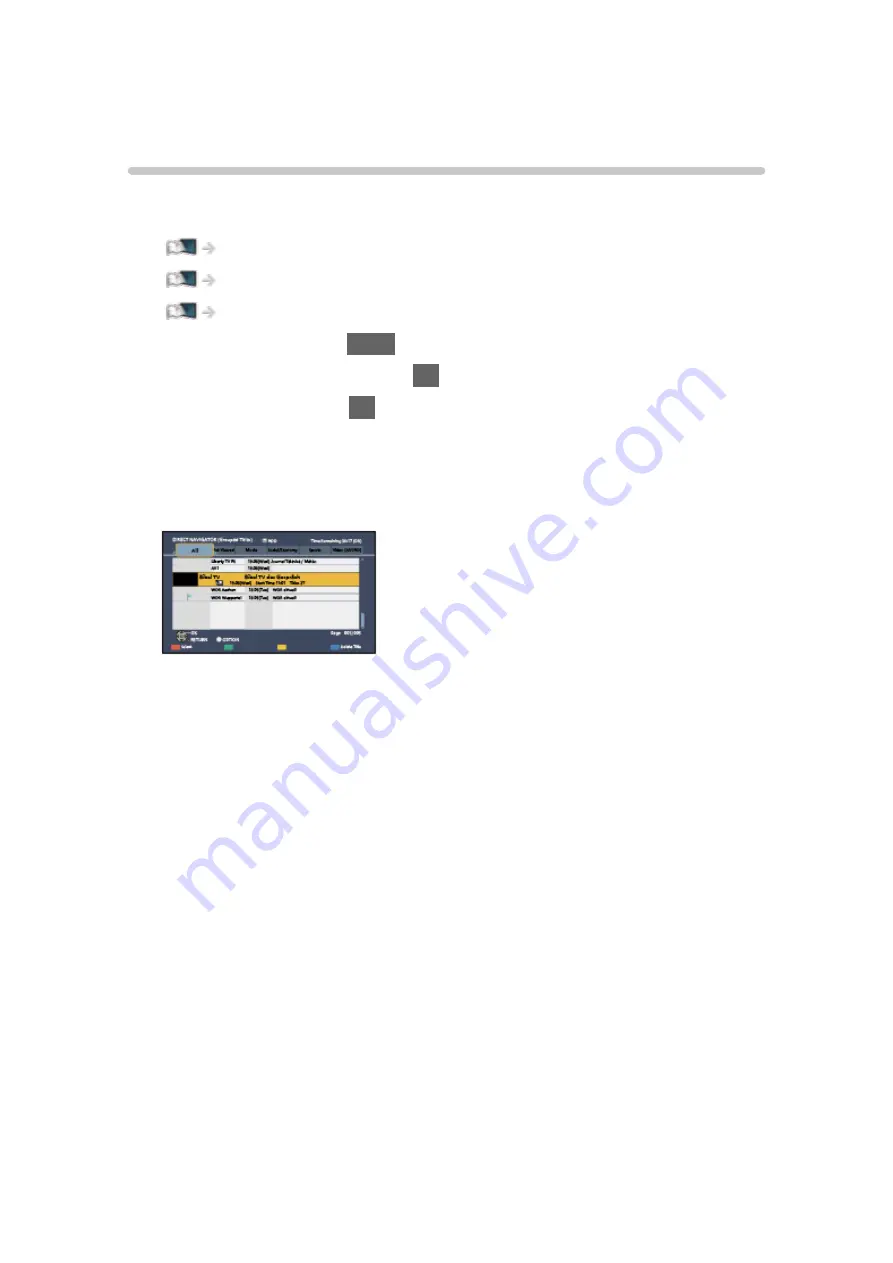
DIGA Recorder
Controlling DIGA Recorder
Ensure the preparations of the media server, network connections and
network settings are completed.
Network > DLNA > In-House streaming
1. Display APPS List with
APPS
.
2. Select
Media Server
and press
OK
to access.
3. Select
DIGA
and press
OK
to access.
4. The screen of the DIGA Recorder is displayed. You can control the
functions of the DIGA Recorder with this TV’s remote control according to
the operation guide.
(Example)
●
Before operating, register this TV on the DIGA Recorder.
●
For details, read the manual of the DIGA Recorder.
- 184 -
Summary of Contents for TX-24CSW504
Page 1: ...TX 24CSW504 eHELP English ...
Page 57: ... Reset to Defaults Reset to Defaults Resets Advanced Settings to the default settings 57 ...
Page 235: ...Reset to Defaults Resets the current Picture Viewing Mode to the default settings 235 ...
Page 242: ...Reset to Defaults Resets the current Sound Mode to the default settings 242 ...
Page 246: ...VIERA Name Sets your favourite name for this TV Network Network settings VIERA Name 246 ...
Page 254: ...Time Zone Adjusts the time data Watching Basic Adjusting time 254 ...
Page 287: ...Ver 2 00 ...






























