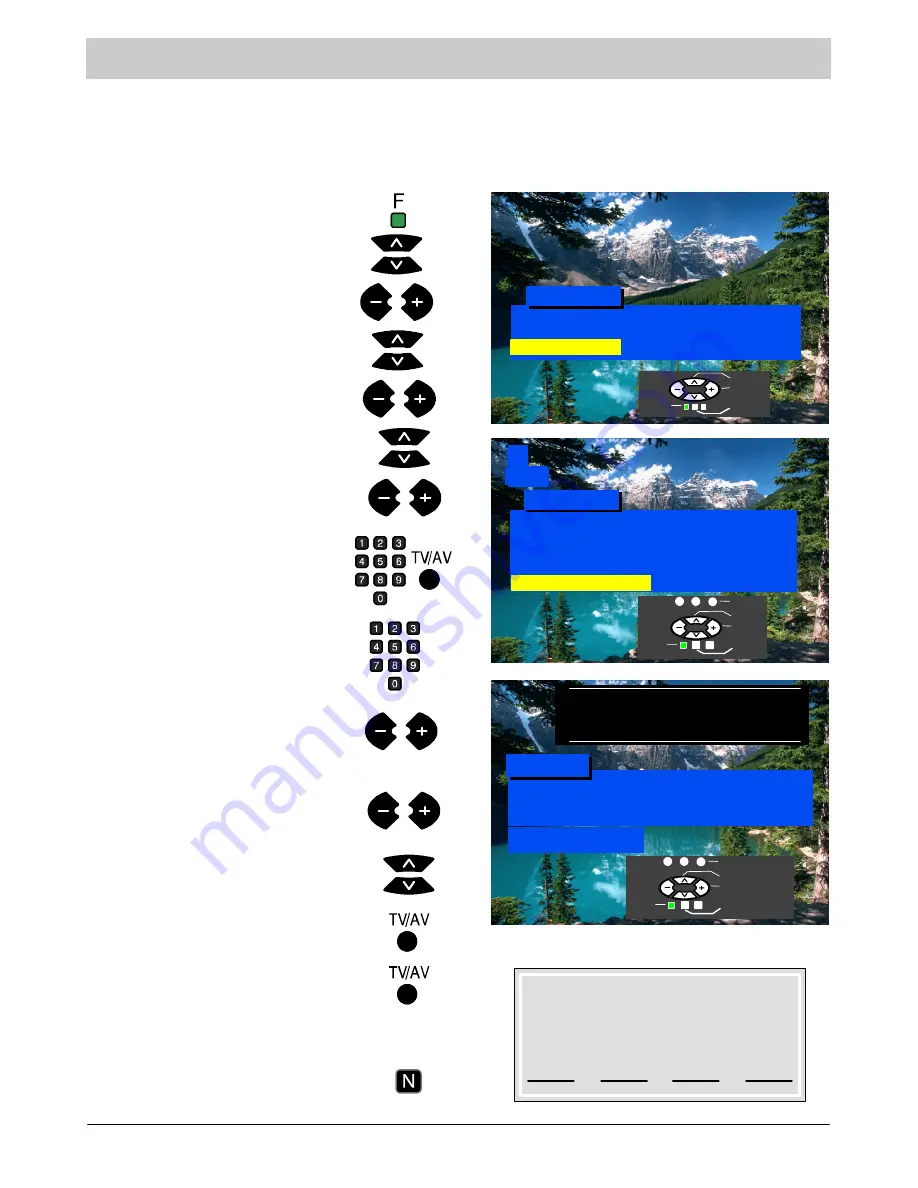
16
Tuning --- Owner ID
Owner ID allows you to enter a security code and address information so that in the unfortunate event
of theft it will help the Police to determine the owner.
If the Owner ID information was not entered after Auto setup or it is necessary to alter some of the ID
information it can be re
--
accessed via the Tuning menu.
Press the
F
button.
Select
Setup menu.
Select
Tuning menu.
Select
Owner ID
.
Access
Setup menu.
Access
Tuning menu.
Access
Owner ID.
If the Owner ID has previously been
set, enter the
PIN NUMBER
(using 0
to 9 on the remote control) followed by
TV/AV
to proceed, this will take you to
the
NAME
option
If no Owner ID has previously been
set, enter the required 4 digit Owner ID
PIN NUMBER
(using 0 to 9 on the
remote control).
If a 4 digit
PIN NUMBER
was entered
above, you will be taken automatically
to the
NAME
line.
If not, move to the
NAME
line.
Change character.
Select character position.
Repeat above until
NAME, HOUSE
NUMBER
and
POSTCODE
are
entered.
Press again, to confirm when asked
“Are you sure ?”
The Tuning menu will be displayed.
Press the
N
button to exit
Press
TV/AV
to store the details.
1
CH44
For future reference,
write your PIN Number here :
Owner ID
PIN NUMBER : 1 2 3 4
NAME:
K
K
K
K
K
K
K
K
K
K
K
K
K
K
HOUSE NO :
K
K
K
K
K
K
K
K
K
K
K
POSTCODE :
K
K
K
K
K
K
K
K
K
K
K
ABCDEFGHIJKLMNOPQRST
--
. 0123456789
You now have the opportunity
to enter your details and
help the police crack crime
see instruction book
Setup Menu
Auto
Normal
Access
Colour Balance
Tuning Menu
Aspect
Manual Tuning
Programme Swap
Auto Setup
Tuning Menu
Off
Access
Child Lock
Shipping Condition
Owner ID
Select
Access
Exit
Return
Select
Access
Return
Exit
Store
Select character
Change character
Return
Exit
Store owner ID









































