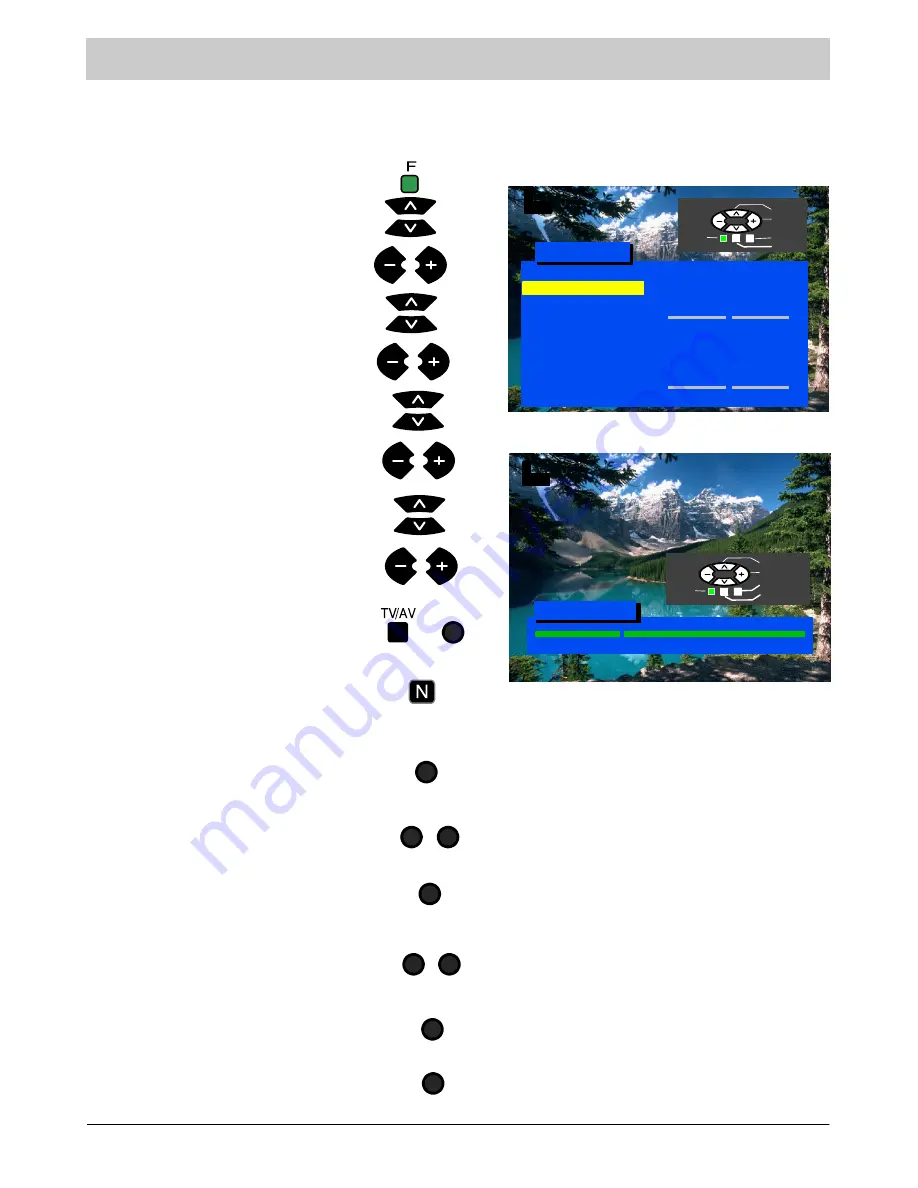
10
TUNING --- MANUAL TUNING
The programme positions may be tuned manually either with the on---screen menu or with the buttons
on the front panel.
Press button
“F”.
Select
Setup menu.
Select
Tuning menu.
Select
Manual tuning
.
Select the programme position you need.
Start tuning.
When the required programme is found
save it by pressing either button
TV/AV
or
STR
(on the front panel).
Leave the menu by pressing button
“N”
.
Manual tuning (front panel)
Enter
Setup menu.
Enter
Tuning menu.
Enter
Manual tuning.
STR
Keep pressing button
“F”
until “Manual
tuning” is displayed.
By pressing buttons
“+”
or
“---”
enter
“Manual tuning”.
By pressing button
“TV/AV”
move between
“TV System”, “Prog” or “Search”.
By pressing buttons
“+”
or
“---”
change the
programme position to start the search or
change the TV system.
When the required station is found press
button
“STR”
to save the changes.
To tune in to other programmes, repeat the
above procedure or finish the tuning by
pressing button
“F”
.
STR
F
F
TV/AV
---/
+/
+/
---/
Notes:
If you know the channel numbers of your
broadcasting stations you may use direct channel
selection by using button
“C”
on the remote control
unit to save the channels quickly:
--- enter Manual menu;
--- pre---set the programme number;
--- press button
“C”;
--- set the channel number with the numbered
buttons;
--- save with button
TV/AV
;
--- leave the menu by pressing button
“N”
.
If you want to use direct channel selection in the
“Hyperband” (cable TV), press the direct channel
selection button and programme position button
(“C” and “+”/“---”) one after the other and set the
number with the numbered buttons. “CH--- ---” will
first appear in the left top corner of the screen, and
then “H:--- ---”. For saving see above.
02
41
ManualTuning
99:21
1
CH44
Prog
Search
Return
Exit
Store
ATP
Tuning Menu
Access
Off
1
CH44
Select
Access
Return
Exit
Store
Off
SC1
Auto
Manual Tuning
TV System
Fine Tuning
Swap
Colour System
Decoder (AV)
Q---Link
Volume Correc.
Child Lock
Summary of Contents for TX-21AT1F
Page 19: ...19 ...
Page 20: ...20 2003CS ...






































