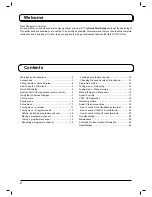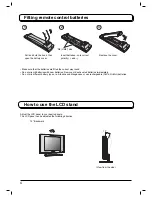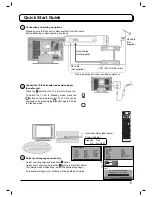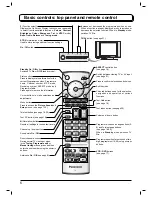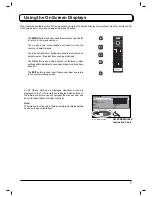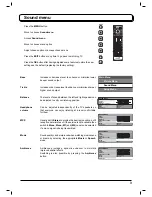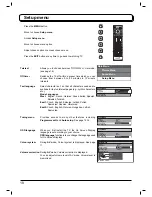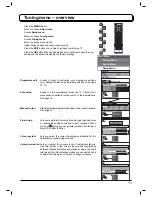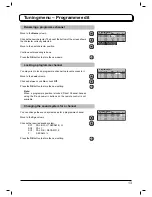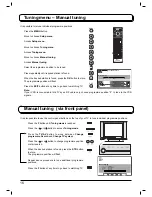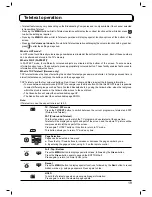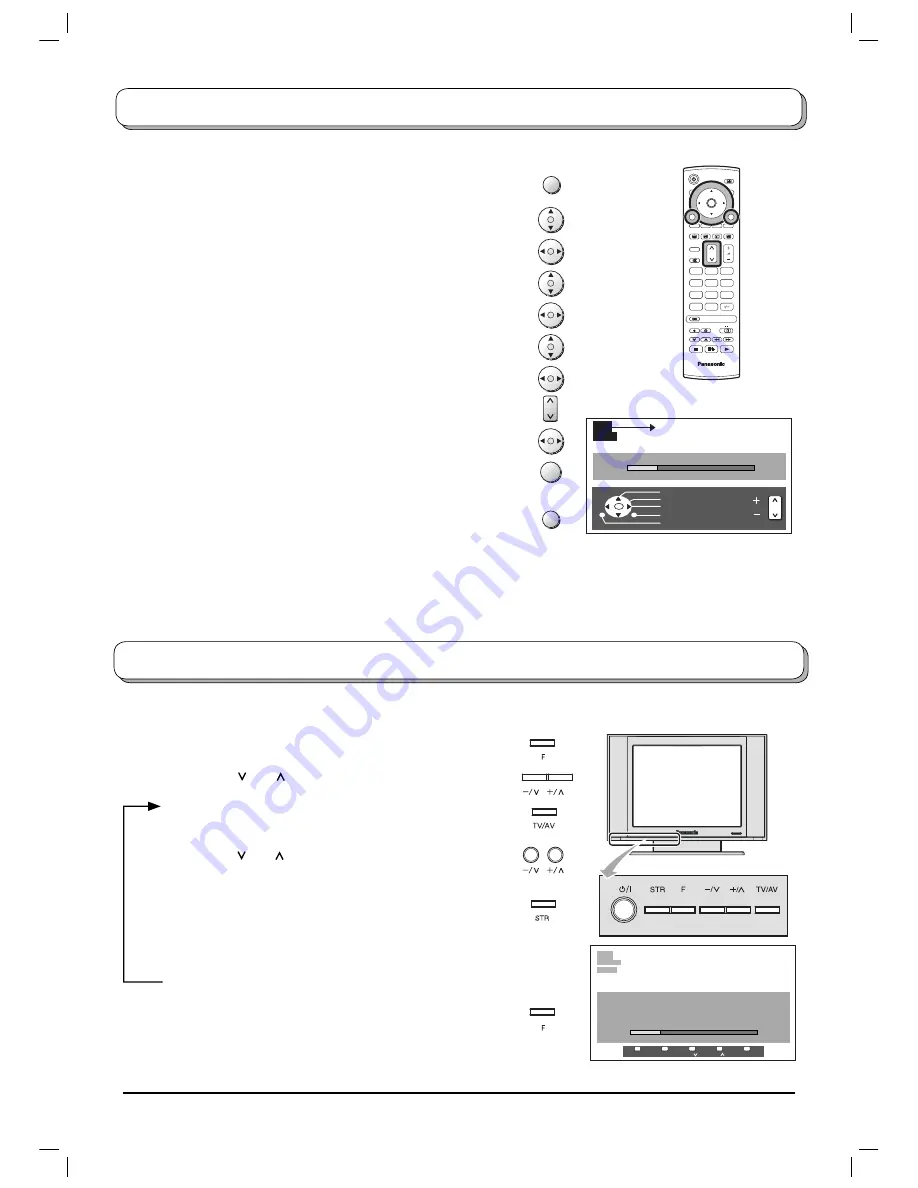
16
Tuning menu – Manual tuning
Press the
MENU
button.
Move to choose
Setup menu
.
Access
Setup menu
.
Move to choose
Tuning menu
.
Access
Tuning menu
.
Move to choose
Manual tuning
.
Access
Manual tuning
.
Select the programme position to be tuned.
Press repeatedly until required station is found.
When the desired station is found, press the
OK
button to store.
The programme position will flash.
Press the
EXIT
button at any time to go back to watching TV.
It is also possible to use the control panel buttons on the top of your TV to tune individual programme positions:
Press the
F
button until
Tuning mode
is reached.
Press the
–/
or
+/
button to access
Tuning mode
.
Press the
TV/AV
button to move between
Change
programme
,
Search
and
Change TV system
.
Press the
–/
or
+/
button to change programme position
or start search.
When the desired station is found, press the
STR
button
to store.
The programme position will flash.
Repeat above procedure to tune additional programme
positions.
Press the
F
button at any time to go back to watch ing TV.
Note:
If your VCR is connected to this TV by an RF cable only, choose programme position “0” to tune to the VCR
signals.
Manual tuning (via front panel)
It is possible to retune individual programme positions:
TV
OK
1
2
3
4
5
6
7
8
9
C
0
N
MENU
EXIT
OK
1
CH12
Flash at store
Manual tuning
02
78:01
41
Select
Store
Access
Exit
Return
Prog.
Prog.
1
CH12
SC1
Manual tuning
+,-
: Search
TV/AV : Move cursor
STR
: To store
F
: To Exit
02 78:01
41
STR
F
-/
+/
TV/AV
STR
F
-/
+/
TV/AV
Summary of Contents for TX-20LB5FG
Page 27: ......