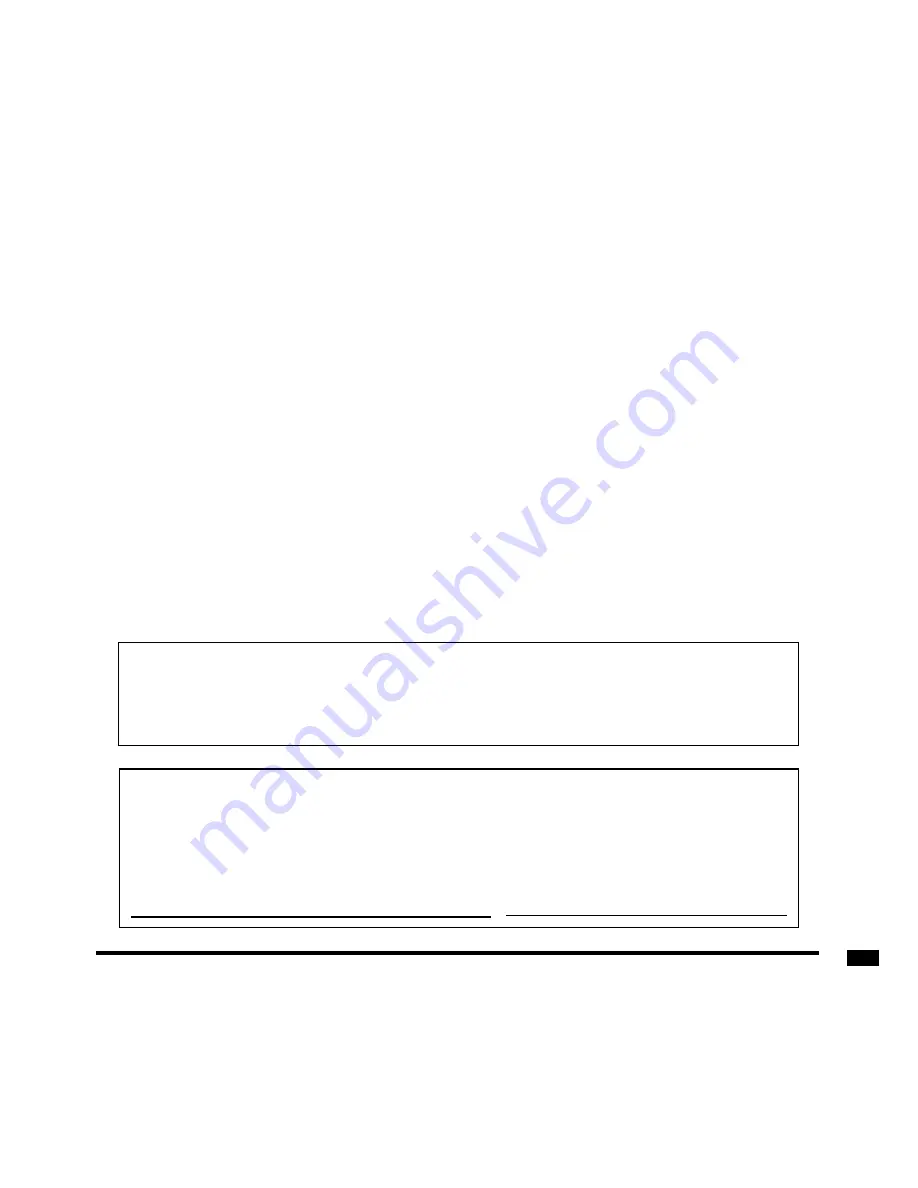
Customer’ Record
The model number and serial number of this product can be found on its rear panel. You should note this
serial number in the space provided below and retain this book, plus your purchase receipt, as a permanent
record of your purchase to aid in identification in the event of theft or loss, and for Warranty Service purposes.
Model Number TX-15LV1F Serial Number
Matsushita Electric Industrial Co., Ltd.
Web Site http://www.panasonic.co.jp/global/
Printed in Japan
MBS0902-1092
This product incorporates copyright protection technology that is protected by method claims of certain U.S.
patents and other intellectual property rights owned by Macrovision Corporation and other rights owners.
Use of this copyright protection technology must be authorized by Macrovision Corporation, and is intended
for home and other limited viewing uses only unless otherwise authorized by Macrovision Corporation.
Reverse engineering or disassembly is prohibited.
Summary of Contents for TX-15LV1F
Page 35: ...35 DVD CD Operation Guide ...















