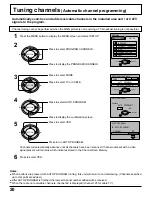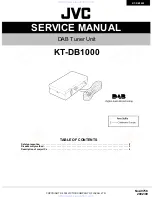30
Adjusting PICTURE POS./SIZE
(PC input mode)
Press to display PC MENU screen.
1
3
Press to select the
PICTURE POS./
SIZE.
Press to select the menu
to adjust each item.
LIGHT
MUTE
TV/VIDEO
POWER
R-TUNE
PROG
VCR
DVD
AUX
RCVR
DBS
TV
DTV
CBL
SLOW
OPEN/CLOSE
STILL
1
2
3
4
5
6
7
8
9
0
NORMAL
EXIT
VCR REC
GUIDE
PLAY
INFO/RECALL
SURROUND
OFF TIMER
PC
REW
STOP
FF
TV/VCR
PAUSE
VCR/DBS
CHANNEL
ASPECT
CH
VOL
VOL
CH
ACTION
MENU
MENU
PC MENU
SELECT
PICTURE
PICTURE POS. / SIZE
SOUND
SIGNAL
EXIT
2
CH
VOL
VOL
CH
ACTION
Press to display
PICTURE POS./SIZE
menu screen.
CH
VOL
VOL
CH
ACTION
Select the desired
level by best each
position/size.
NORMAL
PICTURE POS./SIZE
NORMALIZE
H-POS
H-SIZE
V-POS
V-SIZE
CLOCK PHASE
SELECT
ADJUST
EXIT
Press MENU button.
•
To end adjustments
MENU
Summary of Contents for TU-PTA500U
Page 62: ...62...